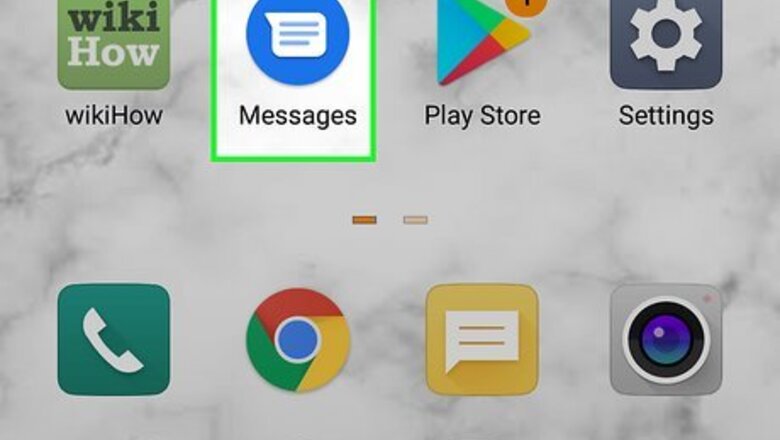
views
Android Messages
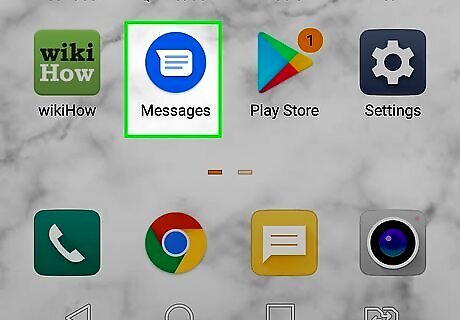
Open the Android Messages app. It's a blue icon with a white chat bubble. Android Messages is the official Android texting app and comes preinstalled on most non-Samsung Androids. If you have a different texting app, you can download Android Messages from the Google Play Store. To see read receipts in Android Messages, both you and the person you're texting must be using a texting app that supports RCS, and have read receipts enabled. Read receipts require an internet connection, so you'll need to have Wi-Fi or cellular data enabled.
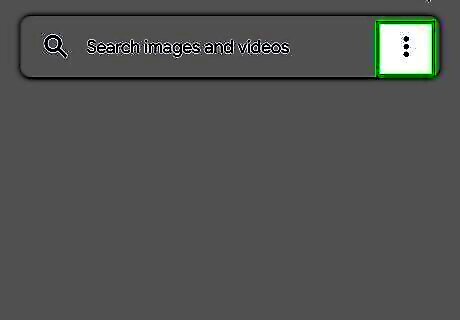
Tap the three-dot menu ⋮. It's at the top-right corner of the app.
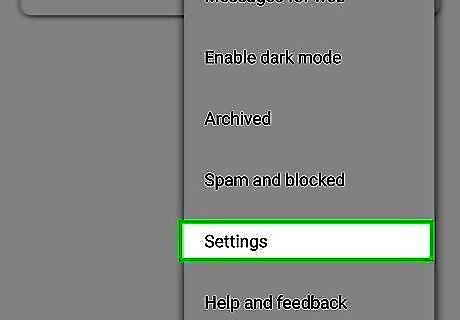
Tap Settings on the menu. This opens your Settings menu.
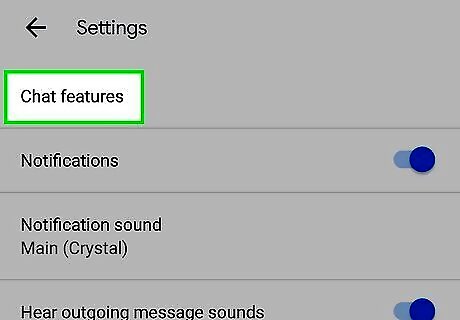
Tap Chat features on the Settings menu. Now you'll see some settings that may or may not be turned on.
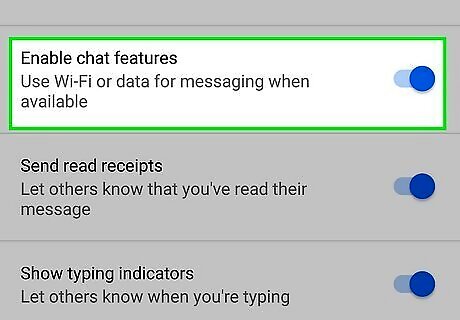
Toggle "Enable chat features" to the On position Android 7 Switch On. After a few moments, the switch will turn green to indicate that new features are enabled. Depending on your region, you may be prompted to enable these features through a service called Jibe Mobile by Google. This just means that your provider isn't totally set up for using these chat features. Jibe Mobile will take care of that problem for you! Just read the terms of service and agree if you want to continue. If you can't turn on chat features, you won't be able to use read receipts. Your provider may not support RCS, or your Android may be too old.
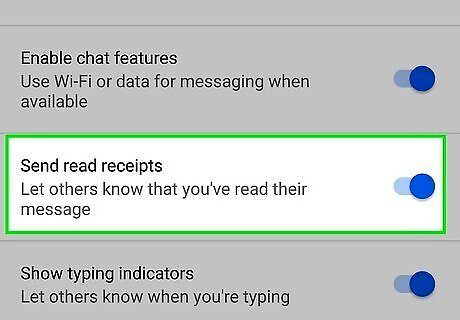
Toggle "Send read receipts" to the On position Android 7 Switch On. When this switch is on, you'll be able to see when another Android Messages user (who has also enabled read receipts) has read your text message. If you want to be able to see when the other person is typing (and vice-versa), you can also toggle on "Show typing indicators."
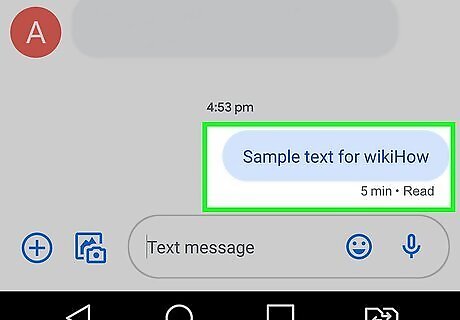
Send a text message while connected to the internet. When your friend (who also turned on read receipts) reads your message, you'll see the word "Read" and a time stamp beneath it. Your friend will see a similar thing when you've read their message. You'll know that the person who sent or received your message has chat features enabled if you see "Chat message" at the top of the Compose bar. If you're not connected to the internet, the message will be sent through SMS instead, like a traditional text message—no read receipts will be available that way.
Samsung Messages
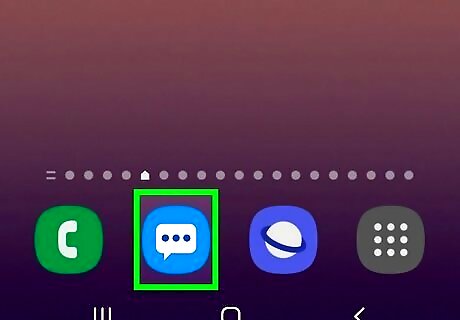
Open the Messages app on your Samsung Galaxy phone. It's the light blue-green icon with a white outline of a chat bubble. If you're using a Samsung Galaxy Note10, S10, or later, and your mobile provider supports RCS, you can see when another Android user has read your texts. Samsung Messages comes preinstalled on all Samsung Galaxy phones. After enabling read receipts with this method, you'll be able to see when another person using Samsung Messages or Android Messages (who has also enabled read receipts) has read your texts.

Tap the menu icon ⋮. It's the three vertical dots at the upper-right corner of your texting app.
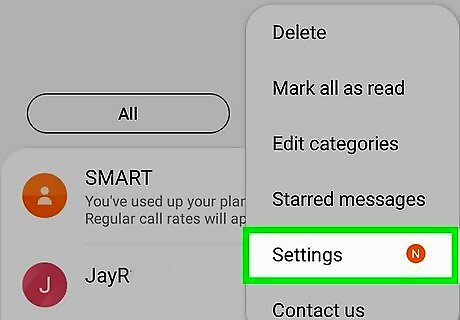
Tap Settings on the menu. This displays your messaging settings.
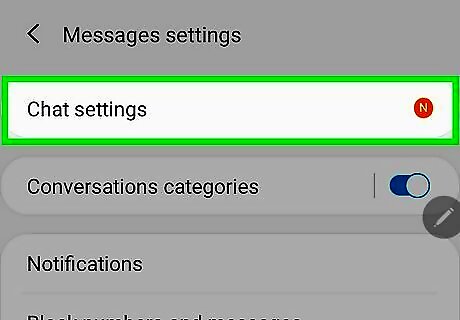
Tap Chat Settings. This is where you'll find your advanced texting features, including the option to enable read receipts.
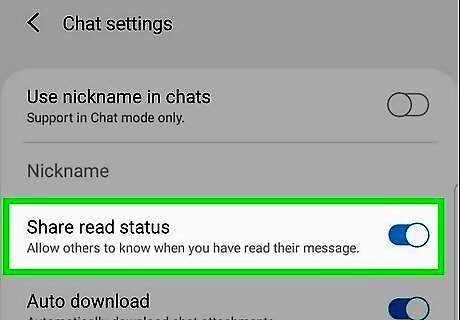
Toggle the "Share read status" switch to the On position Android 7 Switch On. This is the option that lets you know when the message is opened by the recipient (and vice-versa). If you want to be able to see when the other person is typing (and vice-versa), you can also toggle on "Show typing indicators."
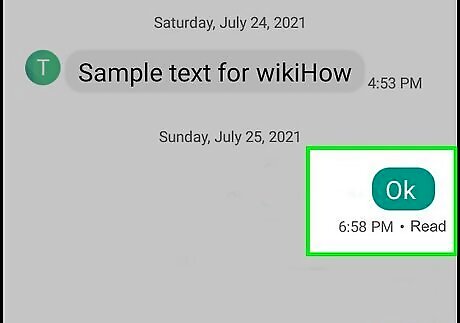
Send a text message while connected to the internet. When your friend (who also turned on read receipts) reads your message, you'll see the word "Read" and a time stamp beneath it. Your friend will see a similar thing when you've read their message. If you're not connected to the internet, your texts will be sent through SMS. SMS texts won't display read receipts. If you find that you are not seeing read receipts from people using Android Messages, try downloading Android Messages and using that instead. Samsung Messages and Android Messages are designed to work seamlessly together, but there could be hiccups here and there.

















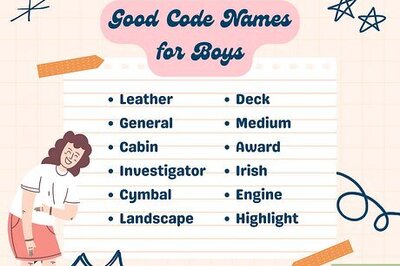

Comments
0 comment