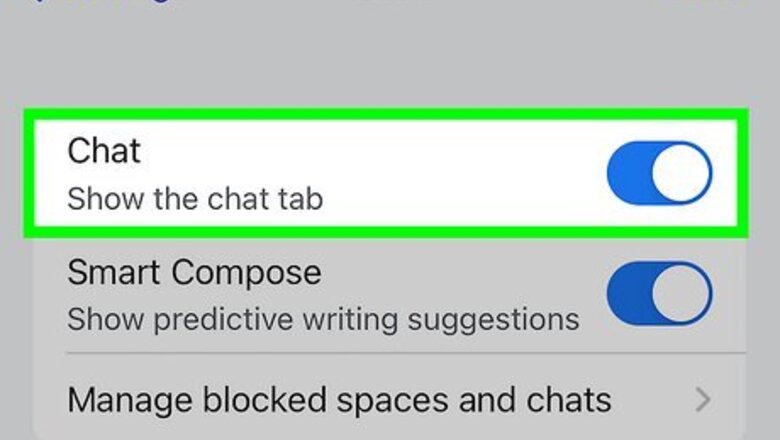
views
Using the Mobile App
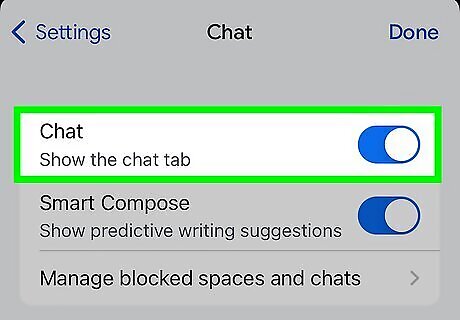
Make sure the Chat tab is enabled. The chat tab resembles a speech box at the bottom of the Gmail app. If you don't see this tab, use the following steps to enable it: Tap ☰ in the upper-left corner. Tap Settings. Tap your Gmail account (if you have more than one). Tap the checkbox next to "Show the chat tab" under "General".

Tap the Chat or Spaces tab. It's at the bottom of the screen. The Chat tab has an icon that resembles a speech box. The Spaces tab has an icon that resembles a group of people.
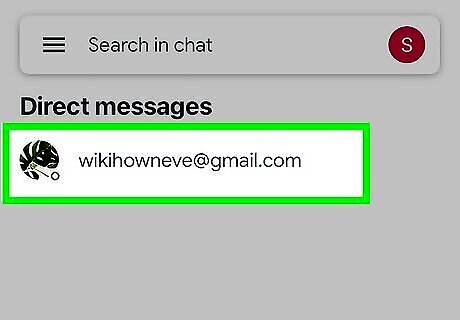
Tap a chat. You can tap any chat in your Google Chats to open it. Alternatively, you can use the search bar at to search for something specific in your chats.
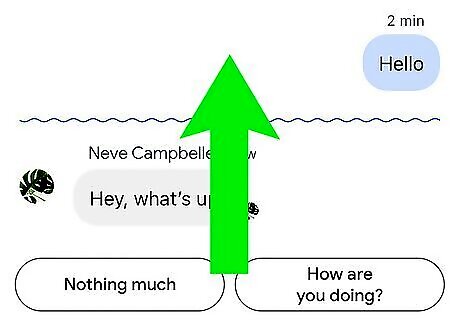
Scroll through your chat to view it. You can view the entire chat history by scrolling up and down. The latest messages will appear at the bottom. While the Gmail app doesn't give you the option to download your chat history, you can take screenshots of each screen (or just the important parts) or export your chat history using Google Takeout.
Using a Computer Web Browser
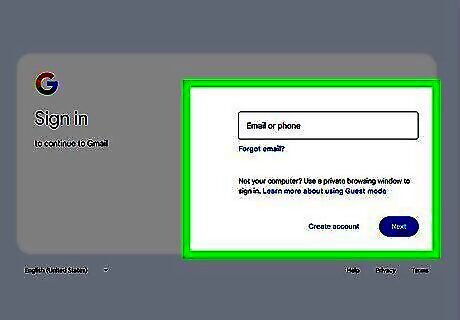
Log into your Gmail account. To do so, go to https://mail.google.com/ in a web browser. If you are not logged in automatically, use your email address and password to log in to your Gmail account.
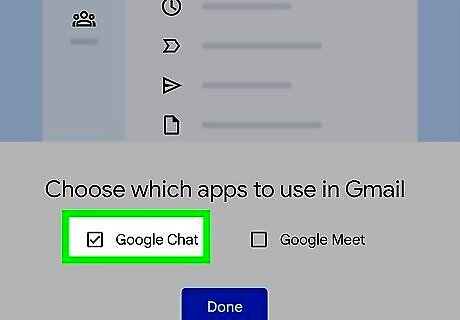
Make sure the Chat tab is enabled. The chat tab resembles a speech box in the panel on the left-hand side. If you don't see this tab, use the following steps to enable it. Click the Gear icon in the upper-right corner. Click See all settings. Click the Chat and meet tab at the top of the page. Click the radio option next to "Google Chat."
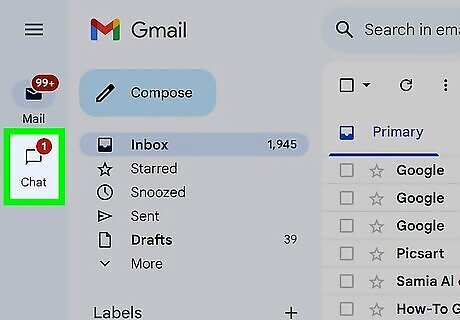
Click the Chat tab. It's in the menu panel to the left.
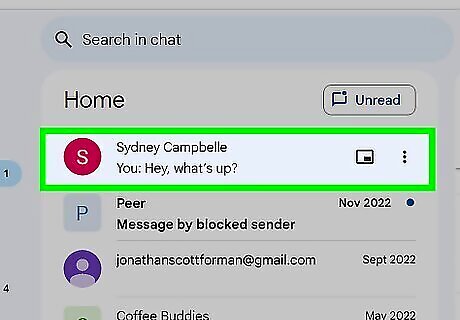
Click a chat. Chats are going to be listed in the menu bar to the left under "Direct messages" or "Spaces."
Alternatively, you can click Home in the menu bar to view a list of all your chats.
To search for something specific within a chat, use the search bar at the top of the page. Then click Conversations or Spaces at the top of the page to view search results in chats. You can also add
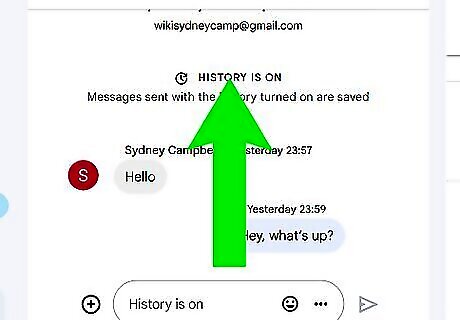
Scroll through your chat to view it. You can view the entire chat history by scrolling up and down. The latest messages will appear at the bottom.



















Comments
0 comment