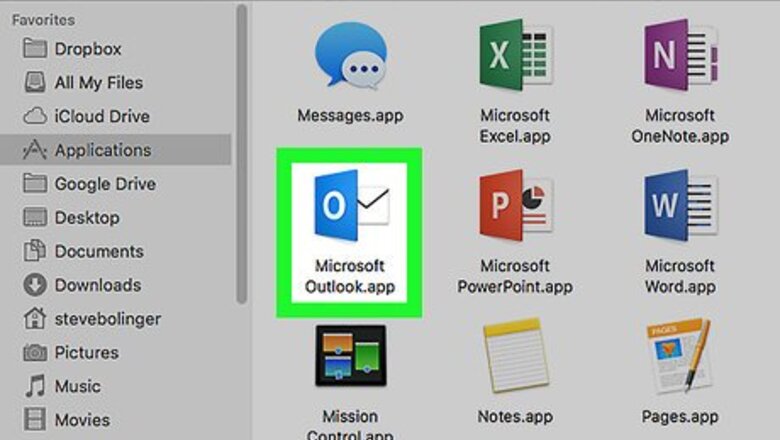
views
Enabling Groups on Mac
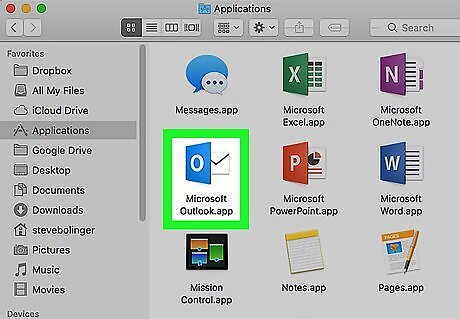
Open Microsoft Outlook on your computer. The Outlook icon looks like an "O" and an envelope. You can find it in your Applications folder.
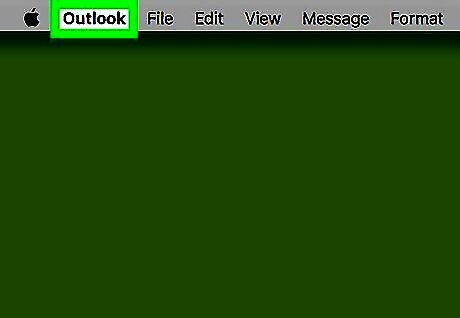
Click the Outlook tab on the menu bar. This button is located next to the Apple menu icon in the upper-left corner of your screen. It will open a drop-down menu.
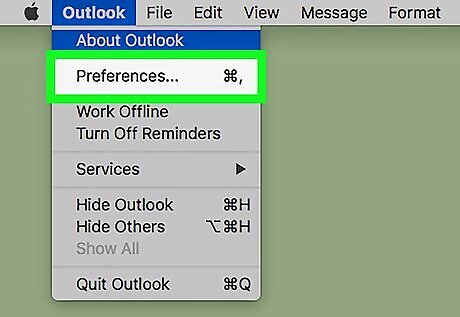
Click Preferences on the Outlook menu. This will open your Outlook Preferences in a new window. Alternatively, you can press ⌘ Command+, on your keyboard to open the preferences window.
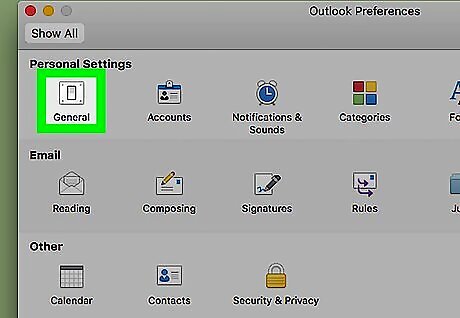
Click General on the Preferences panel. This option looks like an electric switch icon under the Personal Settings heading.

Click and uncheck the box next to Hide On My Computer folders. You can find this option in the Folder list section. When it's unchecked, you can view and use your contact groups.
Emailing a Group
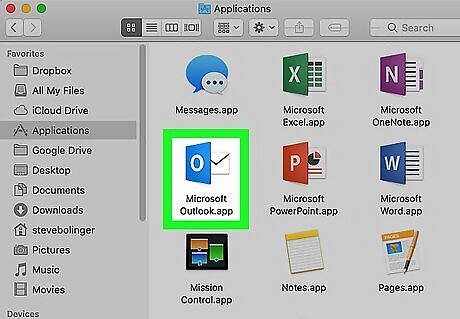
Open Microsoft Outlook on your computer. The Outlook icon looks like an "O" and an envelope. You can find it on your Start menu on Windows or in your Applications folder on Mac.
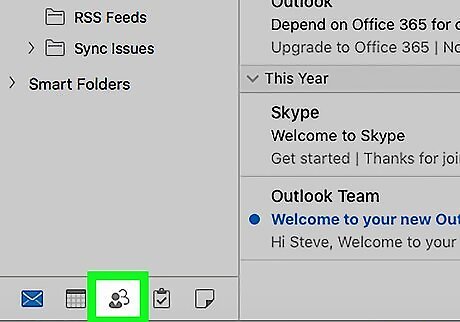
Click the Contacts button on the bottom-left corner. This will open a list of all your contacts and contact groups on a new page. If you're using Windows, this button looks like two figureheads above the three dots icon on the bottom-left. On Mac, click People between Calendar and Tasks in the lower-left corner.
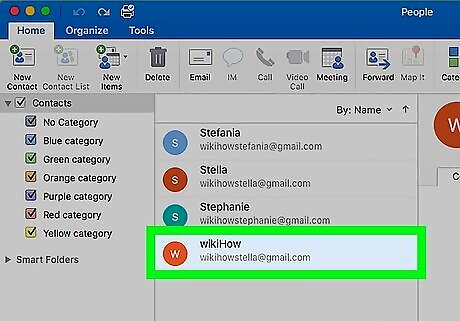
Select the group you want to message. Find the contact group you want to message on your contacts list here, and click on the group name to select it. If you don't see your saved groups here, click On My Computer on the left navigation panel. All your groups are saved and stored here. If you don't have any groups, you can just create a new contact group and start using it right away.
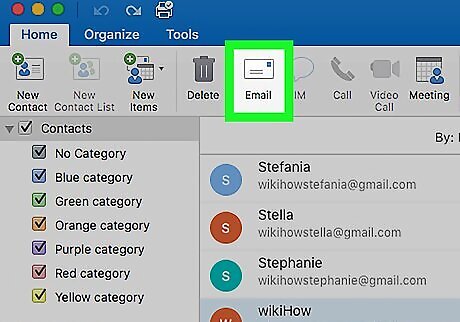
Click the Email button on the toolbar ribbon. This button looks like a white envelope icon between Delete and Meeting at the top of the app window. It will open a new, blank email message addressed to the selected group.
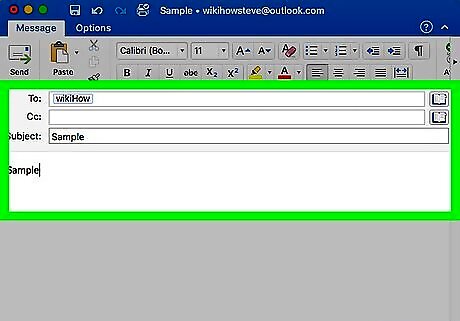
Write your email message. Your email will be sent to all the contacts in this group. Enter a subject line that allows your contacts to quickly find out what your email is about. Enter your email message in the body field.
Click the Send button. This button looks like a white envelope icon in the upper-left corner of your email message. It will send your email to everybody in the selected group.

















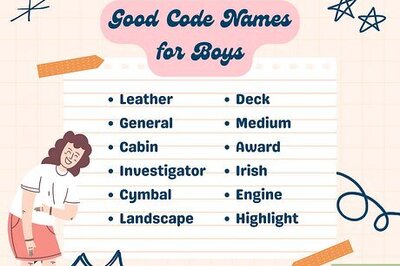

Comments
0 comment