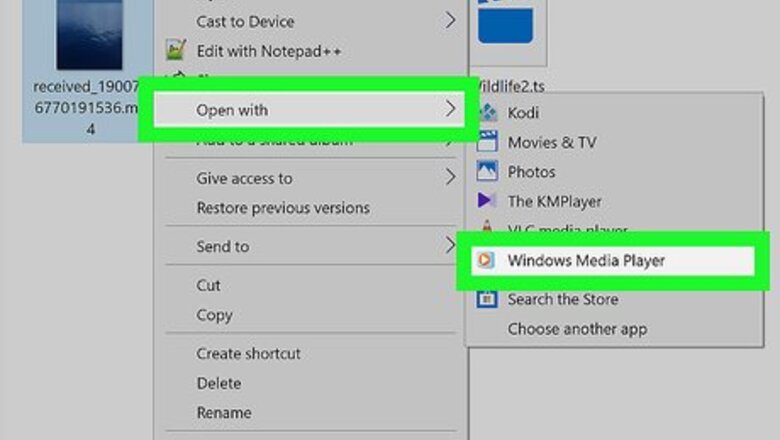
views
On Windows Media Player

Open your video with “Windows Media Player”. Right-click on your video file and navigate to the Open with option to change the media player.
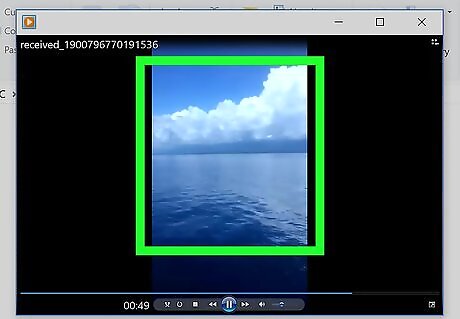
Right click on your video. This will open a context menu panel.
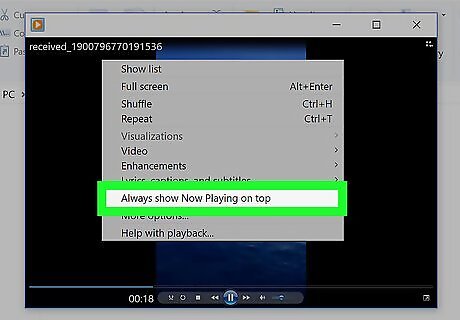
Click on Always show Now Playing on top. It will be the third to last option. That's it!
On VLC Player
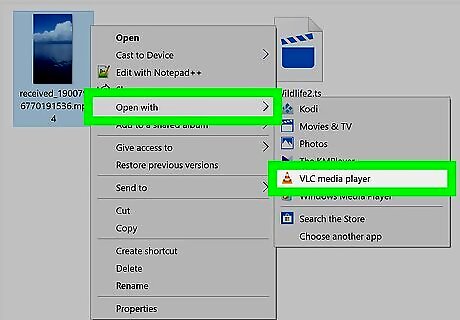
Open your video with VLC Player. Right/click on the video and navigate to Open with > VLC media player.
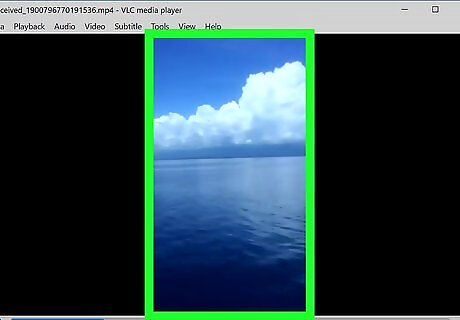
Right-click on the video screen. You will see a menu panel open up.
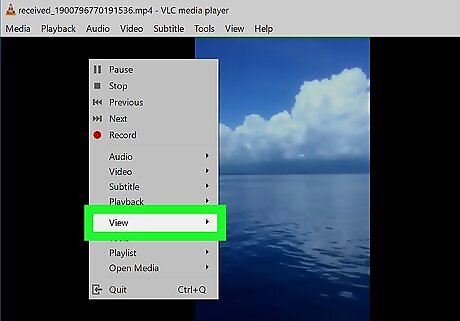
Move your mouse cursor to the View option. A sub-menu will appear on your screen. If you are using an old version of the app, navigate to the “Video” option.
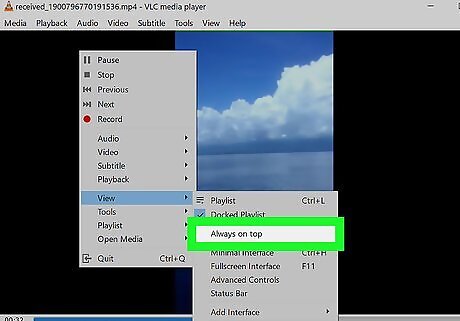
Select Always on top. It will be the third option in that list. When you're done, a check mark will appear next to the option. Done!
On KM Player
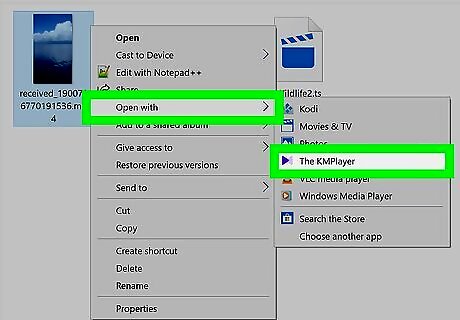
Open your video with KM Player. If you want to change your default player, right-click on the video file and navigate to the “Open with” option.
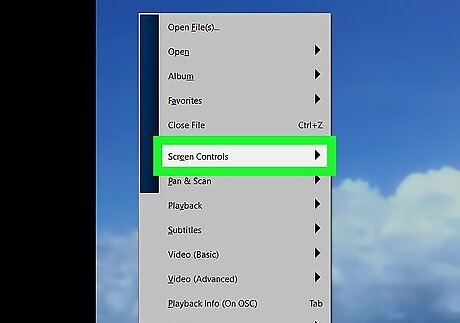
Right-click on the screen and select Screen Controls. It's located right after the “Close File” option.
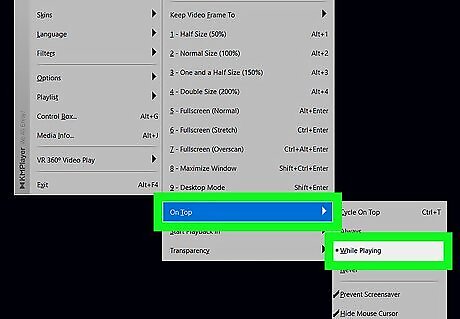
Move your mouse to On Top. Now select Always or While Playing. Done!














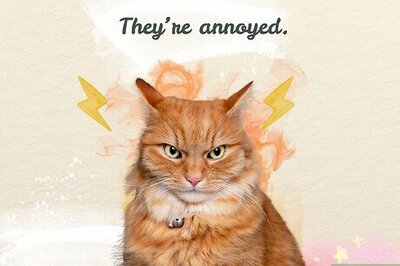

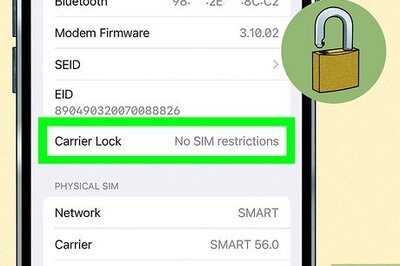



Comments
0 comment