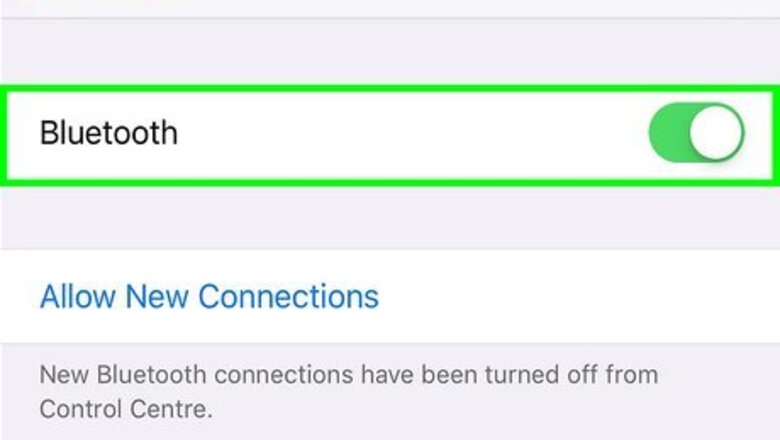
views
Using the App
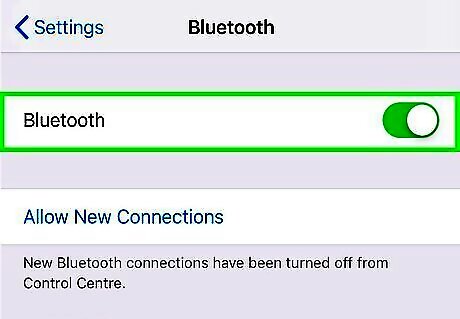
Make sure Bluetooth is turned on for your phone, tablet or computer. The Fitbit app needs to use Bluetooth in order to sync data.
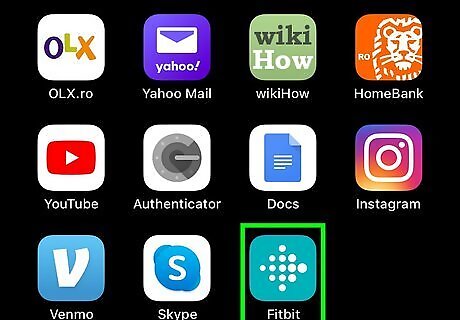
Open the Fitbit app. Look for a blue square with white dots on your home screen. If on a phone or tablet, you can also look in the app drawer. If on a computer, you can also use the search bar or Windows key to find it. If you do not have the Fitbit app, download it from the app store. Follow the onscreen instructions to set up your account and connect it to your Fitbit.
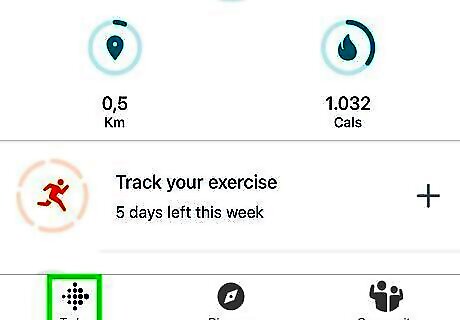
Select the Today tab. This is at the bottom in the middle.
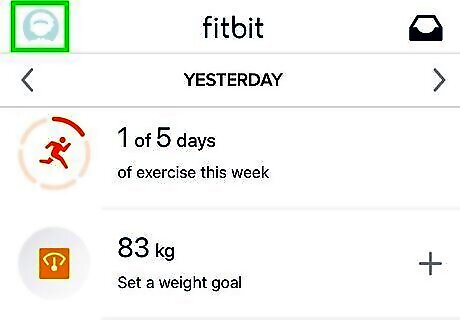
Tap your profile picture. This is in the top left. If on a computer, click on the Account icon, which looks like 3 lines.
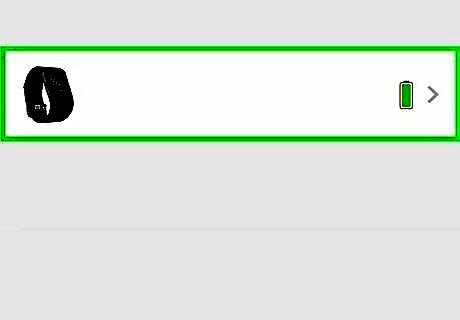
Select your Fitbit Charge. You may need to scroll to find it. Tap or click to select it.
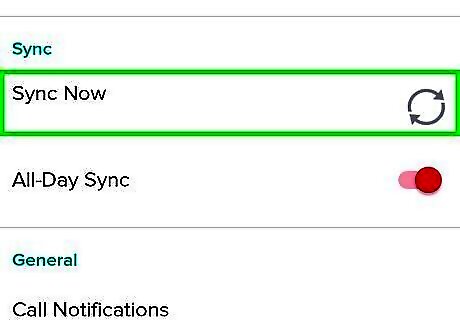
Tap or click the arrows next to "Sync Now". This will sync your Fitbit Charge.
Using the Wireless Dongle

Plug in the dongle that came with your Fitbit into your Windows 10 computer. Place the USB into an available port.
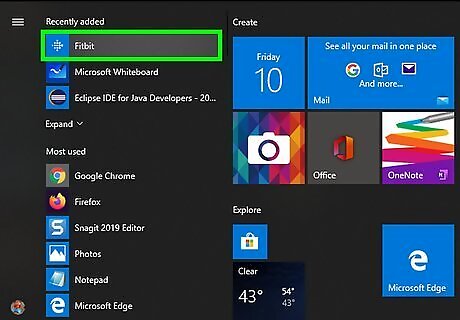
Open the Fitbit app on your computer. Look for a blue square with white dots on your home screen, task bar, or in the Windows menu.

Click the Today tab and select your profile picture. This will take you to your Fitbit account setting.
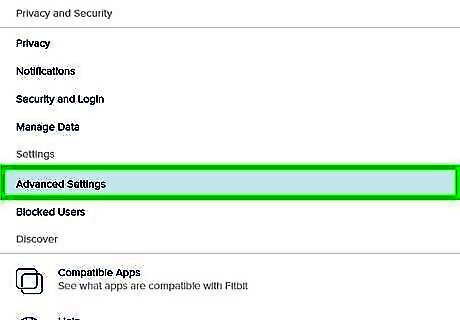
Tap Advanced Settings. This has a gear icon next to it.
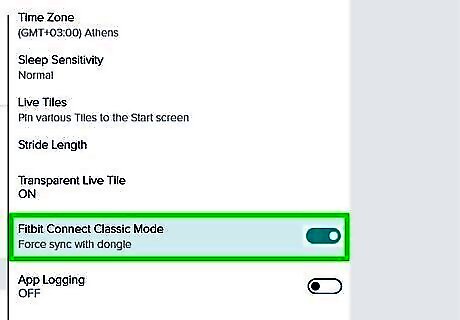
Tap the switch next to Fitbit Connect Classic Mode to turn it on. This will automatically sync all Fitbit devices within 20 feet every 15-30 minutes.












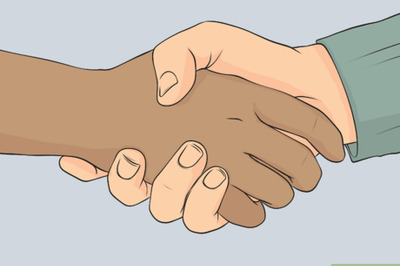





Comments
0 comment