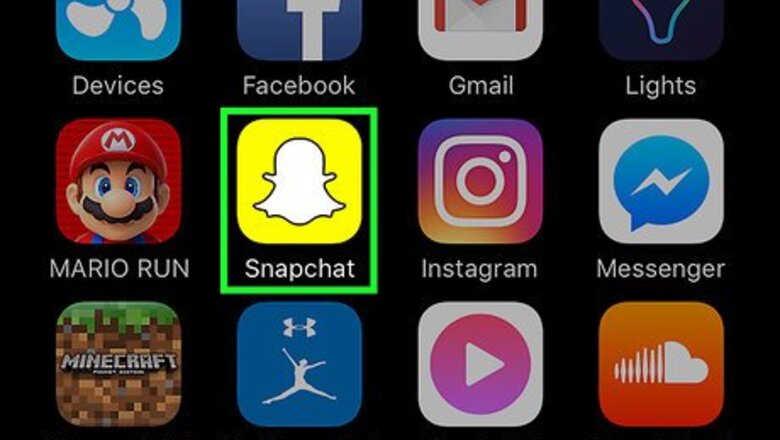
views
- Someone saving your message is different than someone screenshotting your message.
- Open the conversation in Snapchat and look for a message with a grey background.
- Grey backgrounds indicate that someone has saved your message.
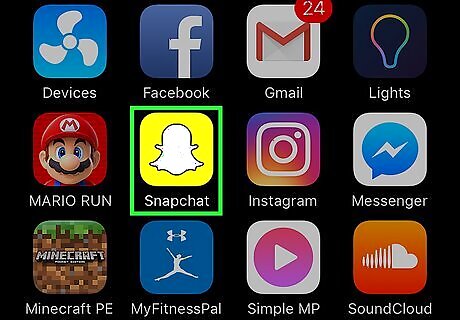
Open the Snapchat app. It's the white ghost outline on a yellow background. If you aren't already logged in, tap Log In and enter your username (or email address) and password.
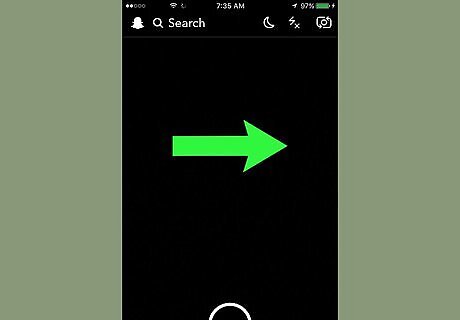
Swipe right on the camera screen. This action takes you to the Chats page.
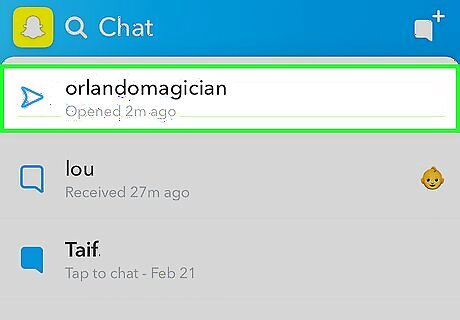
Tap a contact's name. Doing so opens a chat window with that contact. This should be a contact from whom you have no unread messages. You can search for a specific contact by typing their name into the Search bar at the top of this screen.
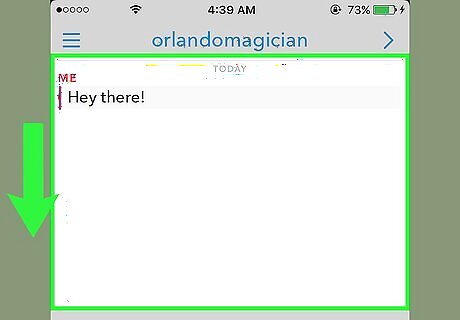
Swipe down on the chat window. Doing this will scroll up through your chat history with your selected contact. If neither you nor your contact have saved any chat messages, you won't be able to scroll up.
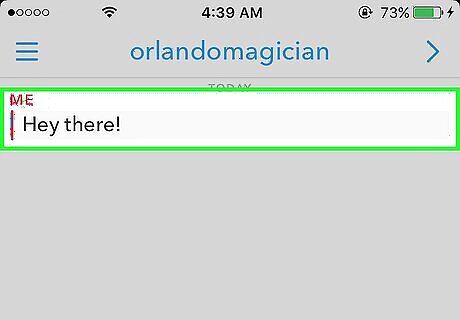
Look for messages with grey backgrounds. If you see a message with a grey background, it has been saved by either you or your contact. Messages you save will have a vertical red bar to the left of them, while messages saved by friends have a blue bar next to them. You can save a chat message by tapping and holding it.















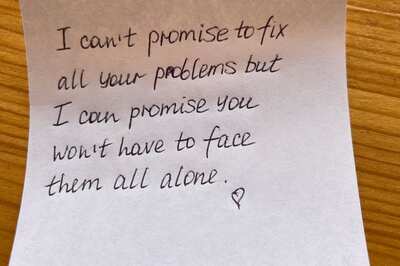

Comments
0 comment