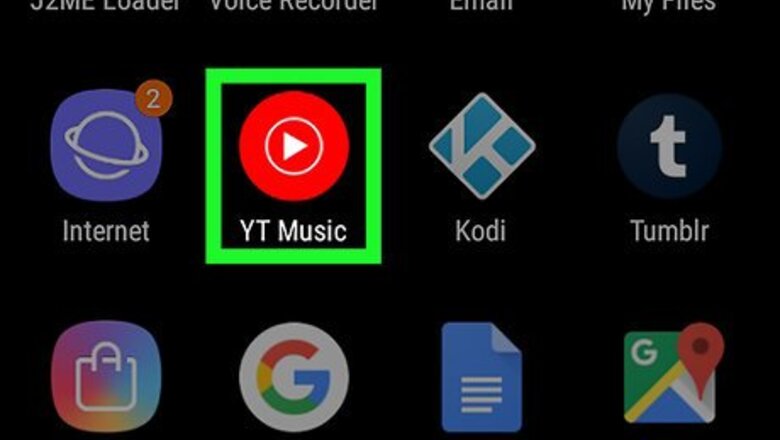
views
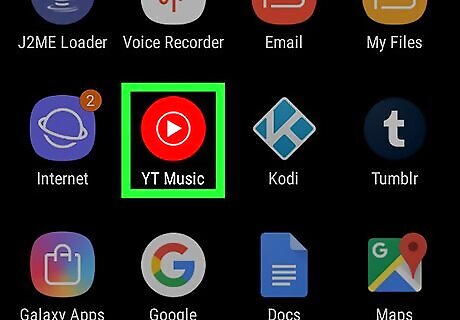
Open YouTube Music on your phone or tablet. Look for the round red icon with a white sideways triangle inside on the home screen or in the app drawer.
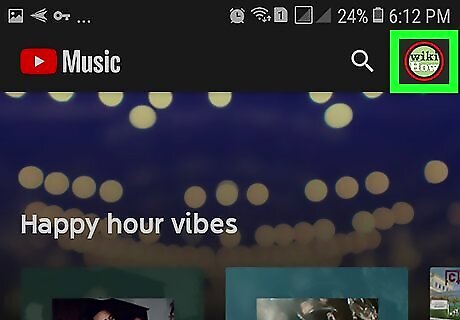
Tap your profile picture. It’s at the top-right corner of the screen.
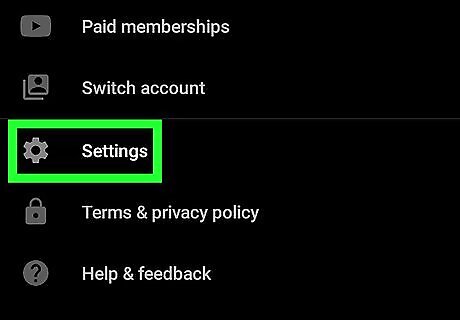
Tap Settings. It’s near the middle of the menu.
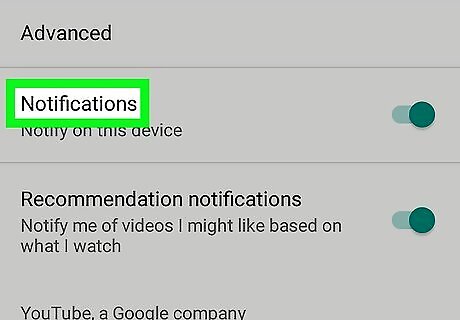
Scroll down to the ″Notifications″ slider. It’s at the bottom of the page. If you’ve been seeing notifications from YouTube Music about music you might enjoy, you’ll see that the two sliders (next to ″Notifications″ and ″Recommendation Notifications″) are both green/turned on.
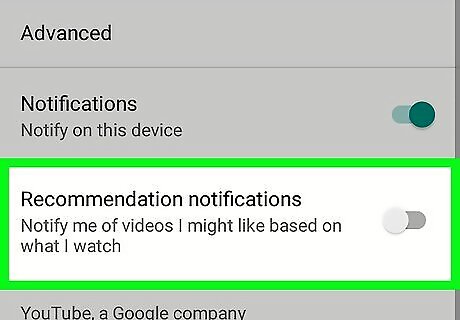
Slide the ″Recommendation Notifications″ switch to the Off Android 7 Switch Off position. This is the second slider. As long as this switch is Off (gray), you will not receive music recommendations when you’re not currently in YouTube Music. Other notifications, such as app updates account notices, will still come through as normal. If you don’t want to receive any notifications from YouTube Music at all, slide the ″Notifications″ switch to the Off/gray position as well.


















Comments
0 comment