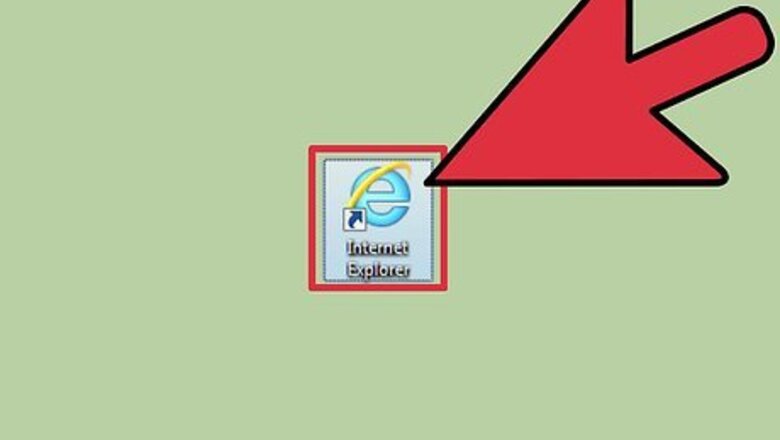
views

Open Internet Explorer. If you're using a Surface or Windows tablet, tap "Desktop" on the Start screen or in the All Apps list, and then tap the Internet Explorer icon in the taskbar. Depending on your version of Explorer, the icon probably looks like a little hamburger with 3 lines on it.
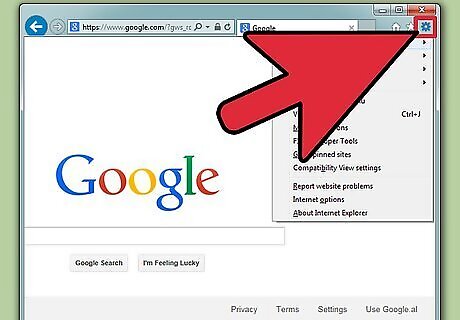
Click or tap the Gear button or Tools menu. If you don't see either, press the Alt key and then click the Tools menu.
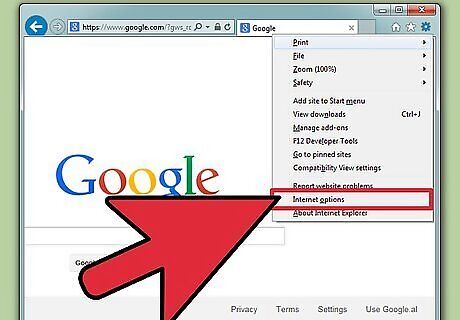
Select "Internet options". This will open the Internet Options window.

Click or tap the .Privacy tab.
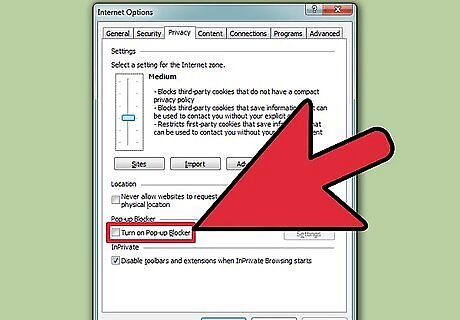
Uncheck the "Turn on Pop-up Blocker" box. Click or tap Apply to save the changes.

Consider changing the blocking level instead of disabling Pop-Up Blocker. Click or tap the Settings button to open the Pop-up Blocker settings. Use the drop-down menu at the bottom of the window to change the settings to "Low". This should allow most pop-ups from legitimate sites while still blocking suspicious pop-ups. You can also add sites to the exceptions list so that they are always allowed to use pop-ups. Completely disabling the Pop-up Blocker can leave you vulnerable to malicious software and intrusive ads. It's recommended that you add sites you want to allow to your exceptions list and keep Pop-up Blocker enabled.


















Comments
0 comment