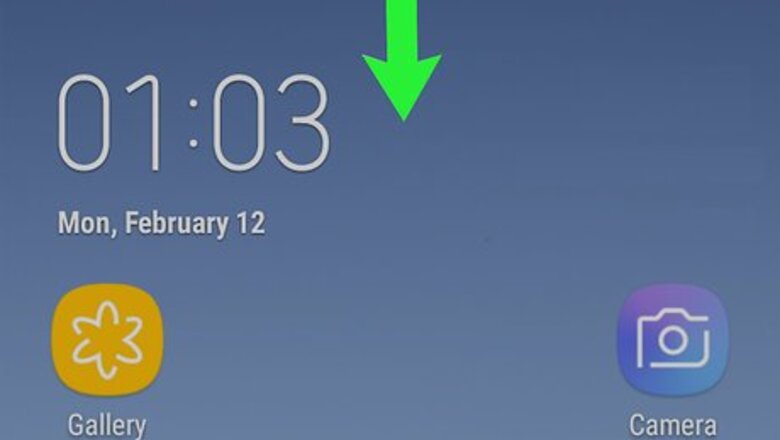
views
Using the Notification Panel

Swipe down from the top of the home screen. This opens the notification panel.
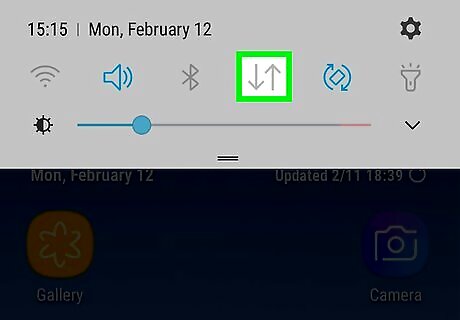
Tap the data icon. It’s two gray arrows—one pointing up, and one down—at the top of the screen. The arrows will turn blue, indicating that mobile data is turned on. If you don’t see the data icon, your provider might have mobile data enabled by default in the absence of a wireless connection. To start using mobile data instead of Wi-Fi, tap the Wi-Fi icon (4 curved lines) to disable the wireless connection.
Using the Settings App
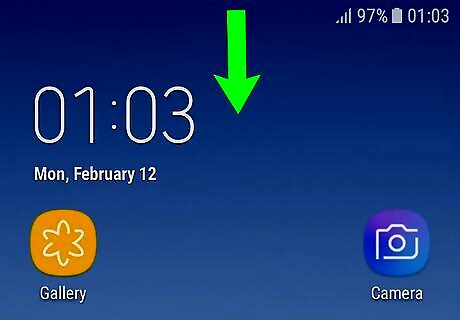
Swipe down from the top of the home screen. This opens the notification panel.

Tap Android 7 Settings. It’s at the top-right corner of the panel.
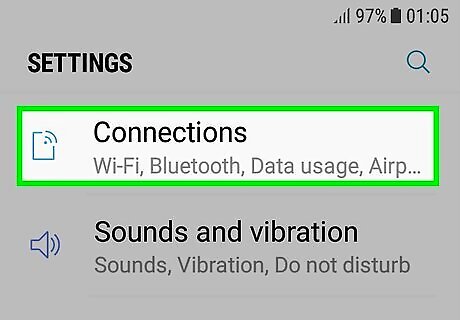
Tap Connections. It’s at the top of the menu.
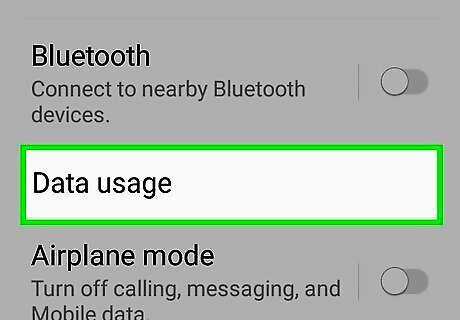
Tap Data usage.
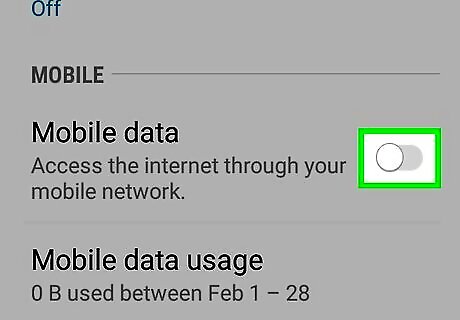
Slide the “Mobile data” switch to On Android 7 Switch On. A confirmation message will appear.
Tap Turn On. Your Galaxy will now use the mobile data connection for internet access if no wireless network is available. To force your Galaxy to use mobile data instead of Wi-Fi, pull the notification panel down from the top of the screen, then tap the Wi-Fi icon (the curved horizontal lines) to turn off Wi-Fi.















Comments
0 comment