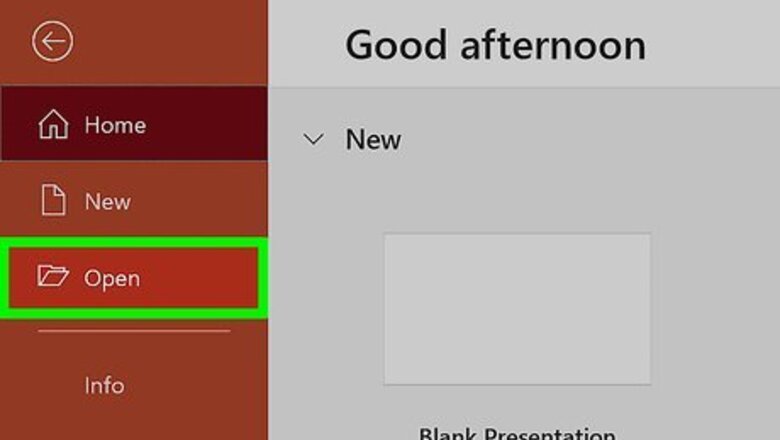
views
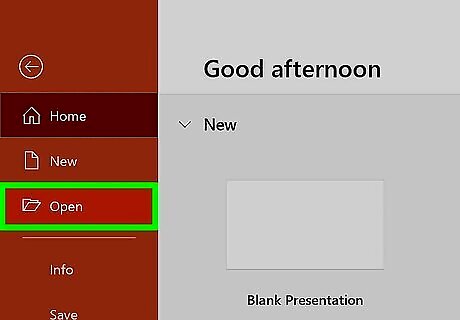
Open the PowerPoint project. You can open PowerPoint from your Start menu or Applications folder, then open the project by going to File > Open. On the other hand, you can also right-click the file in either your file manager or Finder and select Open with > PowerPoint.
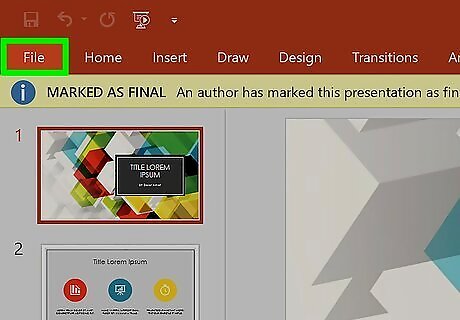
Click the File tab. You'll see this in the editing ribbon above the document space with Animations and Home.
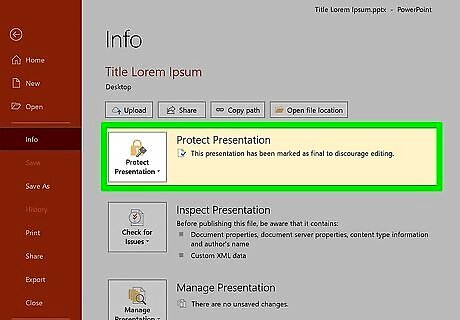
Click Protect Presentation. You'll see this with an icon of a lock to the right of the Info menu. A menu will drop down from the lock icon.
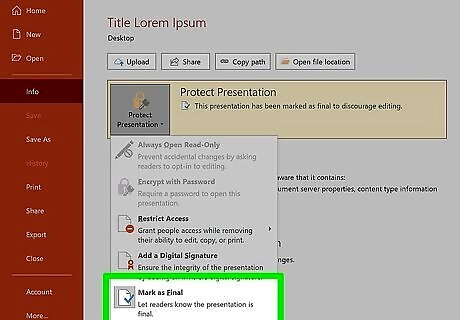
Click Mark as Final. Clicking here will undo the lock and remove the presentation protection. The "Read-Only" text is gone from the title and the yellow banner will disappear, which means you can edit the PowerPoint. To return the file to read-only, repeat the process to select "Mark as Final."














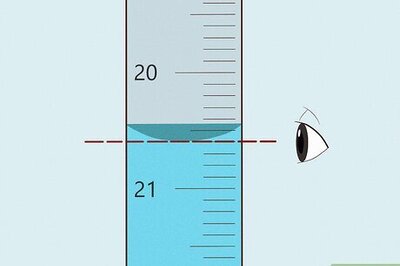


Comments
0 comment