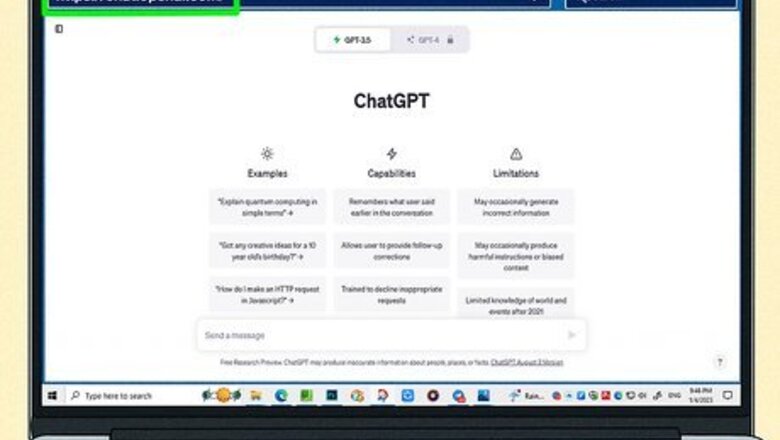
views
- Many AI tools that are popular on social media are free to use, but some do require subscriptions, like Midjourney and Spotify AI DJ.
- AI chatbots like ChatGPT, Google Bard, and Snapchat My AI can be used to complete a variety of tasks, ask for help, or do research.
- Most AI tools have web interfaces, but Grammarly has a standalone app you can download and Midjourney can only be used in Discord.
ChatGPT: Generative AI Chatbot
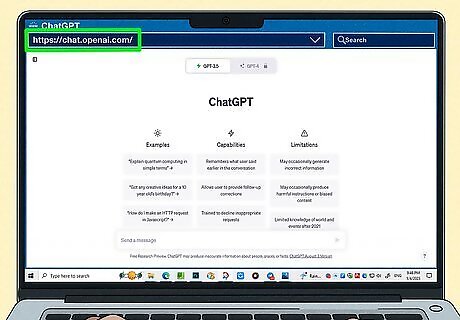
Go to ChatGPT's website. ChatGPT is a popular chatbot based on GPT-3.5 (or GPT-4 if you opt for the paid ChatGPT model), which is an AI model developed by OpenAI.
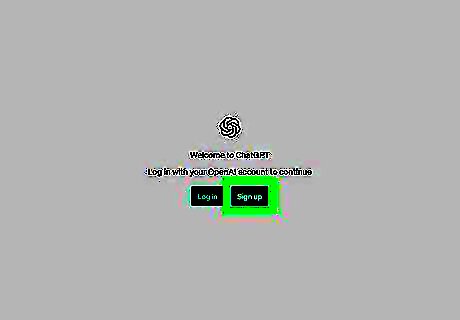
Click Sign up. You can sign up for free to use ChatGPT by logging in with a Google, Microsoft, or Apple account, or you can enter your email to begin the signup process. Follow the on-screen prompts to finish signing up. You may need to provide a phone number for verification.
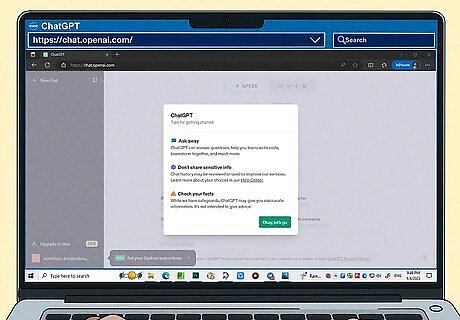
Read the introductory pop-ups. Before you can use ChatGPT, there are some pop-ups with information and warnings. When you've clicked through them all, select Done.
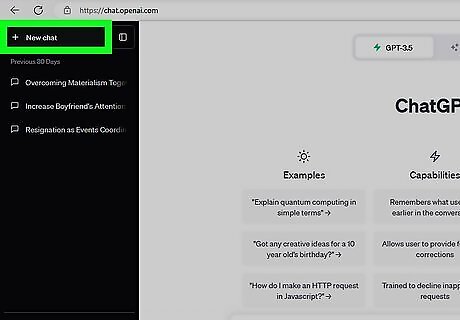
Begin chatting. You will be placed into a new chat with ChatGPT, and you can begin conversing with the chatbot immediately. If you'd like to start a new chat, click the + New chat button in the upper-left corner.
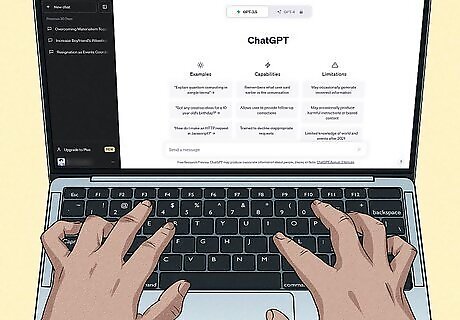
Use ChatGPT for almost anything. ChatGPT can help you write a resume, understand a complex topic, give you ideas for dinner or a birthday gift, and more.
Google Bard: Generative AI Chatbot
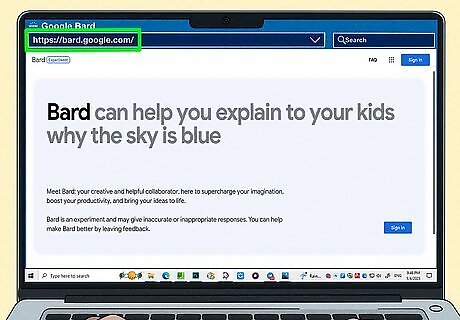
Go to Bard's website. Google Bard is a chatbot created by Google powered by LaMDA, a Google-designed conversational AI model.
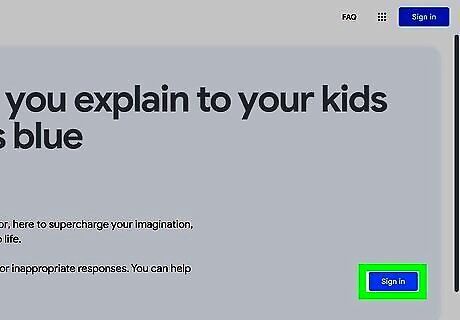
Click the blue Sign in button. This will prompt you to sign in with your Google account. If you don't have a Google account, select the Create account button and follow the on-screen instructions to make a new Google account.
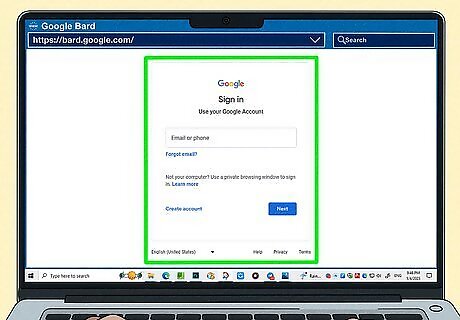
Sign in with your Google account.
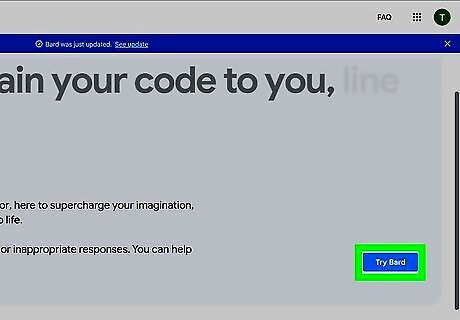
Click the blue Try Bard button. It's in the same spot the Sign in button was on the Bard homepage.
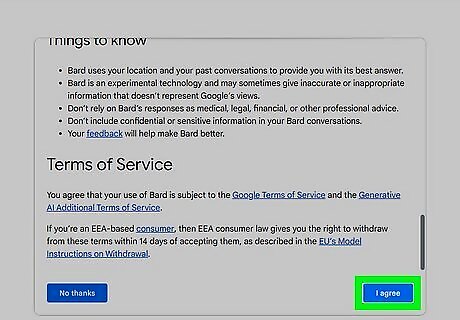
Agree to the terms & privacy. After scrolling to the bottom of the terms, select the blue I agree button.
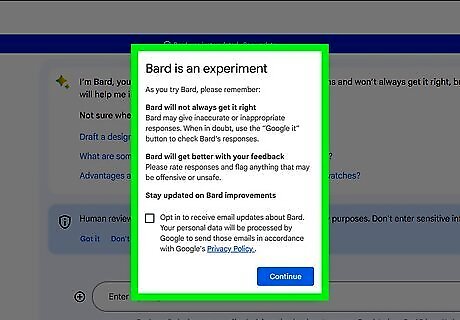
Read the introductory pop-up. Before you can use Bard, there is a pop-up with information that allows you to sign up for email updates about Bard. When you've read the pop-up, select Continue.
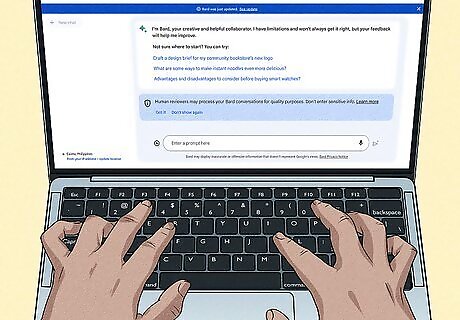
Begin chatting. After signing up, you will be placed in a conversation with Bard. There are some helpful prompts at the top of the screen if you're unsure where to start.

Use Google Bard like you would ChatGPT. ChatGPT and Google Bard are both conversational AI chatbots, so you can ask Google Bard to do anything you would ask ChatGPT to do, such as write code, help you with a math problem, or just have a conversation.
Snapchat AI: Generative AI Chatbot
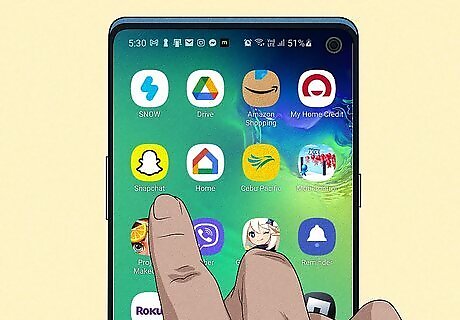
Open Snapchat. Snapchat has an AI chatbot called My AI that was previously only available to Snapchat Plus subscribers, but is now available for all users.
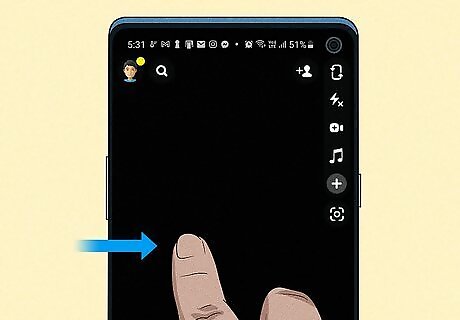
Swipe right on Snapchat's main screen. You can also tap the chat bubble icon on the bottom of the screen to open the chat screen.
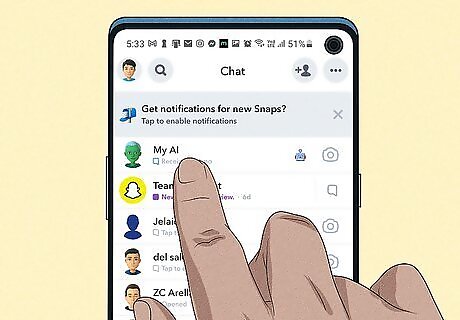
Tap My AI at the top of the screen. Read the introductory message that My AI sends when you open it.
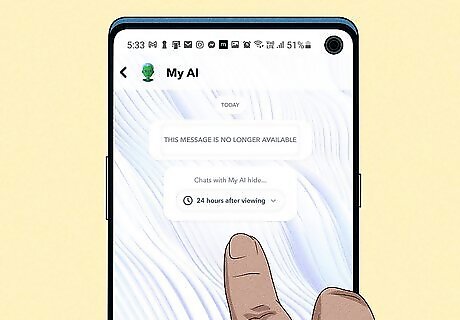
Start chatting. Much like other chatbots, you can ask My AI for help with just about anything. My AI is similar to Google Bard and ChatGPT, so you can ask it to help you with writing a grocery list, making travel plans, or even writing a poem. If you don't see My AI on Snapchat yet, keep checking back. Snapchat is slowly rolling My AI out to users.
Bing Chat: Generative AI Chatbot
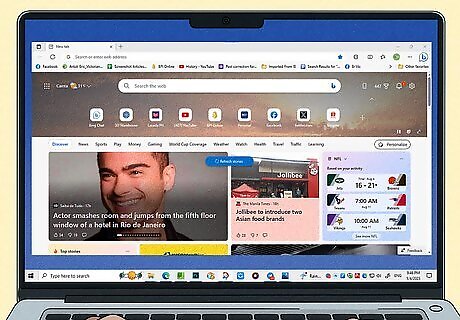
Open Microsoft Edge. Bing Chat, which is powered by GPT-4, is available on the Microsoft Edge browser. Bing Chat is the only way to access GPT-4 for free. Bing Chat is coming to Chrome and Safari, but the best user experience will be on Microsoft Edge.
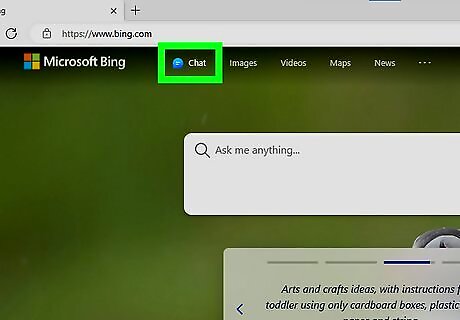
Click the blue Bing Chat logo in the upper-right corner. The logo is a blue b inside of a chat bubble.
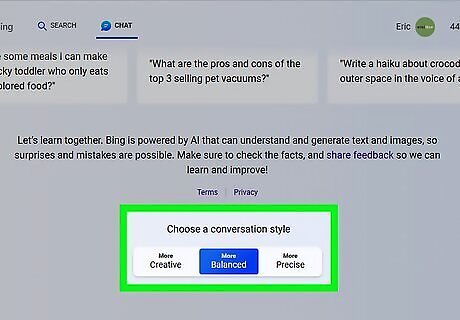
Select a conversation style. You can select between More Creative, More Balanced, or More Precise'. According to Microsoft, the Creative style is "original and imaginative," the Balanced style is "informative and friendly," and the Precise style is "concise and straightforward."
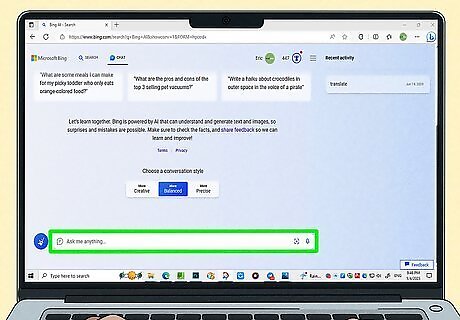
Start chatting. You can chat with Bing Chat immediately, with no need to sign in to a Microsoft account. However, if you want to ask more questions and have longer conversations, you can sign in by clicking the Sign in link on the Bing chat page, or by clicking Sign in in the upper-right corner of Edge's new tab screen.

Use Bing Chat like any other conversational AI. You can use this AI much like Google Bard, ChatGPT, or Snapchat My AI. You can ask for help finding recipes, searching for flights, or even writing song lyrics.
AI Image Generator

Go to DALL·E 2's website. DALL·E 2 is created by OpenAI, and creates images based on a prompt.
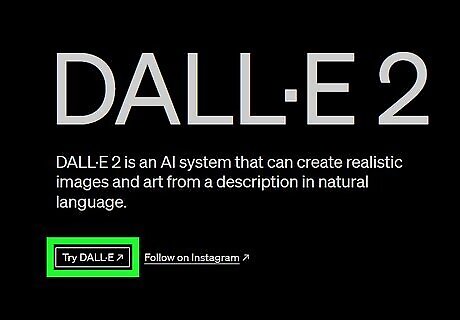
Click Try DALL·E. Read the pop-up to learn more about DALL·E, then select Continue.
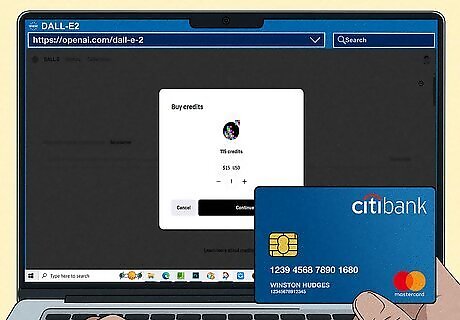
Add credits. DALL·E is not free, so you'll need to buy credits to use the image generator. You can buy credits in batches of 115 for $15.
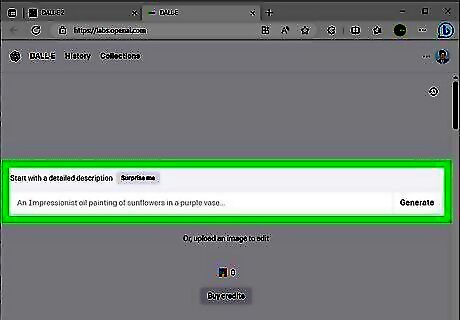
Generate an image. Write a detailed description of what you want to see and DALL·E will respond with your generated images.
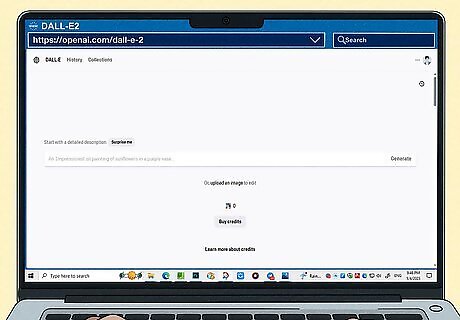
Use DALL·E to create images. You can use these images for art, as backgrounds for a video game project, or as a tool to help visualize characters in different artistic styles.
Midjourney: AI Image Generator
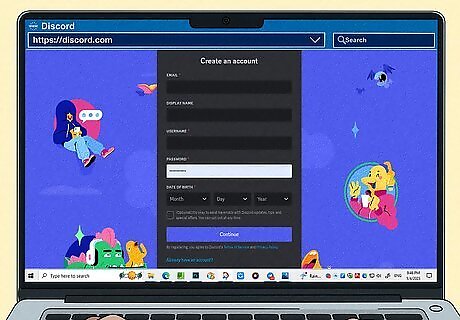
Sign up for Discord. Midjourney is an image-generation AI that works through Discord, a popular chatting app. You'll need to sign up for Discord and either download the desktop client or use the web app.
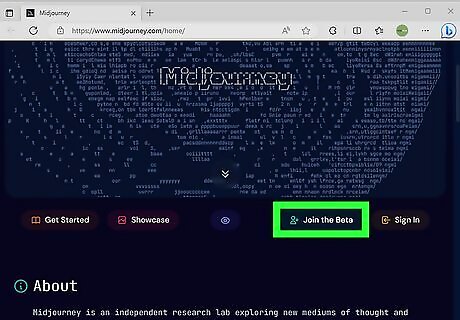
Join the Midjourney Discord server. Go to Midjourney's website and click Join the Beta to get invited to the Midjourney Discord.
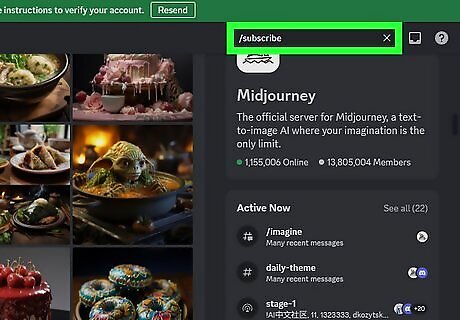
Type /subscribe in one of the newbies channels. Find one of the channels with newbies in the name and type the subscribe command. This will give you a link where you can sign up for a Midjourney plan.
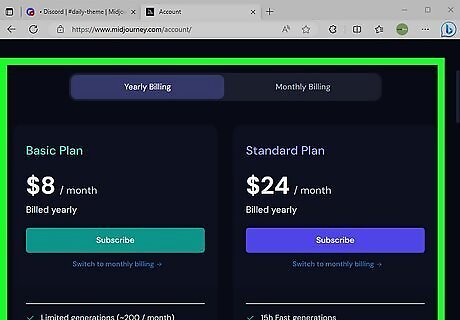
Purchase a subscription. Midjourney is not free, but you can sign up for as little as $10 a month billed monthly.
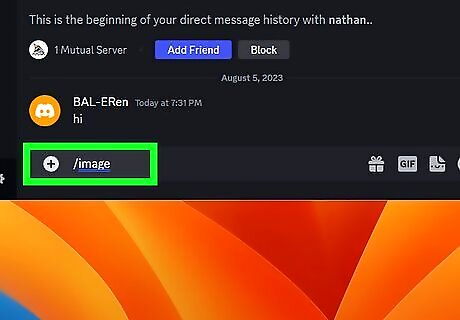
Generate an image. You can use Midjourney in either the Midjourney Discord or by directly messaging the Midjourney bot. In both instances you begin by typing the /imagine command, then writing out a prompt for an image. Midjourney will reply to your prompt with four images. If you want to upscale any of the images, press the reactions that start with U. If you want a variant of any of the images, press the reactions that start with V.
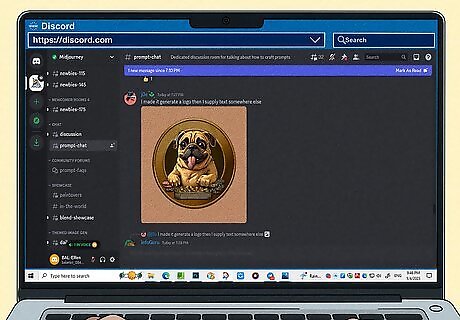
Use Midjourney like you would DALL·E. You can create images that you use for book illustrations, character design, or even as frames for an animation.
Stable Diffusion: AI Image Generator
Go to Stable Diffusion's website. You can generate images with Stable Diffusion using their website.
Click the Get Started for Free button.
Type a prompt. Stable Diffusion can be used for free via its web application. Simply type a prompt into the textbox and select Generate image.
Use Stable Diffusion much like Midjourney or DALL·E. You can create diagrams, video game art, or novel covers.
Spotify AI DJ: AI Virtual DJ
Open Spotify on mobile or desktop. Spotify AI DJ is available to Spotify Premium subscribers in the US, Canada, UK, and Ireland.
Go to your home page.
Select DJ. On desktop, this is under the Made for [username] heading, and on mobile you can select it after tapping Music on the top of the screen.
Tap the DJ button to change songs. The AI will do most of the work, but if you're not interested in a song that the DJ started to play, click the blue DJ button in the bottom-right corner.
Use Spotify AI DJ to find new music. Spotify AI DJ will play songs you have listened to before and then suggest new songs that are similar to ones you like.
Copy.ai: AI Writing Tool
Go to Copy.ai. Copy.ai is an AI that can help with writing. While it's specifically aimed at bloggers or copywriters, Copy.ai can be used to write a wide variety of copy. Copy.ai uses the GPT-3 AI language model.
Sign up with Google or with an email. Select the Sign up with Google or Sign up with email button on the front page of Copy.ai. Follow the on-screen prompts to sign up for your Copy.ai account. Copy.ai will ask a few questions about yourself and your work to get started. If you want to skip the entry survey, select Skip survey at the bottom of the page.
Begin chatting. You can ask the chatbot to write entire blog posts, emails, and more, or simply ask for ideas. Use the menu on the left-hand side to delve deeper into Copy.ai's features, including templates for various types of writing or setting a brand voice to create consistency in the content Copy.ai generates for you.
Use Copy.ai to help with anything you're writing. You can use Copy.ai to help you with writing a resume, a proposal for work, or a professional-sounding email.
Grammarly: AI Writing Tool
Go to Grammarly's website. Grammarly is an AI writing tool that helps correct grammar and spelling mistakes, as well as enhances your writing to sound better.
Select the Get Grammarly button. You can also sign up with Google by clicking the Sign up with Google button.
Click through the survey. Grammarly will give you a survey to try and personalize the tool, but if you'd rather not fill it out you can click the Skip personalization button underneath the survey options.
Download the Grammarly app or browser extension. Grammarly has a standalone app, or you can get a browser extension that you can use with the web version of sites like your email, Slack, Canva, Microsoft Suite, and more.
Open Grammarly. Once you open Grammarly you'll have to sign in via your web browser.
Follow the introduction. If you'd rather not, you can click the Skip button in the upper-right corner.
Subscribe to Grammarly Premium if desired. Grammarly will ask if you'd like to sign up for their premium service, but you can click the Continue to Grammarly button if you'd prefer to stay on the free model.
Begin typing anywhere. Grammarly works in the background of many apps on your computer. Grammarly will pop up while you're writing; simply click on the G button near your text field to use Grammarly. Alternatively, you can open the Grammarly app and select New document to start typing and using Grammarly's assistance to write more clearly and without errors.
Use Grammarly to help correct writing mistakes. You can use Grammarly to correct spelling and grammar mistakes as you're writing.














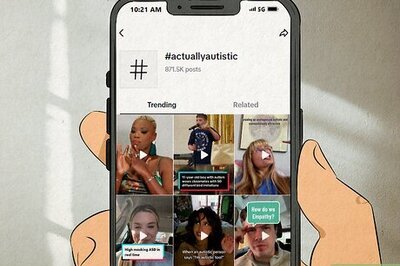


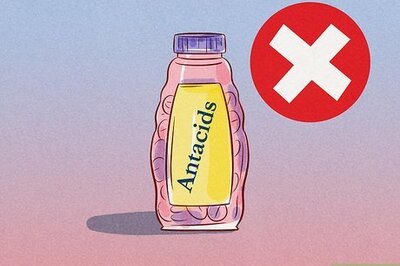

Comments
0 comment