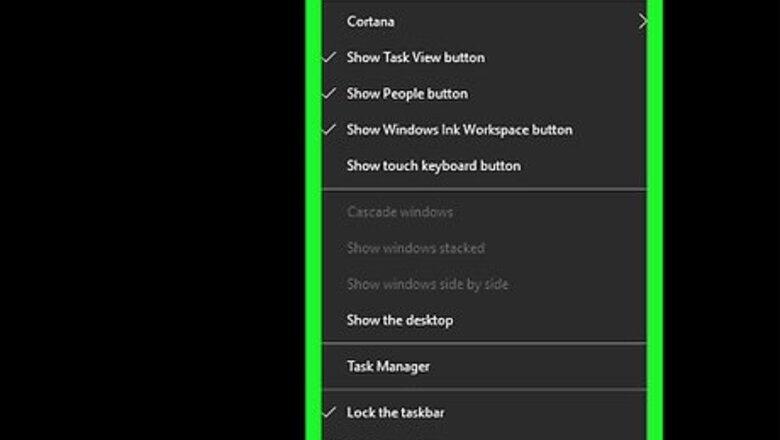
views
Putting Cortana on your Home Screen/Taskbar
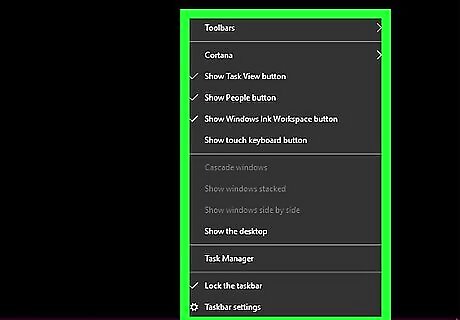
Right-click your computer's taskbar, or search for Cortana in the App Store/Play Store. The taskbar is at the bottom of the screen. Right-clicking it will prompt a pop-up menu to appear. If your mouse doesn't have a right-click button, click the right side of the mouse, or use two fingers to click the mouse. If your computer uses a trackpad instead of a mouse, use two fingers to tap the trackpad or press the bottom-right side of the trackpad.
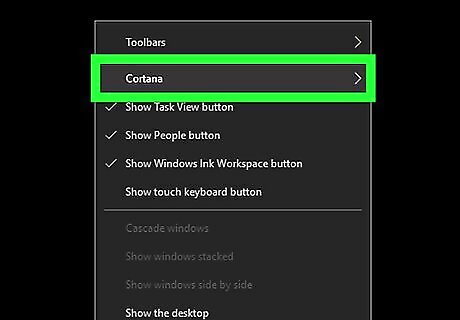
Select Cortana. It's near the top of the pop-up menu. Doing so prompts a pop-out menu to appear next to the original menu.
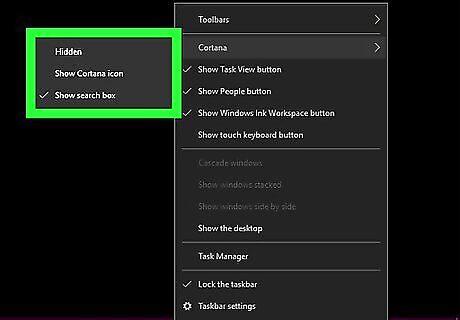
Select a Cortana option. Click either Show Cortana icon or Show search box in the pop-out menu. This will cause either the circular Cortana icon or a full search box to appear to the right of the Start Windows Start icon.
Setting up "Hey Cortana"
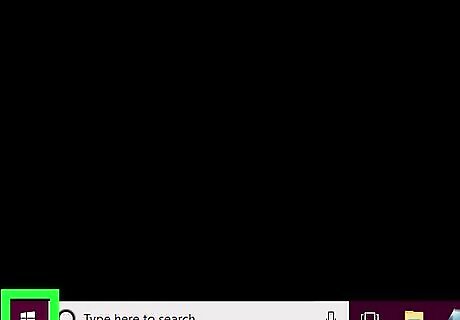
Open Start Windows Start. Click the Windows logo in the bottom-left corner of the screen.
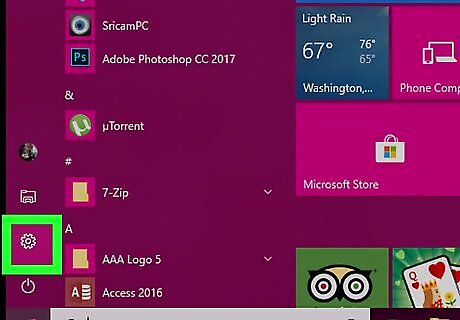
Open Settings Windows Settings. Click the gear-shaped icon in the lower-left side of the Start window.

Click Cortana. It's a circular icon at the bottom of the Settings page.
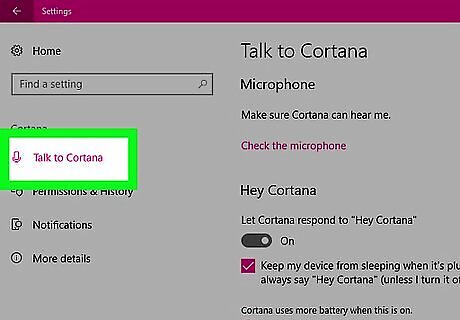
Click the Talk to Cortana tab. You'll see this in the upper-left side of the page.
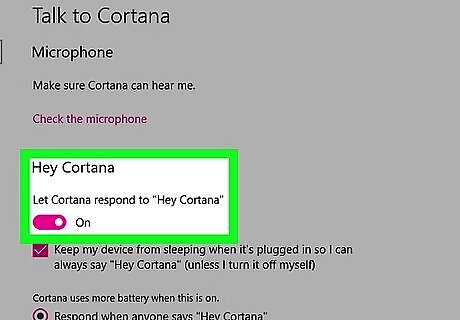
Click the grey "Let Cortana respond to 'Hey Cortana'" switch Windows Switch Off. It will change color Windows Switch On. Cortana will now activate when you say "Hey, Cortana" near your computer. If you don't want to enable "Hey Cortana", you can still give Cortana vocal commands by clicking the microphone button in the bottom-right corner of the Cortana window when it's open. You can also set Cortana to respond to only your voice by clicking the Learn how I say "Hey Cortana" link and then following Cortana's prompts.
Viewing Cortana Information and Tasks
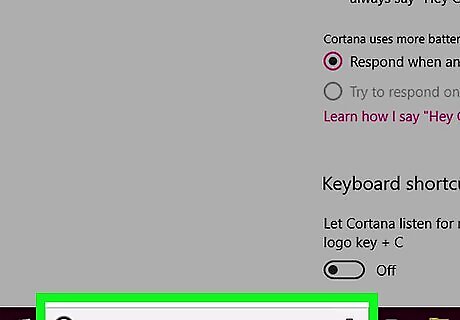
Open the Cortana window. Click the Cortana icon or search box in your taskbar to open Cortana's window.
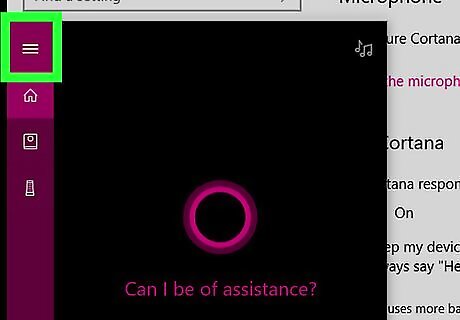
Click ☰. It's in the top-left corner of the window. A pop-out menu will appear on the left side of the window.
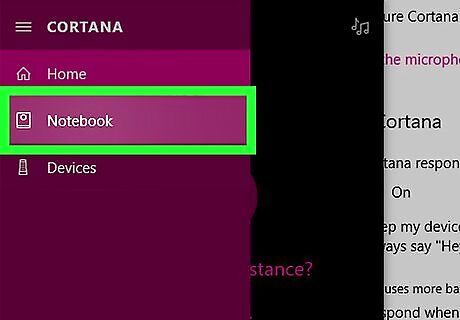
Click Notebook. This option is in the upper-left side of the window. Doing so opens a list of categories.
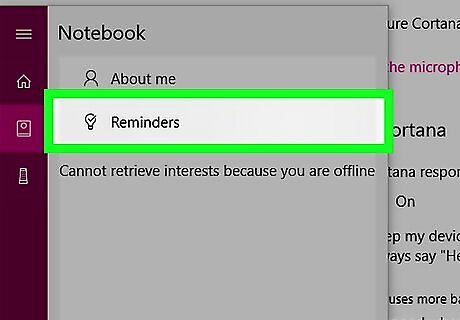
Select a category. There are usually over 20 categories of option here, so click the one that you want to view. For example, to look at any reminders that you've scheduled, you would click Reminders.
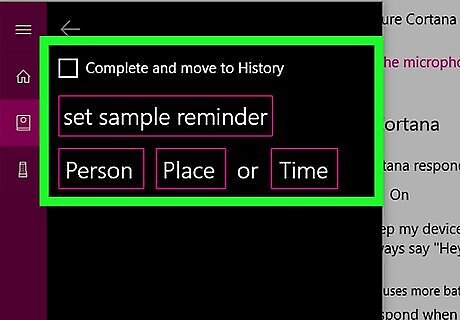
Review your selected category. If you have any tasks or settings in your selected category, you'll see them here. Some categories contain options or allow you to add things like services (e.g., Spotify) or enable and disable features. Click the "Back" button in the upper-left corner of the window to go back to the list of categories.
Opening a Program
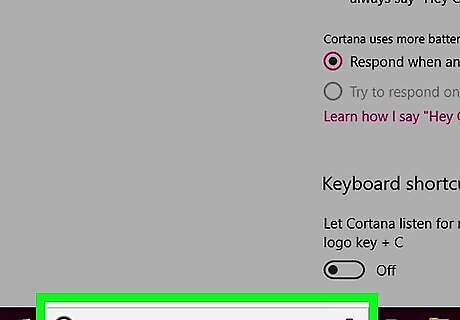
Open Cortana. Say "Hey, Cortana" or click the microphone icon in the lower-right side of the Cortana window.
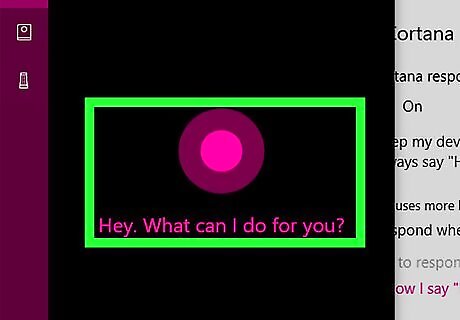
Wait for the Cortana chime. Once you hear the Cortana start-up sound, you can begin giving instructions.
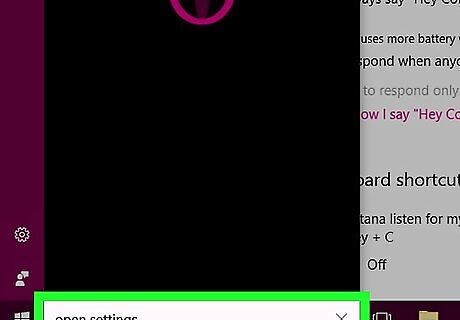
Say "Open [program name]" to Cortana. For example, if you wanted to open Settings, you would say "Open Settings."
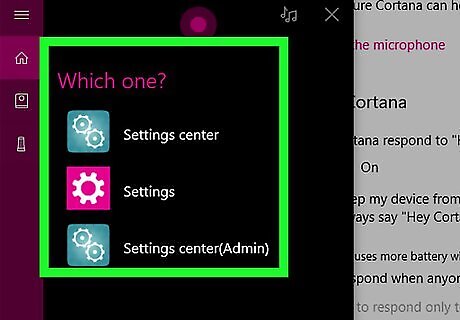
Confirm a program if prompted. If you have two similarly named programs on your computer (e.g., Microsoft Word and WordPad), Cortana will ask which one you want to open; say the preferred program's name to open it. Sometimes, Cortana will mistake your inquiry for a web search and instead open a Microsoft Edge browser with your search query in it. If so, close Edge and try again.
Setting an Appointment
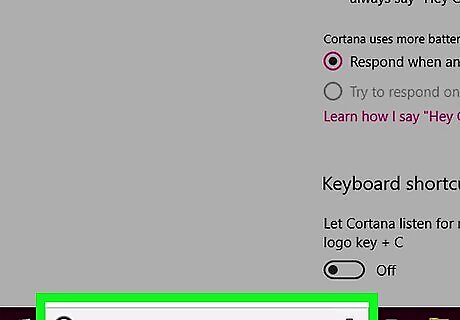
Open Cortana. Say "Hey, Cortana" or click the microphone icon in the lower-right side of the Cortana window.
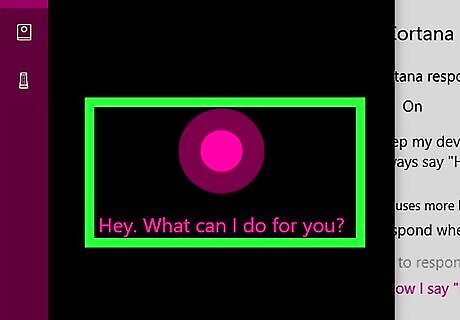
Wait for the Cortana chime. Once you hear the Cortana start-up sound, you can begin giving instructions.
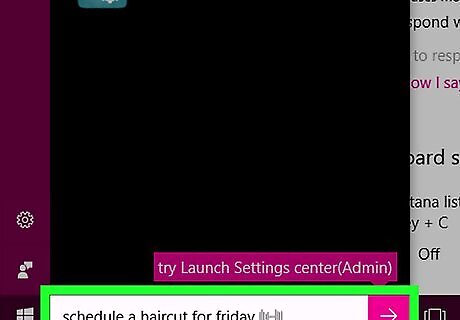
Say "Schedule [appointment] for [day]" to Cortana. For example, if you wanted to schedule a haircut for Friday, you would say "Schedule a haircut for Friday" here.
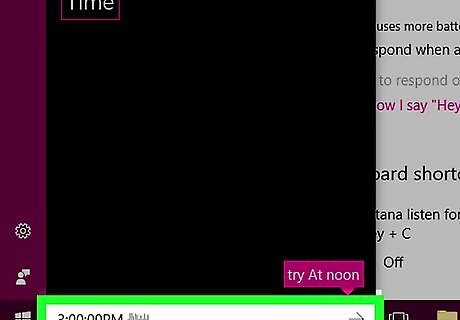
Indicate a time. When Cortana asks at which time the appointment will take place, tell her the time as well as "AM" or "PM". For example, if the appointment is at 3:00 in the afternoon, you would say "three o'clock PM" here.
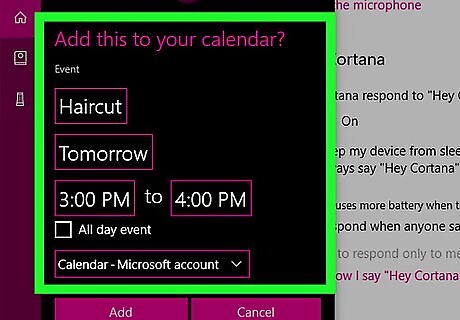
Review the appointment. Cortana will bring up a list of aspects for your appointment, including its name, date, and time. You can change aspects of the appointment by clicking or typing in as needed.
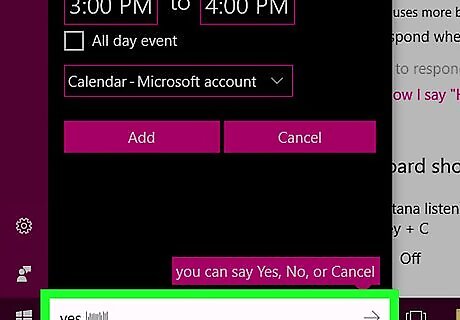
Confirm the appointment. Say "Yes" when prompted. Cortana will place the appointment in your calendar. You can also click Add at the bottom of the window.
Shut down, restart, or lock your computer using Cortana
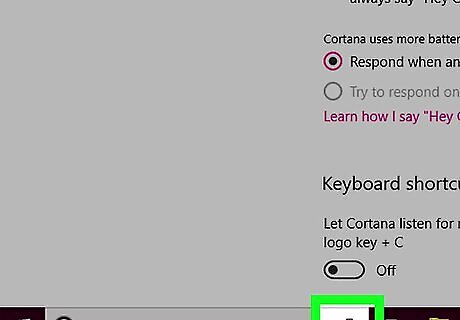
Click the Microphone button on the Cortana search box.
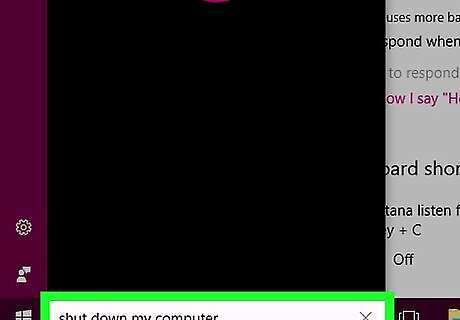
Say "Shut down/restart/lock my computer".
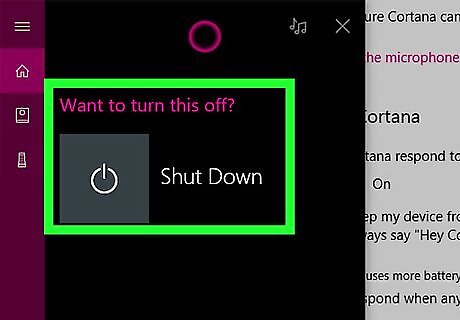
Confirm that you want to power down your computer.
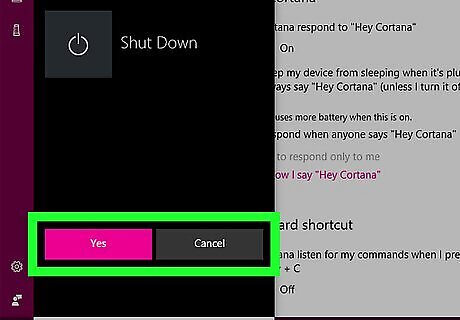
Cortana will say goodbye, and shut down your computer.
















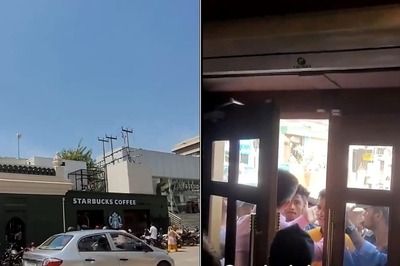



Comments
0 comment