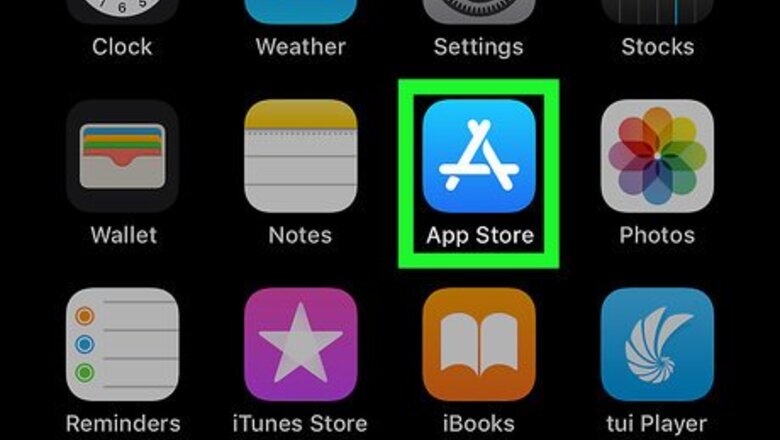
views
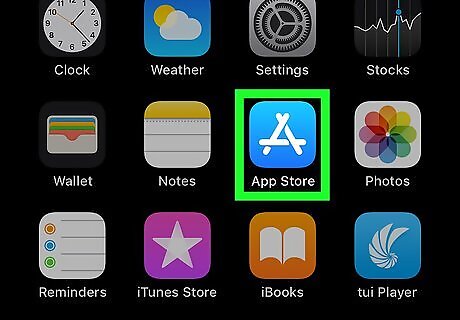
Open the App Store iPhone App Store Icon. It's the blue app with the white "A" on it usually located on your Home screen.
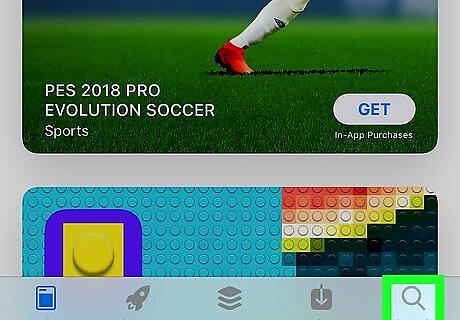
Tap Search. It's the tab with an hourglass in the lower-right corner.
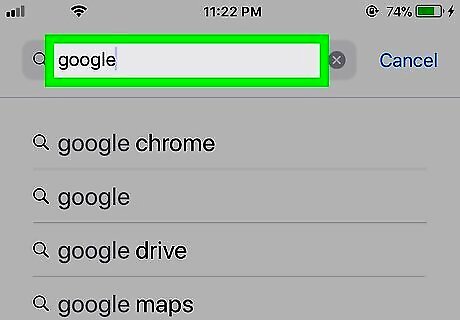
Type google in the search bar. It's the grey bar with the hourglass. A list of apps matching your search will appear as you type.
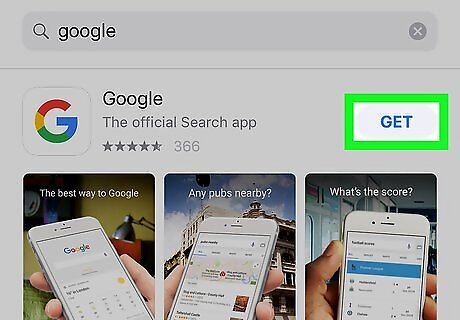
Tap GET next to Google. It's the app with a multi-colored "G" on a white background. This starts downloading and installing the Google app. Use your Touch ID or enter your device Passcode if prompted.
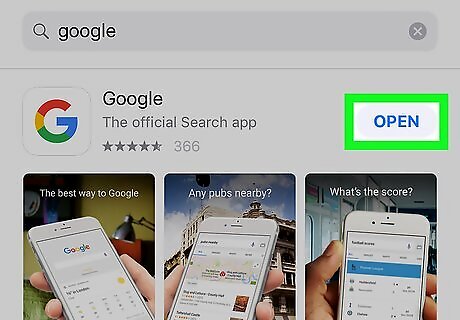
Tap OPEN. The "Open" button will appear once the app is finished installing.
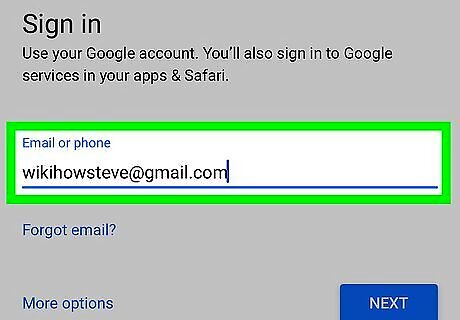
Sign in to Google. Type the email address and password associated with your Google account, and tap "Next". If the Google app automatically detects your Google account, verify that it is correct, and tap "Continue".
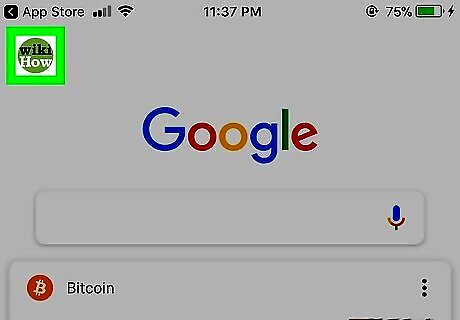
Tap your profile picture. Your profile is located in the upper-left corner. This will display the settings menu.
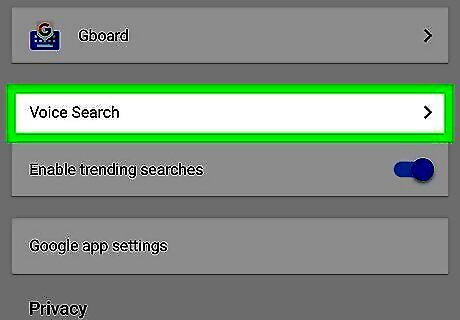
Tap Voice Search. It's about halfway down the settings menu.
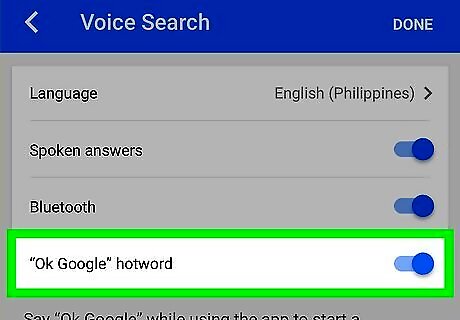
Tap the toggle switch Android 7 Switch Off across from "OK Google" hotword so that it is on Android 7 Switch On.
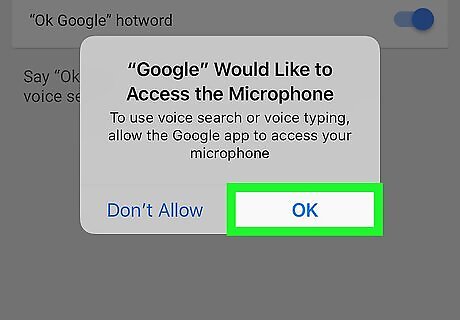
Tap Allow. This will allow Google to use your microphone.
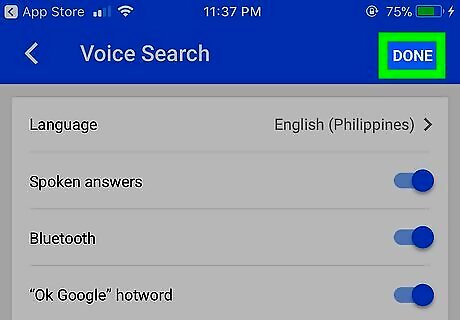
Tap Done. Ok Google Voice search is now set up.
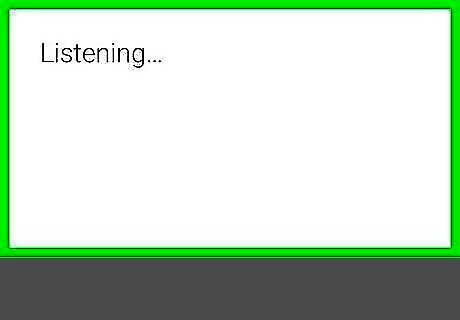
Say "OK Google". You can now do a voice search by saying "OK Google". You must have the Google app open to use Ok Google.













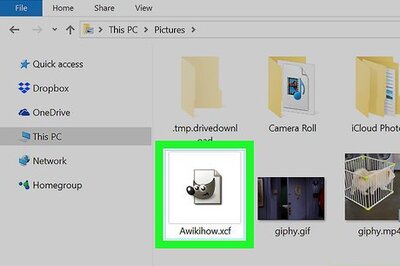




Comments
0 comment