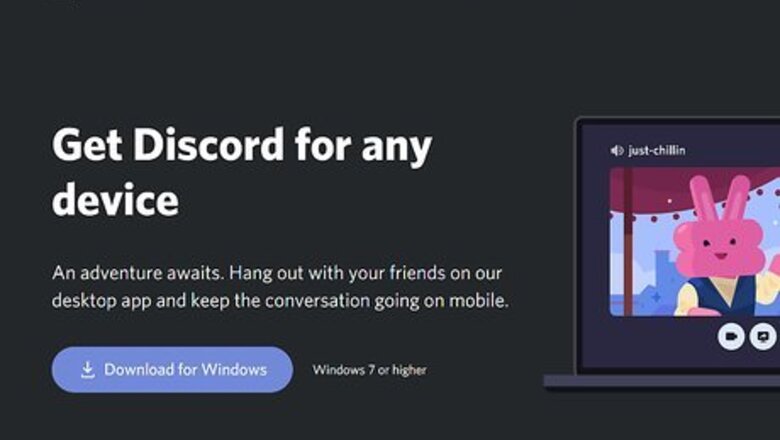
views
Using Discord
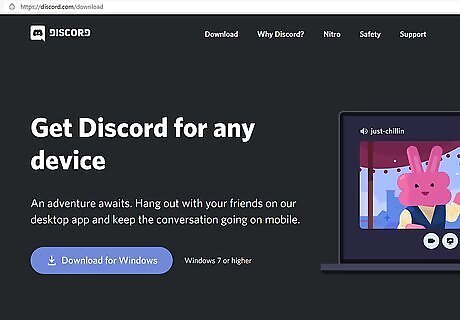
Download Discord. Discord is available for Android from the Google Play Store, iPhone and iPad from the App Store, and Windows and Mac from the official Discord download page. Use the following steps to download and install Discord: Android & iOS: Open the Google Play Store or App Store. Tap Search (iPhone and iPad only). Enter "Discord" in the search bar. Tap GET or INSTALL next to the Discord app. PC & Mac: Go to https://discord.com/download in a web browser. Click the Download button for your PC operating system. Open the installation file in your "Downloads" folder. Follow the instructions to complete the installation.

Go to https://top.gg/servers/tag/among-us in a web browser. You can use any web browser on PC or a mobile device. This page displays a list of Discord servers for Among Us.
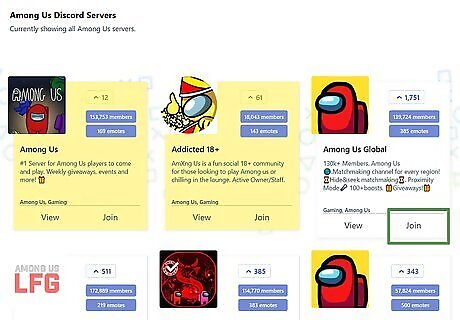
Click or tap Join below a server you want to join. This opens the information page for the server.
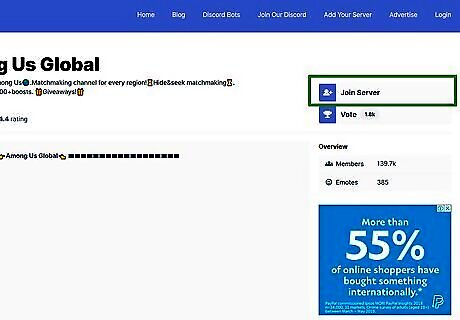
Click or tap Join Server. It's at the top of the information page for the server. This either opens the Discord app or Discord in your web browser. If you are not signed in to Discord, enter the email address and password associated with your Discord account and click or tap Login. If you do not have an account click or tap Register and fill out the form to create an account. If you are asked to select which app you want to open the link in, tap Discord and select Always.
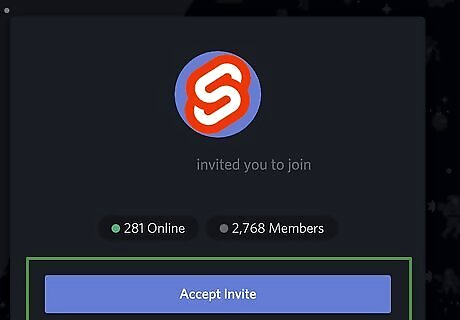
Click or tap Accept Invite. This adds you to the Discord server. You can now access the server using Discord.
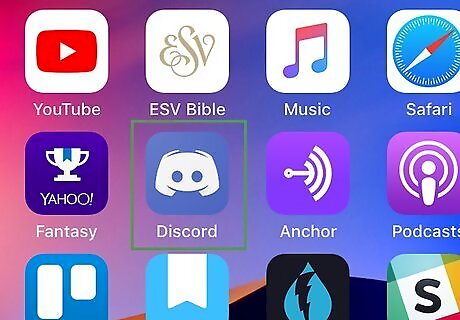
Open Discord. If it's not already open, open Discord. It has a blue icon with an image that resembles a game controller that forms the shape of a smiley face. Click or tap the icon to open Discord on your PC or mobile device.
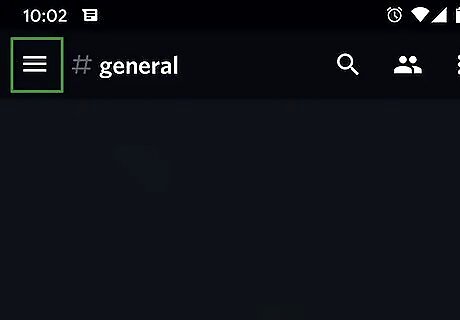
Tap ☰ (mobile phone app only). It's the icon with three horizontal lines in the upper-left corner. This displays the menu.
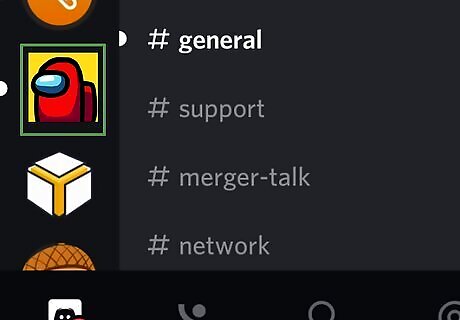
Click or tap the icon for the server you just joined. Icons are listed in the panel to the left. This displays a list of channels for the server. Some servers may have extra steps, such as agreeing to the community rules, before you can join.
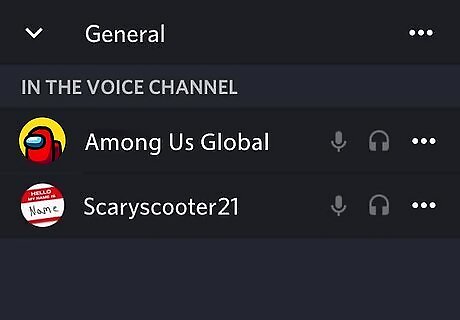
Click or tap a voice-chat channel for the server. Channels are listed in the panel to the left. Text channels have a "#" sign next to them. Voice channels have an icon that resembles a speaker next to them. Tap a channel that has a speaker icon next to it to join the voice chat. You will instantly be connected to the voice channel. It is recommended you use earbuds or headphones with a mic when using a voice channel. Some servers may have their own method for joining a game/channel. Read the rules for any server before you join a chat.
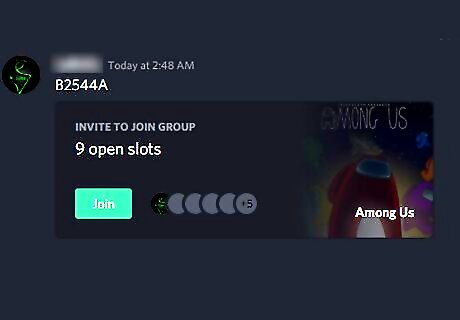
Get the code for an Among Us game. If the game code is not listed on the server, ask one of the other members to provide you with the code so you can join the game. Keep in mind that only 10 people can join a game at a time. If the game is full, you may want to find a different channel.
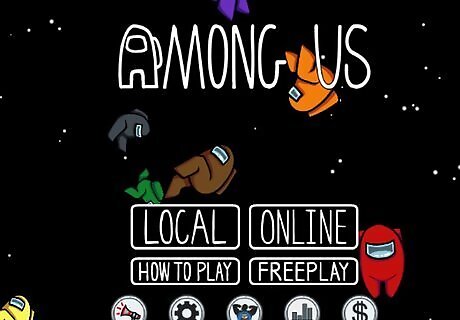
Open Among Us. Click or tap the Among Us icon on your home screen, desktop, Applications folder (Mac), Apps menu, or Start menu to launch Among Us. Discord will continue to run in the background.
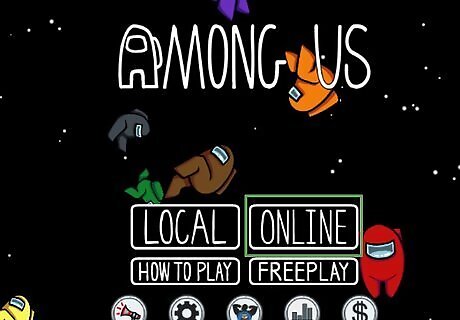
Click or tap Online. This displays a list of options to play an Online game.
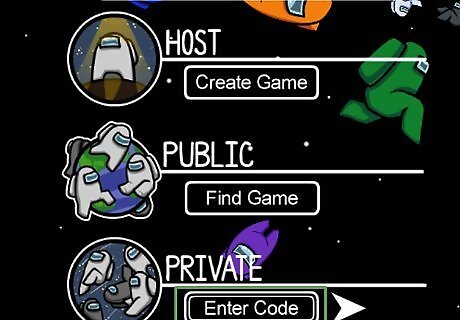
Click or tap Enter Code. It's at the bottom of the page below "Private." This opens the keyboard. Alternatively, you can click or tap Create Game at the top of the page to host a game yourself. The code will be listed at the bottom in the lobby when the game is created. Provide other players you want to join with the code.
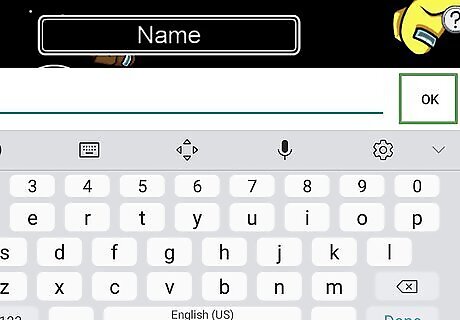
Enter the code and click or tap Ok. This connects you to the game. You can now play the game and chat with the other players Tap the Discord icon in the upper-left corner of the screen to access the Discord controls while in-game on mobile devices. Among Us wants all players to stay quiet except during emergency meetings to avoid spoiling the game for others. Be sure to mute your mic during a game except during emergency meetings and in between games. If you are playing Among Us on PC, it is recommended that you play the game in window mode instead of fullscreen. This allows you to more easily switch between Among Us and Discord. You can use Discord to communicate with players on any platform. Alternatively, you can use an app like Facebook Messenger, Whatsapp, or Skype to voice-chat with your friends during a game of Among Us.
Using Crewlink Proximity Chat (PC Only)
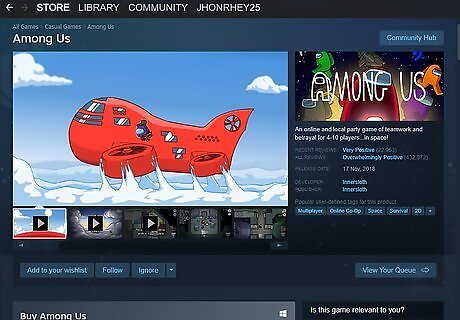
Download Among Us from Steam. Crewlink is a mod for Among Us that adds proximity voice-chat to the game. This means that while in-game, you can chat with nearby players. You can hear their voices more loudly the closer they get. This mod only works for the PC version of Among Us from Steam. It costs $5 to purchase and download Among Us from Steam. Use the following steps to download Among Us from Steam: Open Steam. Type "Among Us" in the search bar and press "Enter.". Click Among Us at the top of the search results. Click Add to cart. Click Purchase for myself. Enter your payment information if not on record Click Continue Click Install Content.
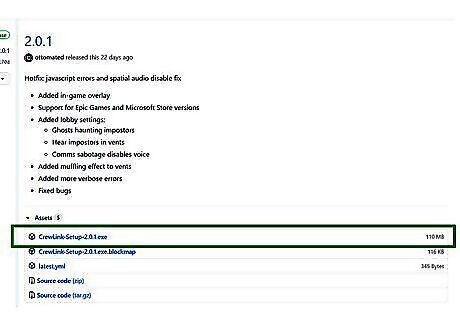
Download Crewlink. Crewlink is only available for Windows. The Crewlink app will launch as soon as it finishes installing. Use the following steps to download and install the Crewlink mod: Go to https://github.com/ottomated/CrewLink/releases in a web browser. Click the Crewlink Setup ".exe" file for the latest version of Crewlink. Double-click the Crewlink setup file in your "Downloads" folder. If Windows warns against running the setup file, click More info and then click Run anyway.
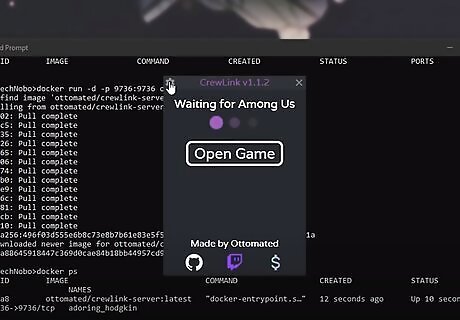
Open Crewlink. If Crewlink is not already opened, click the Crewlink icon in the Windows Start menu to run Crewlink. It has a blue icon with a purple crewmate on it.
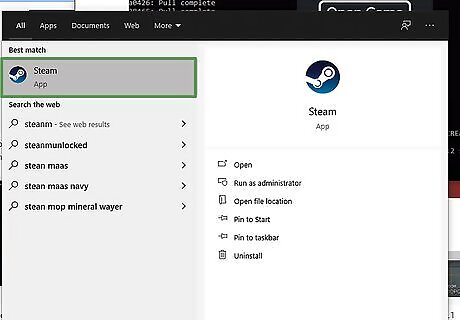
Open Steam. You will need to have Steam open to launch Among Us from inside Crewlink. If it's not already open, double-click the Steam icon to launch Steam.
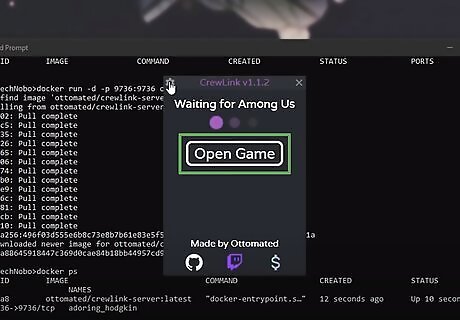
Click Open Game inside Crewlink. This opens Among Us with proximity chat. Click the gear icon in the upper-left corner of Crewlink to open the Settings menu. This allows you to set the voice distance, set in-game options like allowing you to hear imposters in vents, select your mic and speaker output, and select your push-to-talk settings. There is a limited number of people that are allowed on the server. If you get an error message that there are too many people on the server, close down Among Us and click Relaunch App to relaunch Crewlink. If the problem continues, try again at a later time.
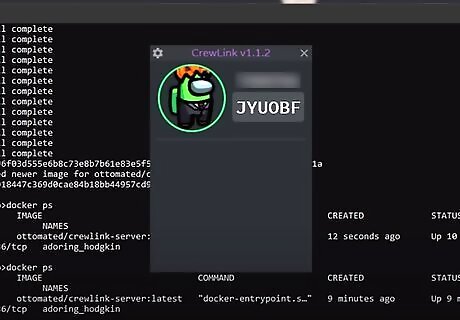
Join a game. Crewlink will work in any game. It can be public or private. If you have Crewlink open in a separate window, it will show all players in the game and highlight players with a green circle when you are in close proximity to them. Players that have a red circle around them do not have Crewlink or do not have it open.
















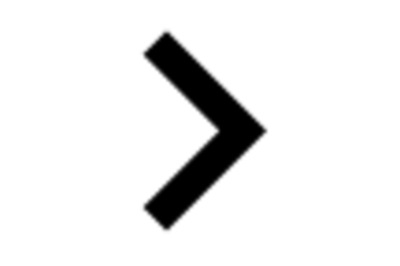
Comments
0 comment