
views
Why does my iPad say "Not Charging"?
You have an incorrect charging source, faulty cable, or software bug. It's recommended to use a 20W power adapter to charge your iPad. Anything lower can increase the time it takes to fully charge your iPad. Make sure your charging accessories are official Apple products or Apple-certified. If the problem isn't the charging source, see the Troubleshooting section for more troubleshooting tips.
Troubleshooting an iPad Not Charging
Use a different charging source. To properly charge your iPad, you should use the standard 20W power adapter/charging block. If you're using the older 5V iPhone charging block, it's most likely not enough power to charge your iPad. If you have the proper charging block, try a different outlet. If you don't have a charging block, you can try using a computer or laptop that is turned on. Plug your iPad into your computer, and if necessary, tap Trust this device on your iPad to allow charging. If your iPad is plugged into a USB hub, docking station, or power strip, try plugging it directly into the wall.
Check the charging cable. If you're using the proper charger, make sure the cable isn't damaged. Some third-party cables are not supported by Apple devices, which would cause the "Not Charging" or "Accessory Not Supported" errors. Purchase a replacement cable from the official Apple store or a certified retailer.
Force-restart your iPad. If you can't use the power off slider, you can press a few buttons to force-restart your device. Do the following: Press and release the volume button closest to the top button. Quickly press and release the volume button farthest from the top button. Press and hold the top button. Wait for the Apple logo to appear. Release the top button.
Disconnect other accessories from your iPad. This includes the Apple Pencil, AirPods, or other Bluetooth devices.
Check for water damage. If your iPad recently made contact with water or was left in a moist environment, leave it alone to dry completely before attempting to charge it. Once it is completely dry, you can try again.
Check for dirt and debris in the charging port. If you see debris, you can clean it using a dry, soft-bristled brush. Just be sure to turn off your iPad completely before doing so.
Try charging your iPad without its case. A bulky iPad case may prevent the charging cable from connecting properly, resulting in a "Not Charging" error, or a simple failure to charge.
Turn on Low Power Mode. This feature reduces unnecessary background features and actions to preserve battery life. Sometimes turning on Low Power Mode can get your iPad to charge again. To turn on Low Power Mode: Open Settings. Tap Battery. Toggle on Low Power Mode. You can also add Low Power Mode to Control Center to make it easier to find in the future.
Make sure your iPad is updated. iOS updates provide common software bug fixes. If your iPad won't charge because of a bug, an update may fix the issue. Do the following: Go to Settings. Tap General. Tap Software Update. Tap Download and Install.















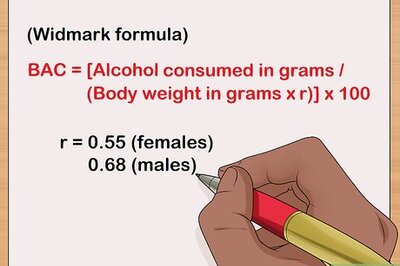

Comments
0 comment