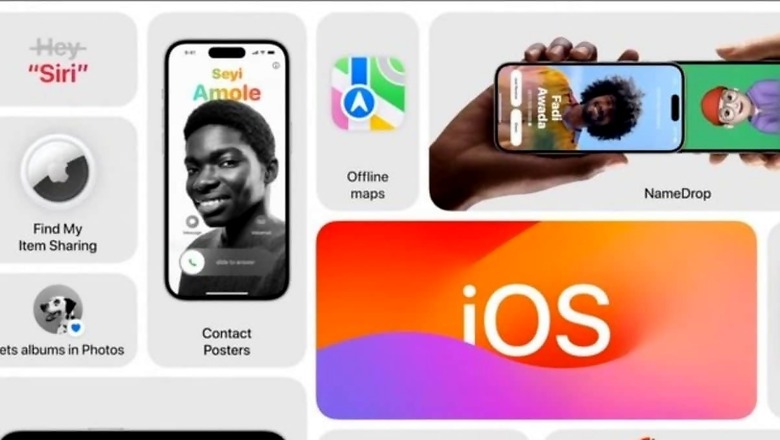
views
The US-based tech giant Apple recently announced the highly anticipated iOS 17 for iPhone users. The developer beta of iOS 17 is now accessible for more than 20 iPhone models and if you are interested in trying out the new features of iOS 17 on your iPhone, here’s a guide on how to install the developer beta.
To install the iOS 17 developer beta, users can log in to Apple’s developer platform using their Apple ID for free to access the early builds of iOS 17.
First, register your Apple ID with the Apple Developer Program. This will grant you access to developer resources and enable you to download the beta software.
– Open the Settings app on your iPhone.
– Navigate to General, then tap on Software Update.
– Inside the Software Update menu, locate and tap on Beta Updates.
– From the options presented, select iOS 17 Developer Beta.
– Tap on Download and Install.
Please note that to enroll in the free Apple developers program, you an iPhone to download the Apple developer app. Also, iPhone should have the same Apple ID to download and install iOS 17 developers beta. To go back to the stable version of iOS 16, simply disable the beta update option in the settings menu.
Compatibility: iOS 17 is compatible with the iPhone XR/iPhone XS and later, which means it drops support for the iPhone 8, iPhone 8 Plus, and iPhone X.
List: iPhone 14, iPhone 14 Plus, iPhone 14 Pro, iPhone 14 Pro Max, iPhone 13, iPhone 13 mini, iPhone 13 Pro, iPhone 13 Pro Max iPhone 12 iPhone 12 mini, iPhone 12 Pro iPhone 12 Pro Max, iPhone 11, iPhone 11 Pro iPhone 11 Pro Max, iPhone XS iPhone XS Max, iPhone XR, and iPhone SE (2nd generation or later).
Note that early betas are known to have a number of bugs and problems, and the developer beta is only for development purposes. So, it is not recommended to install iOS 17 on your primary iPhone.



















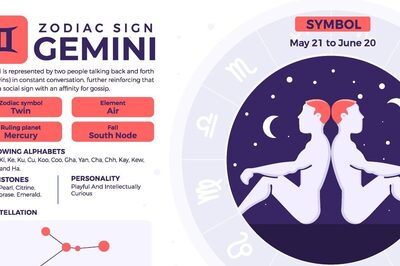
Comments
0 comment