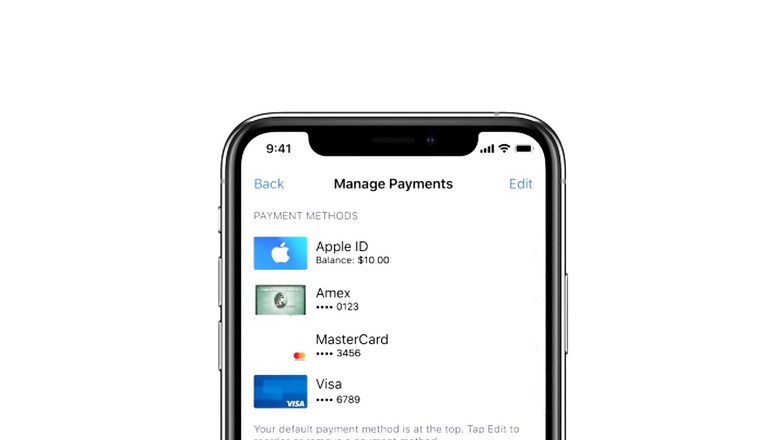
views
Unified Payment Interface (UPI) offered by the National Payments Corporation of India (NPCI) is slowly becoming the most preferred form of digital payment mode in India. Its adoption across the country continues to rise amid the COVID-19 pandemic as many prefer touch-free digital payment. However, Apple App Store did not allow its users to purchase apps and pay for subscriptions managed by Apple ID using UPI until this July. The customers had to use Credit cards or VISA/Mastercard Debit cards to be able to make a payment on the app store. Apple introduced three new country-specific payment methods in India – UPI, Netbanking and RuPay card, which is good news if you prefer using one of these payments.
In case you too use UPI, you can easily add your UPI payment method with your Apple ID and pay in iTunes or App Store in just a few simple steps.
Step 1: On your iPhone, iPad, or iPod touch, look for the Settings app and launch it.
Step 2: On the next screen, you will see your (the device owner) name on the top of the list of various settings. Touch on it to open your Apple ID information.
Step 3: Under your Apple ID profile, choose the ‘Payment & Shipping’ option.
Step 4: Apple may ask you to sign in again for extra security to verify it is you who is trying to access the payment information.
Step 5: Once you sign in, you will see a list of your payment methods.
Step 6: Below the list of payment methods, tap on the “Add Payment Method” option. On the next screen, you will be asked the type of payment method you want to add. There will be new options of ‘RuPay Card,’ ‘UPI’ and ‘Net Banking.’ Select the ‘UPI’ option.
Step 7: Now, just below the options, you will see an input field asking you for your UPI ID. Enter your UPI address here. You can use any of your UPI addresses such as from BHIM, Google Pay, Paytm, PhonePe or others.
Step 8: If you are adding a payment method to your Apple ID for the first time, you will be asked for a billing address. Provide the required billing information in the input fields below.
Step 9: Once you have entered all the required information, touch the ‘Done’ option on the top-right.
Step 10: On the next screen, you can add some balance using UPI to your Apple account and use it to purchase and subscribe to apps and services on the App Store.
In case you want to remove a UPI payment method from your Apple account. Just go to Settings> [Your Name] > Payments & Shipping and tap the ‘Edit’ option on the top-right. Now, touching the delete button will remove the payment method. If you have more than one payment method and you want to change their order, you can also do that by tapping the ‘Edit’ option and then drag the ‘three horizontal bars’ icons on the left of the payment methods to move them around.
Read all the Latest News , Breaking News and IPL 2022 Live Updates here.















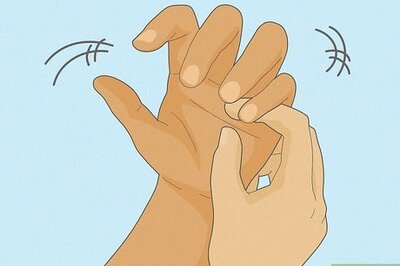
Comments
0 comment