
views
You can now access the traditional walkie talkie on your phone. Microsoft Teams’ new feature enable you to use your phone as a walkie talkie device. If you are working, you can use it to coordinate with your co-workers, security staff, and other people. It works in the same way a traditional walkie talkie works. You press and hold the mic button and then, speak and release it to listen.
Let’s see how to use Walkie Talkie on your device:
In Microsoft Teams, you can see a walkie talkie icon on the navigation bar. If the icon is missing from the bar, tap on more options, you find it there.
Step 1: Pin the app on the navigation bar for easy access, if not already present. To pin, swipe up on the bottom navigation and tap edit.
Step 2: Drag walkie talkie from more apps to the navigation bar.
Step 3: Click on the walkie talkie and choose a channel. You can only connect to a single channel at a time.
Step 4: After opening channels, you can see the list of all the channels present nearby.Choose the required channel and press connect. Now you can speak and listen to the connected channel.
Step 5: The participant icon can let you see how many people are connected to the specific channel including you. You can also check who is connected using the same icon.
Even if your phone is locked, you can still access walkie talkie if you are connected to someone. To can use the Push to Talk (PTT) button given on some devices that help you to speak and listen.
Devices compatible with Teams’ Walkie Talkie:
Wireless headsets:Headsets like BlueParrott are compatible with Teams Walkie Talkie and enables a seamless experience. BlueParrott C300-XT MS and B450-XT MS headsets connect by Bluetooth and let you communicate hands-free on the walkie talkie.
Wired Earphones:Wired earphones from Samsung, CAT, Sonim, etc. have PTT feature that makes them compatible with using walkie talkie.
Rugged Smartphones
Read all the Latest Tech News here











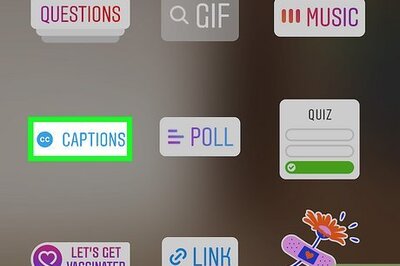





Comments
0 comment