
views
Chromebooks have come a long way since their debut in 2011. Initially, these compact and sleek looking notebooks were purchased due to their relatively low cost, but they have become powerful over the years and are now used as full-time laptops. Typically, Chromebooks are used by students and professionals with less computing demands, as they can run a slew of apps available on the Google Play Store, that essentially means the same apps on the Android smartphones. However, more apps mean constant notifications that could easily distract you from work. Thankfully, there’s a simple solution dubbed Do Not Disturb (DND), similar to the feature in most smartphones. Unlike, Airplane Mode which cuts internet connectivity completely, DND hides notifications when you’re working.
Chromebooks come with many tips and tricks to enable Do Not Disturb mode for notifications. Here are some steps that would assist you in how to turn on the feature mode on the Chrome OS-enabled notebook.
-Switch on your Chromebook by pressing the power button.
-Now tap on the clock that is placed on the lower right side of the screen.
-Find and select the icon that shows a no entry symbol.
-With these simple steps, you will be able to keep all notifications away from interrupting while at work.
However, some apps could be important, and the DND mode would restrict crucial notifications. To solve this, you can block notifications from specific apps by clicking again on the Clock button at the lower right side of the screen and select the drop-down arrow on the ‘notifications.’ Here, uncheck the boxes beside the app for which you want no notifications. Just like the ‘Do Not Disturb’ settings, you can permit the app again to send you notifications by rechecking the apps.
Read all the Latest News, Breaking News and Assembly Elections Live Updates here.














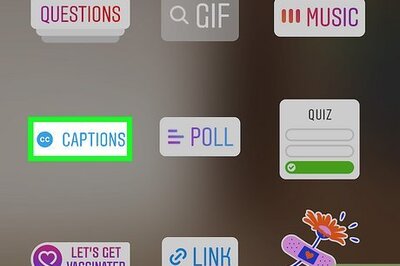



Comments
0 comment