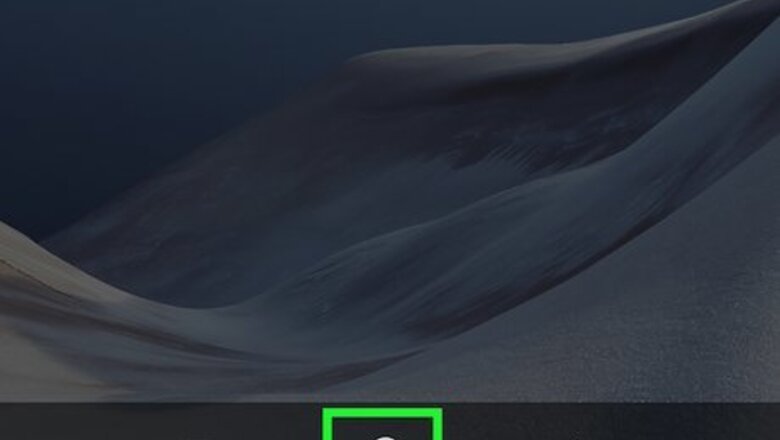
views
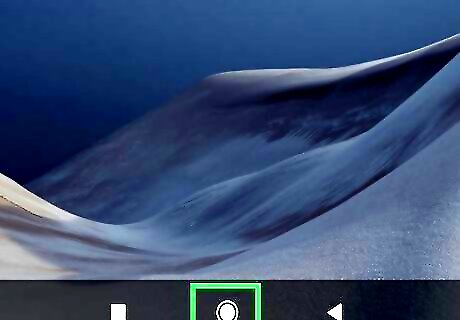
Open your Android's home screen. Unlock your phone or tablet with your security code, or press your Android's home button to get to the Home screen. If your phone or tablet allows customizing the order of apps on the Apps menu, you can tap the Android 7 Apps icon and use the same method to move icons here.
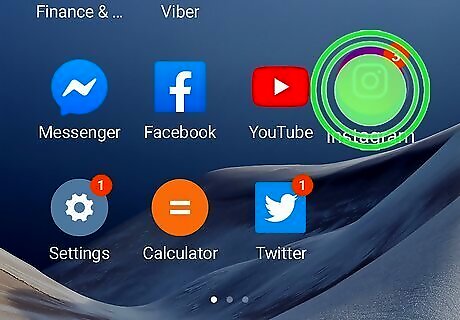
Tap and hold the app icon you want to move. Find the app you want to move on your Home screen and long-press on its icon. Tapping and holding the icon will prompt it to be able to move while a short tap opens the app. If you opened the app by accident, close it and try again. If you want to add an icon from the app drawer, open it, tap and hold on the app you want to show up on your Home screen, then drag it to your Home screen. You can also change your settings in the Play Store so new app icons will be added automatically to your Home screen.
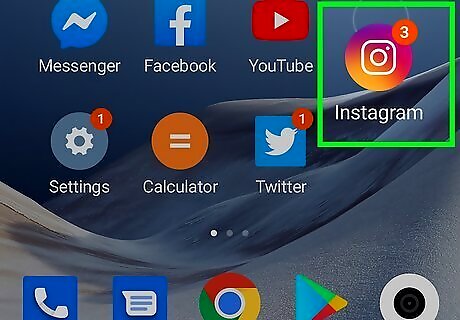
Drag the app icon anywhere on your screen. While holding the app icon, move your finger around to move the app on your screen. If you want to move an app to another page of your Home screen, drag it to the right or left edge of your screen. If the current Home screen is too full for your app to move anywhere, a new Home screen will open for your app. Tap Remove to keep the app on your phone but remove the icon from your Home screen. Tap Uninstall if you want to remove the app from your Home screen and uninstall it from your phone.
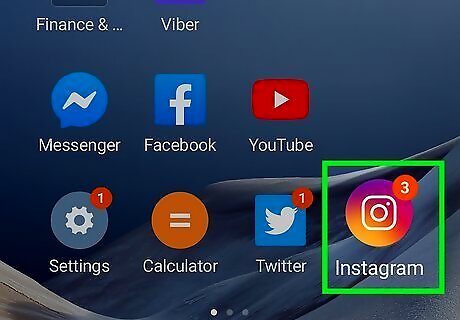
Release your finger to save the app's new location. When you find a new spot for the selected app icon, release your finger to save it. Drag the app onto another app to create a folder. Open the folder and drag apps out if you don't want the folder on your Home screen. Depending on your launcher, you should be able to tap and hold the folder to move the apps inside it around.




















Comments
0 comment