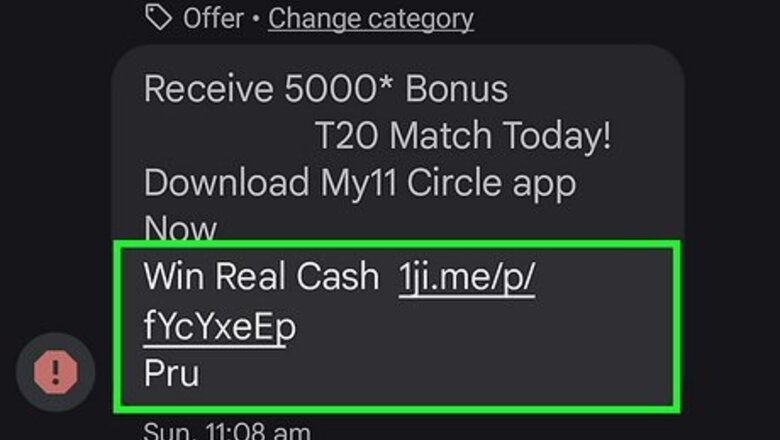
views
- Spam texts usually contain malicious links to items that are too good to be true, like free prizes or gifts, or claims of suspicious activity on your account.
- Forward spam messages to 7726 as well as the phone number that sent the spam on either Androids or iPhones.
- Many messages apps also have block and report features that you can use.
How do I know it's a spam text?
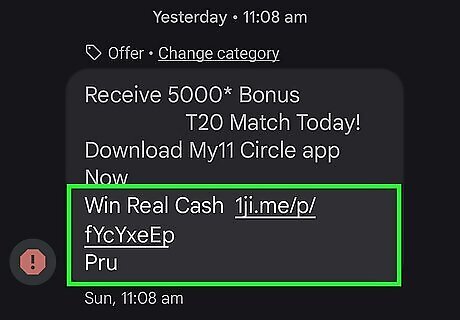
They say something that entices you to tap a link. This link will then ask you for personal information, claiming they need this information for your file, and then they can do whatever they want with that information. These links might also contain a long string of confusing numbers and characters so you can't tell where the link will actually take you. Don't fall for texts that claim that: You've won! A promise of free gift cards, prizes, or coupons is a false promise. You won't get those free things. You're eligible for a low/no-cost credit card! There's no credit card offer. You're eligible for student loan forgiveness! You could be, but this company is most likely just scamming you to get your personal information, like your bank account logins.
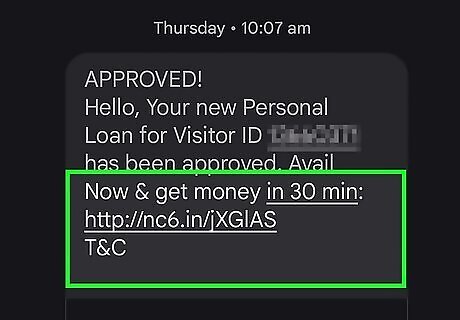
Scammers can also send messages that claim something is wrong with your account or a transaction. These scam texts also come with links that might look like whatever page they are trying to steal your information from: We've noticed some suspicious activity on your account. The link goes to a page that may look convincing as the real thing, but look in the address bar to see if the page is legit. There's a problem with your payment information. This link, while it looks like the PayPal website, exists only to get your PayPal login and credit card information. We're confirming your order but need something from you. This text is from a company you didn't purchase anything from, so don't fall for it. It can also look like "Thank you for your $146, 976 order from Amazon!" The delivery to your house failed. The link will also harvest your personal information and claim that you need to make a payment to try the shipment again. Don't fall for it!

Know that legitimate companies will not ask for your account information via text. However, if you feel a text might be real, you should always call the company that sent the text (like Amazon or Best Buy) to see if they actually sent the message. Contact the company using a phone number you know is real, not one that's included in the text. For a real number, search the internet for their contact information. The number in the text will lead you to a spoofed line that pretends to be official.
Forwarding to 7726 on Android
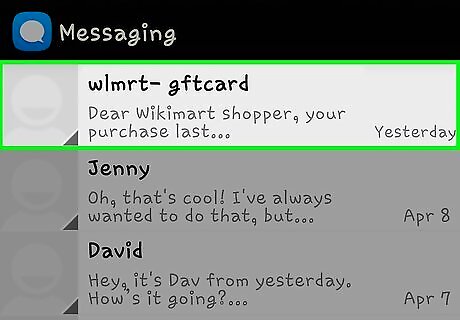
Open the conversation that contains the spam message. This may differ depending on what text messaging app you use, but most messaging apps will open to a list of the most recent text conversations.
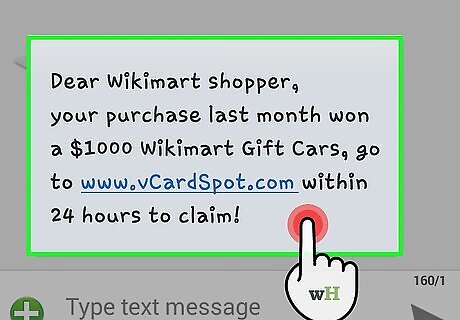
Long-press on the spam message. Tap and hold the spam message and additional options will appear. Be sure not to reply or tap any of the links in the message when doing this.
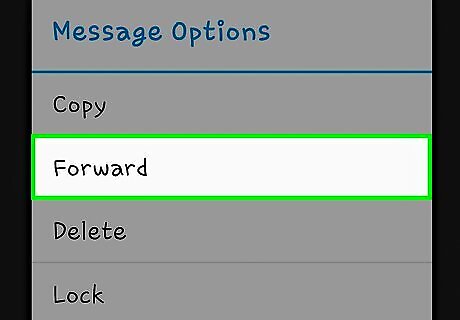
Tap Forward. This will copy the message's text into a new text message.
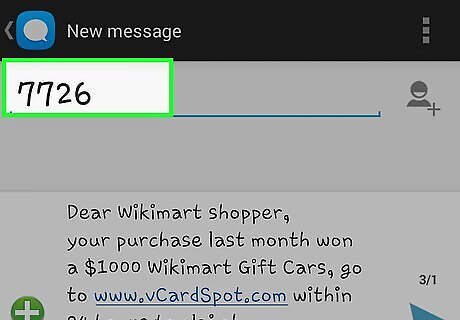
Type 7726 as the recipient. In the "To" field, enter 7726 as the recipient. 7726 is the shortcode for the GSMA's Spam Reporting Service.
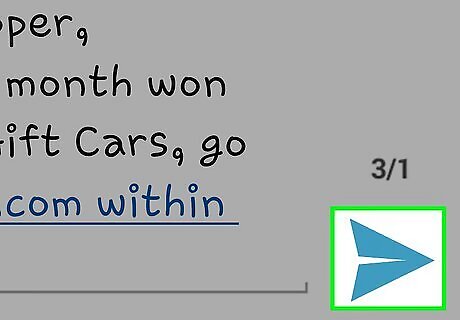
Tap Android 7 Send or "Send." The option may differ depending on what messaging app you are using. Sending the text message reports the spam message to GSMA's Spam Reporting Service program. Your phone carrier may respond and ask for the number associated with that text. Reply with the number that sent the spam.
Forwarding to 7726 on iPhone
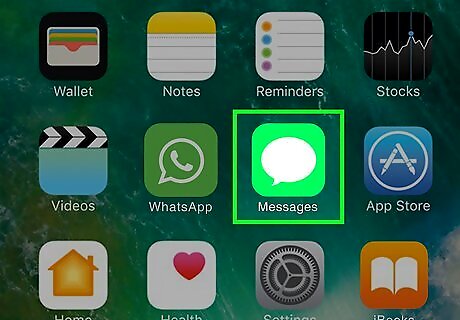
Open Messages iPhone iMessage App. It's the app with the icon of a white speech bubble on a green background, usually located on the bottom of your iPhone's home screen.
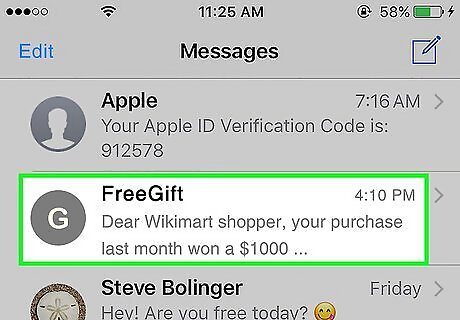
Open the conversation that contains the spam message. It will be in your list of conversations.

Long-press on the spam message. Tap and hold the body of the message and you will see a small pop-up menu appear at the bottom of the screen. Be sure not to reply or tap any of the links in the message when doing this.
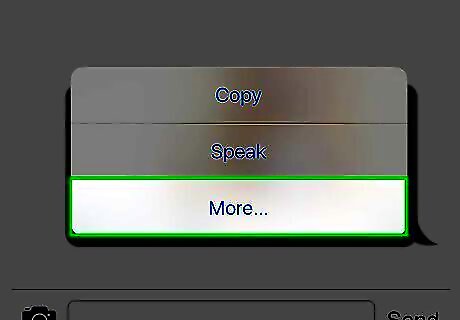
Tap More. It's the last option at the very bottom of the screen. You will see a blue checkmark icon appear to the left of the message. You can select more than one message, if necessary.
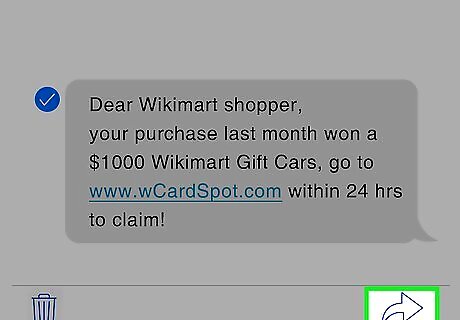
Tap iPhone Forward. Tap the Forward icon that resembles a right-facing curved arrow located in the lower-right corner of the screen. This will copy the text into a new message.
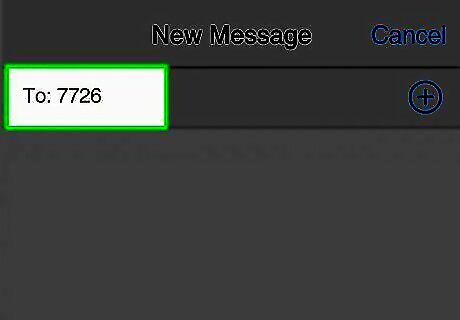
Enter 7726 as the recipient. In the "To" text field, enter "7726" which is the shortcode for the GSMA's Spam Reporting Service.
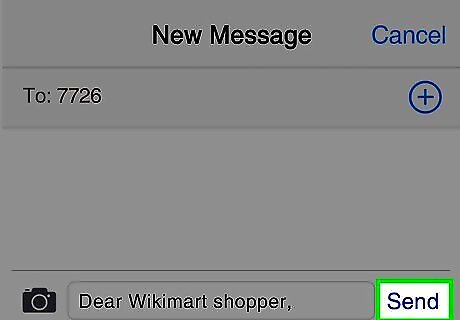
Tap the Send icon. It's the blue upward-facing arrow button on the right side of the message box. This will forward the text message to the Spam Reporting Service. You'll receive a text from 7726 that asks you for the number that the spam message came from. Enter that number here (copy and paste it from the message if you need to), and send it back. That number will then be marked as spam and can not send you more messages.
Blocking & Reporting with Google Messages
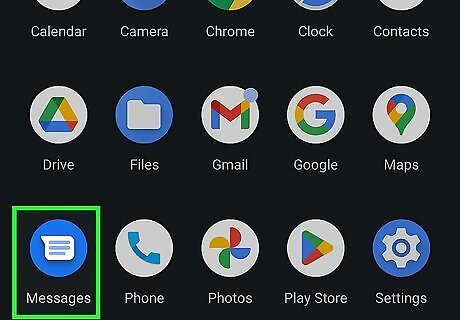
Open your Messages app. Tap the icon that looks like a chat bubble filled with lines of text on a blue background. This method is using Google Messages. Some phones, like Samsung phones, use a different Messages app by default.
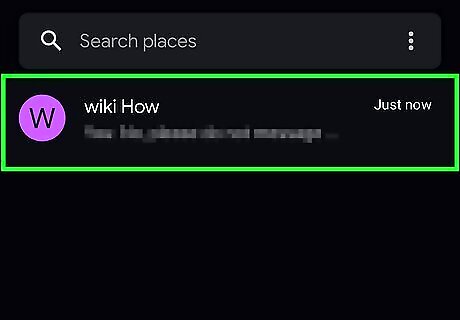
Long-tap the conversation you want to report. Tapping it quickly will instead open the spam message.
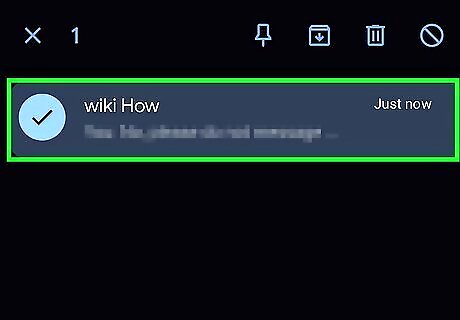
Tap ⋮. You'll see this three-dot menu icon in the top right corner of the app.
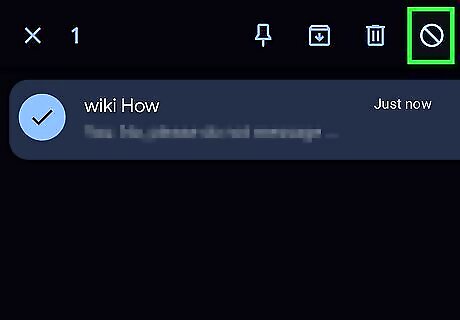
Tap Block. It's at the bottom of the menu that drops down.
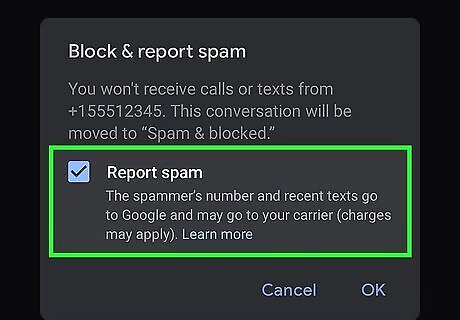
Tap the box next to "Report Spam" to check it Android 7 Checkbox. This will block that number from contacting you and report it as spam to Google.
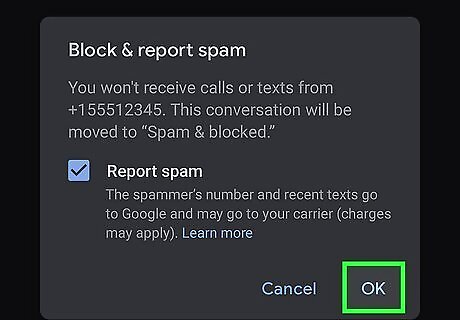
Tap OK. You'll see this in the bottom right corner of the window. After you tap this, the number will be blocked from sending you any more texts and will also be reported to Google as spam.
Reporting with Samsung Messages
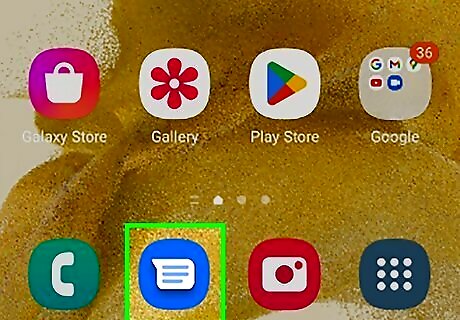
Open Samsung Messages. Tap the app icon that looks like three dots inside a chat bubble on a blue background (it looks a lot like the Google Messages app icon!) This will only work for those using Samsung Messages on a Samsung phone.
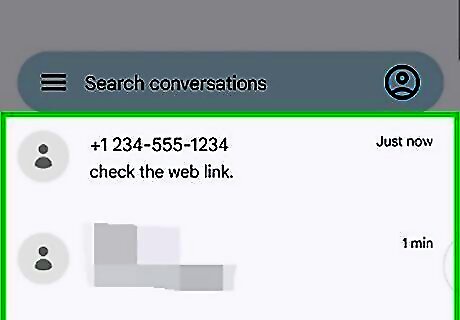
Tap the conversation that you want to report. Unfortunately, you have to open the message to report it.
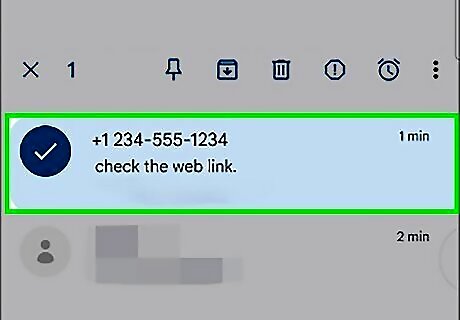
Tap Android 7 Expand More next to the sender's phone number. You'll see this downwards pointing arrow centered at the top of your screen.
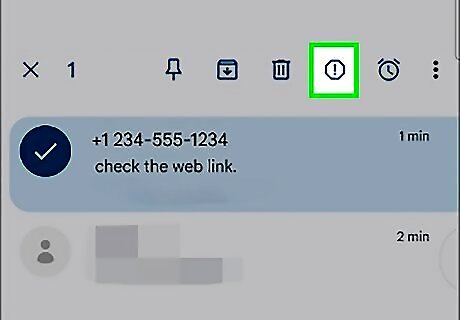
Tap Android 7 Info. This circled "i" is in the top right of your screen once the menu expands.
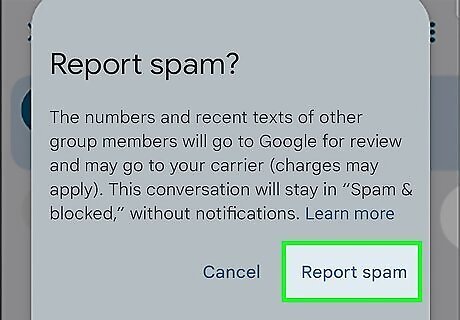
Tap Report. The Report icon looks like a pencil inside a square in the lower right corner of your screen. This will allow you to report the number.
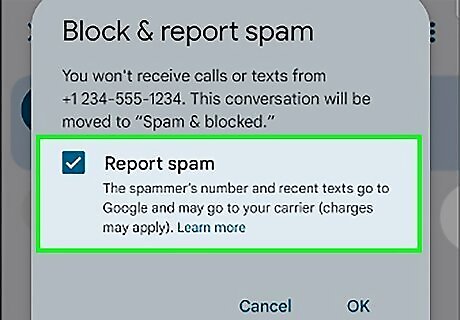
Report the number. Depending on your carrier, you may need to fill out some details about the spam text. Once you report the message, you may need to go back to the sender's information and tap Block or you'll be offered an option on-screen to block that caller immediately.
Reporting with Apple Messages
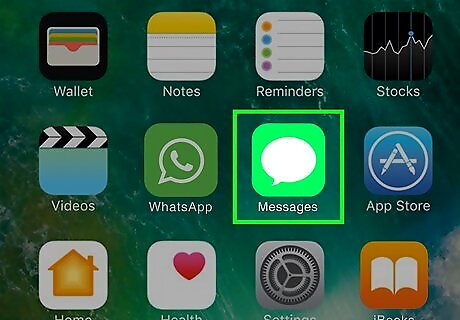
Open Messages iPhone iMessage App. It's the app with the icon of a white speech bubble on a green background, usually located on the bottom of your iPhone's home screen.
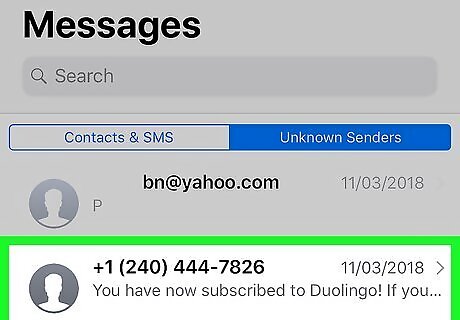
Long-tap the conversation you want to report. A short tap will open the conversation instead.
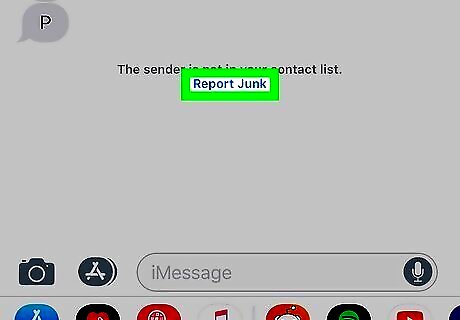
Tap Report Junk. It will appear as a pop-up next to your finger. If you opened the conversation, scroll to the bottom of their message and tap Report Junk there. Just reporting does not block that contact. If you want to block them, you have to tap the Info button next to their name (in the conversation) and tap Block this Caller.











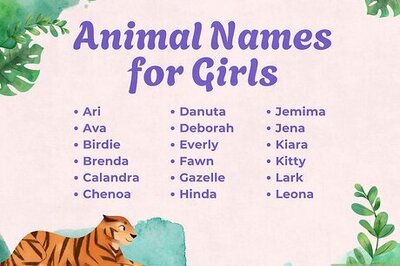



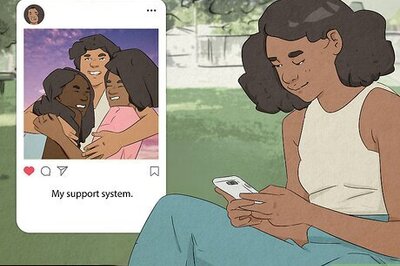



Comments
0 comment