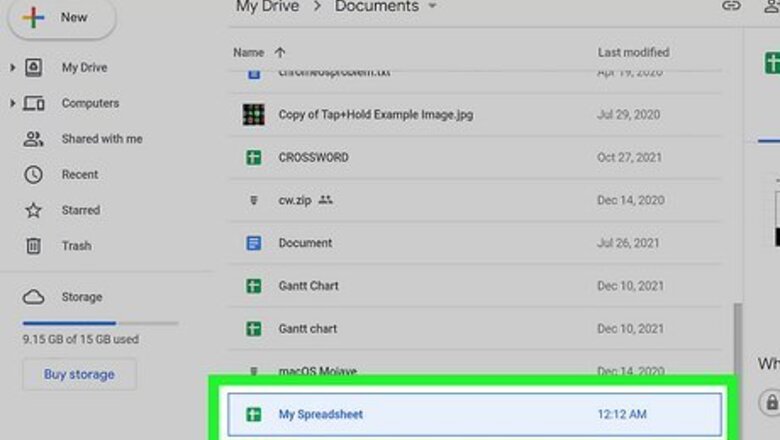
views
- Press Alt+7 on Windows or Option+8 on Mac to insert a bullet point in a Google Sheets cell.
- Use the CHAR function by typing =char(9679) in to a cell to insert a bullet point.
- Copy a bullet from somewhere else, such as an internet page, and paste it into your Google Sheets.
Using Keyboard Shortcuts
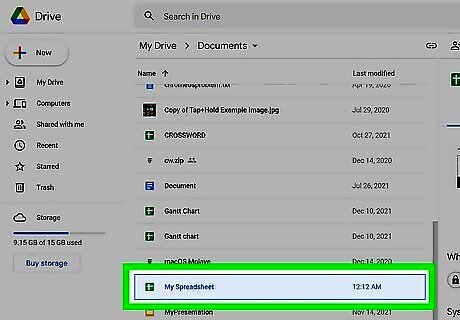
Open a Google Sheet. You can open an existing Google Sheet or create a new one at https://drive.google.com/drive/u/0/my-drive.
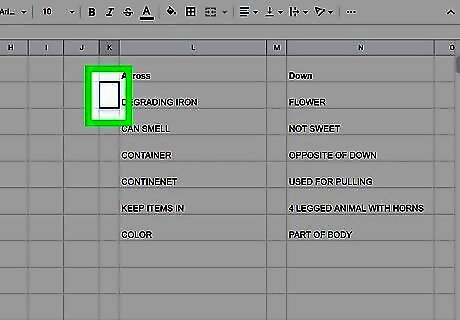
Double click on a cell or press F2 after clicking a cell to enable edit mode for the cell. The selected cell should now be outlined in blue with a blinking cursor inside cell.
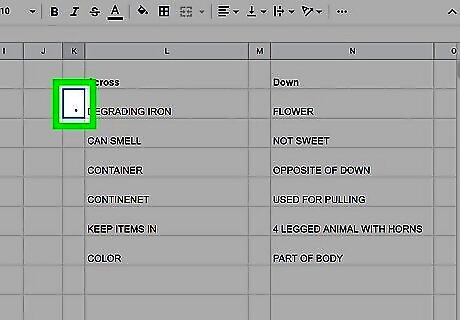
Press and hold Alt and press 7 for Windows or ⌥ Option + 8 for Mac. This keyboard shortcut will create a bullet point in your cell. To quickly add bullet points to other cells, click and drag the blue square in the bottom-right corner of the bulleted cell, then let go once you have covered the desired number of cells. If you would like to make a bulleted list in a single cell, create a new line by pressing Alt + Enter for Windows or Option + Return for Mac, then create another bullet. Repeat this sequence until you have the right number of bullets.
Using the CHAR Function
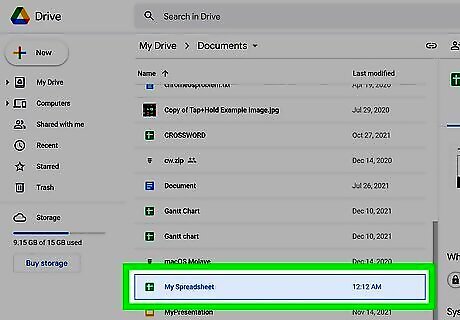
Open a Google Sheet. You can open an existing Google Sheet or create a new one at https://drive.google.com/drive/u/0/my-drive.
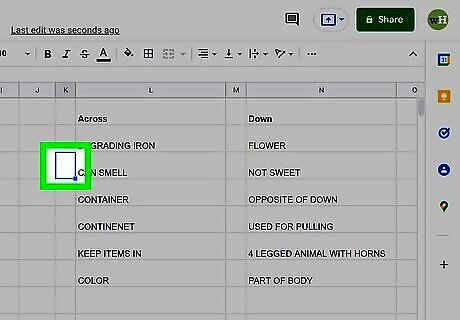
Click on a cell. The selected cell should now be outlined in blue.
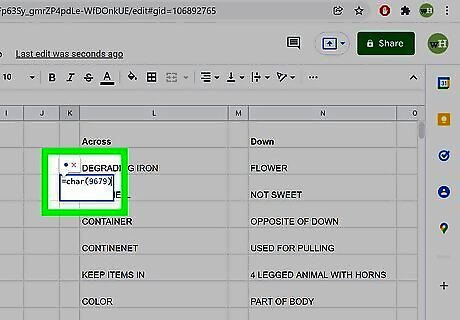
Type =char(9679) and hit ↵ Enter or ⏎ Return. CHAR is a function in Google Sheets that imports a specific character from a table, and 9679 is the cell that corresponds to a bullet point. To quickly add bullet points to other cells, click and drag the blue square in the bottom-right corner of the bulleted cell, then let go once you have covered the desired number of cells.
Using Copy and Paste
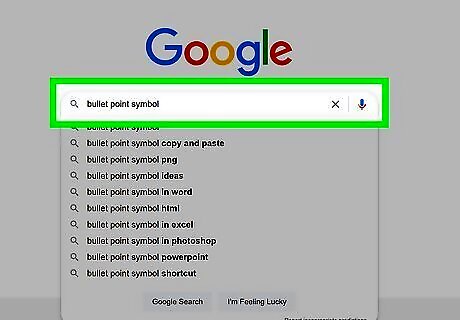
Search the web for bullet points. You will be able to copy and paste many of the bullet points you find online directly into your Google Sheets.
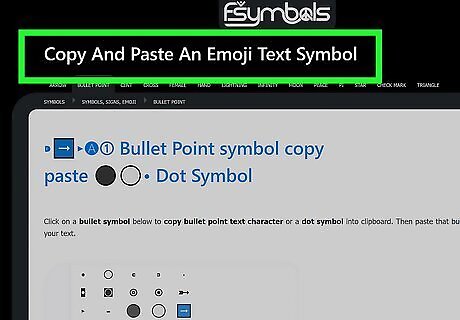
Find a website that lists bullet point icons. There are many sites that provide lists of unicode characters. Unicode is a system that assigns a specific number to a character so it will be the same across all platforms. In this case, using Unicode bullet points ensure that they will be visible on any device you use.
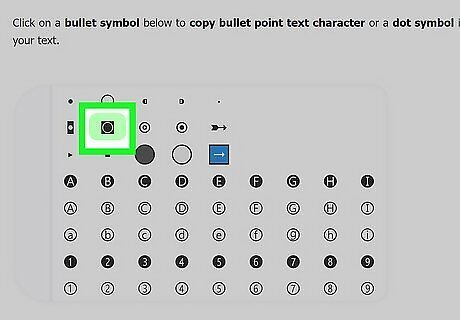
Copy the desired bullet point. You can copy a bullet point by highlighting it, then pressing Control + C on Windows or Command + C on Mac. Alternatively, you can right-click the highlighted bullet, then select Copy. Some sites have created buttons that will automatically copy a bullet for you once you click on it.
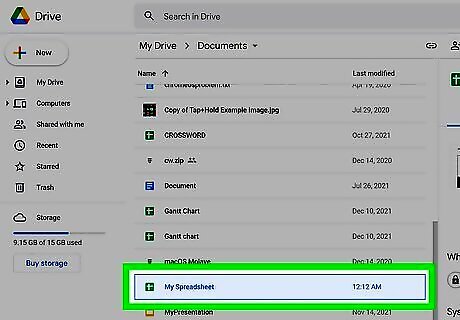
Open a Google Sheet. You can open an existing Google Sheet or create a new one at https://drive.google.com/drive/u/0/my-drive.
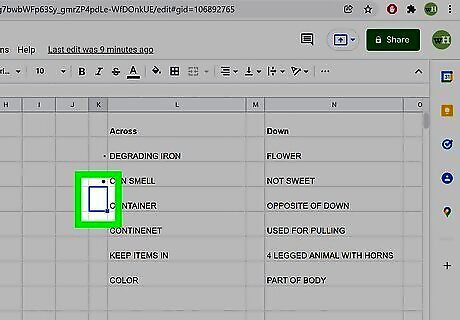
Click on a cell. The selected cell should now be outlined in blue.
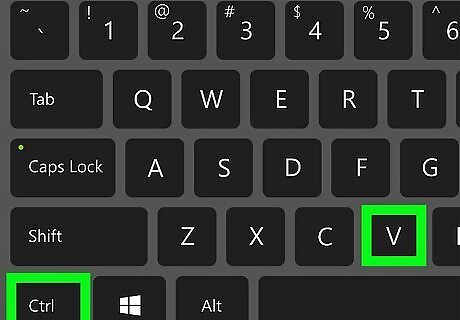
Paste your bullet point into the cell. You can paste your bullet by pressing Control + V on Windows or Command + V on Mac, or by right-clicking inside the cell, then selecting Paste. To quickly add bullet points to other cells, click and drag the blue square in the bottom-right corner of the bulleted cell, then let go once you have covered the desired number of cells. If you would like to make a bulleted list in a single cell, create a new line by pressing Alt + Enter for Windows or Option + Return for Mac, then paste another bullet. Repeat this sequence until you have the right number of bullets.












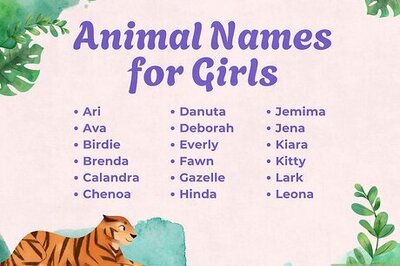






Comments
0 comment