
views
Removing a Discord Server on Desktop
Launch the Discord app and navigate to the server. You can find a list of the servers you're in or own on the left side of the app. Keep in mind that you must be the server owner in order to delete a server; it doesn't matter if you have the highest permission possible. If you're not the server owner and want to delete the server, you must ask the owner to delete it for you.
Click the server name at the top. This will open a drop-down menu. Alternatively, you can right-click the server icon in the left panel.
Click Server Settings. This is in the drop-down menu. The server settings will open.
Scroll down and click Delete Server. This is at the very bottom in red. If you want to leave a server you joined, you can select Leave Server instead.
Enter the server name. This confirms that you want to delete the server. If you have 2FA enabled on your account, you'll be asked to enter a 2FA code instead. Keep in mind that deleting a server is permanent. There's no way to recover it once it's been deleted. This includes the member list, channels, messages, and pictures.
Click Delete Server. This confirms the action. Your server will be deleted. It may take a few moments to completely remove it.
Removing a Discord Server on Mobile
Launch the Discord app and navigate to the server. You can find a list of the servers you're in or own on the left side of the app. Keep in mind that you must be the server owner in order to delete a server; it doesn't matter if you have the highest permission roles possible. If you're not the server owner, you must ask them to delete it.
Tap the three dots next to the server name. This is at the top of the app.
Tap Settings. You can find this in the drop-down menu.
Tap Overview. A new page will open with your server's information.
Scroll down and tap Delete Server. This is in red. If you want to leave a server you joined, you can select Leave Server instead.
Enter the server name. This confirms that you want to delete the server. If you have 2FA enabled on your account, you'll be asked to enter a 2FA code instead. Keep in mind that deleting a server is permanent. There's no way to recover it once it's been deleted. This includes the members' list, channels, messages, and pictures.
Tap Delete Server. This confirms the action. Your server will be deleted. It may take a few moments to completely remove it.
Frequently Asked Questions
Can I recover a deleted Discord server? Once a Discord server is deleted, it is deleted permanently. There's no way to recover or restore a Discord server after this point.
Why can't I delete my Discord server? You must be the server owner to see the option to delete a server. If you are the server owner and cannot delete the server, you may need to enable two-factor authentication on your account to see the option. To check, navigate to Discord's settings and select My Account. Under Password and Authentication, you should see the option to enable an authenticator app or register security keys. Set up your preferred 2FA method, and then try deleting the server again.
Can I see the members or messages after a server is deleted? You can't recover any information once a Discord server is deleted. However, you can check your Direct Messages to see if you can find other members. If you sent them an invite link through your DMs, you should still be able to find them.
How do I leave a Discord server? If you want to leave a server you didn't create, select the server, select the name, and then select Leave Server. Select Leave Server again to confirm. Keep in mind that if you leave the server, your messages will remain.












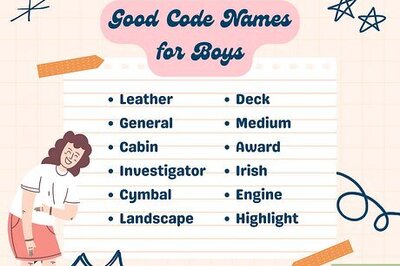




Comments
0 comment