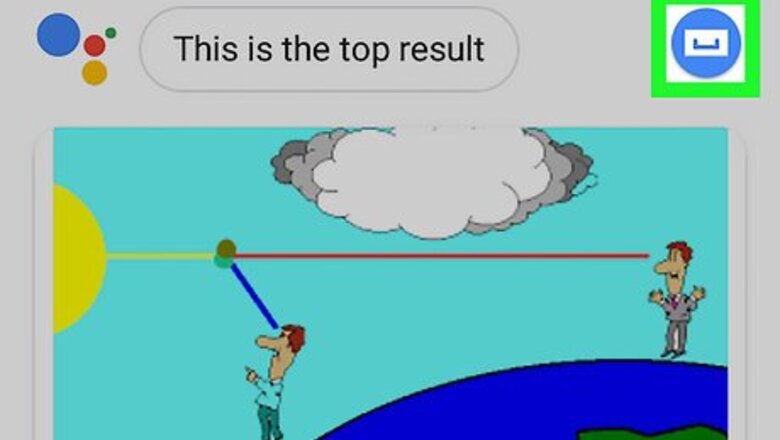
views
Changing the Google Assistant Voice
Open your Android's Google Assistant. Hold down your Android's Home button. After a moment, you should see the Google Assistant window pop up. If you've enabled the "Okay Google" setting, you can also say "Okay, Google" to open Google Assistant.
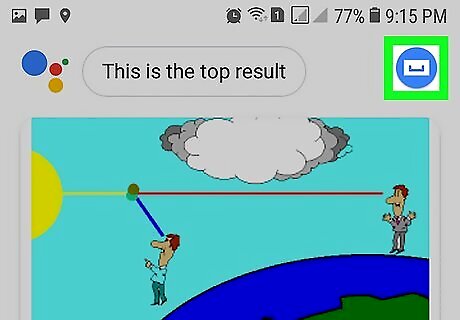
Tap the "Explore" icon. It's the compass dial-shaped icon in the top-right corner of the screen. Doing so will open a Google Voice page.
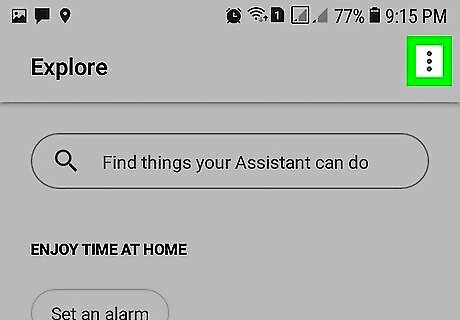
Tap ⋮. This option is in the top-right corner of the screen. Tapping it prompts a drop-down menu.
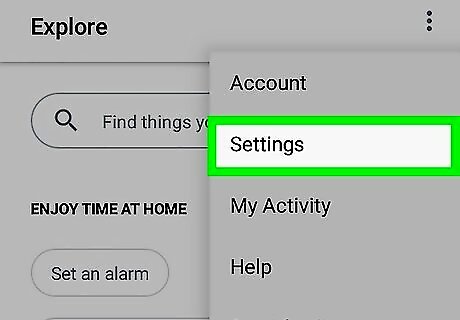
Tap Settings. It's in the drop-down menu.
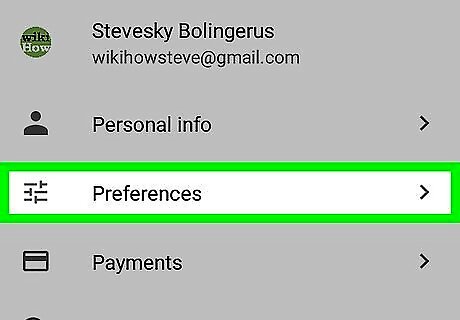
Tap Preferences. This option is near the top of the Settings menu.
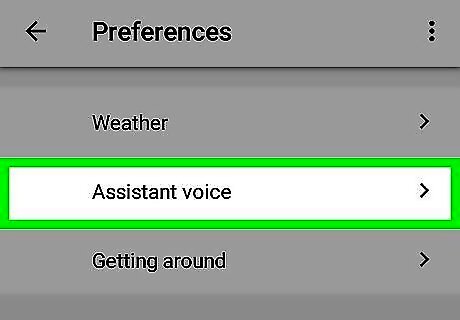
Tap Assistant voice. It's near the top of the page. Doing so opens a list of available voices.
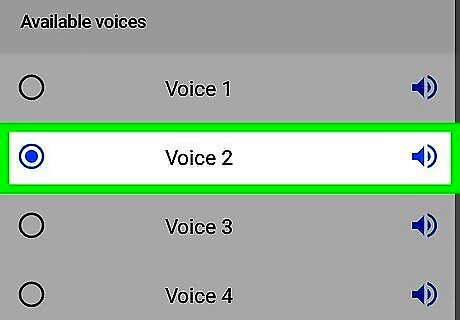
Select a voice. Tap a voice to select it; doing so will cause a preview of the voice to play. When you find a voice you like, make sure you select it before exiting the menu. Google Assistant should now use your selected voice.
Changing Android Voice Settings
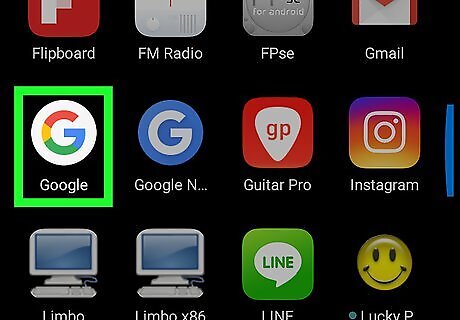
Open the Google app. It's the app with the multicolored "G" on a white background.
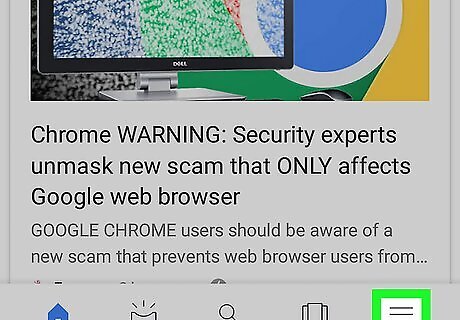
Tap ☰ in the upper-left corner.
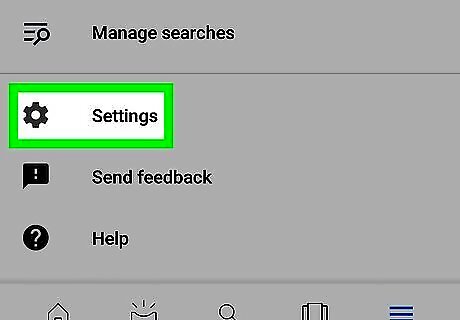
Tap Settings.
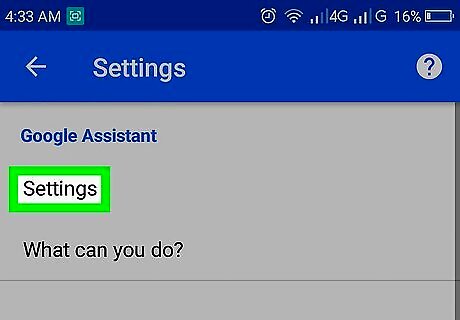
Tap Settings under the Google Assistant subheading.
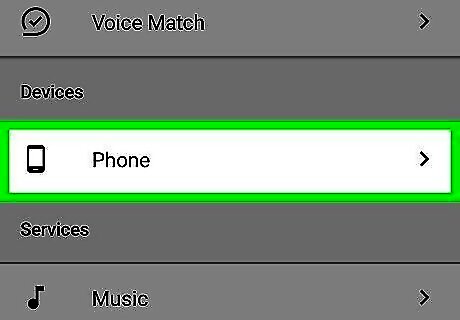
Tap Phone. This is located under the "Devices" heading. If you're on an Android tablet, you'll tap Tablet here instead.
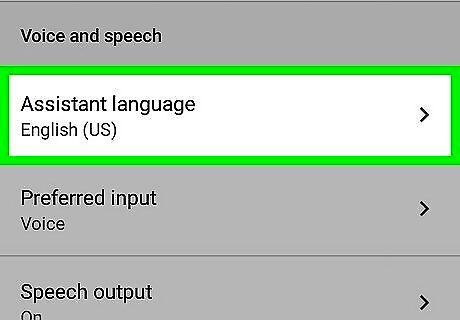
Tap Assistant language.
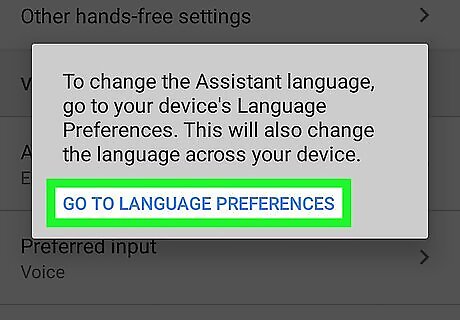
Tap GO TO LANGUAGE PREFERENCES when prompted. Doing so will open your Android's language preferences from which point you can change your Google Assistant voice.

Tap + Add a language. It's below the list of languages you have set on your Android. On a Samsung Galaxy, you'll tap Add language here.
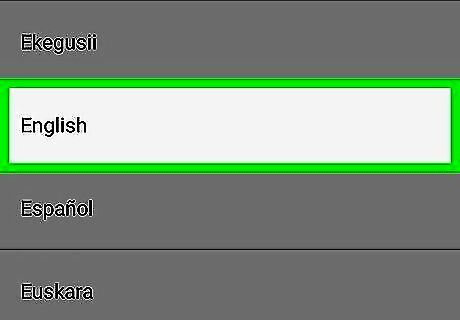
Select a language. Tap the language you want to use to change the voice. For example, if you want to change your device's voice from an American accent to an Australian accent, you would tap English.
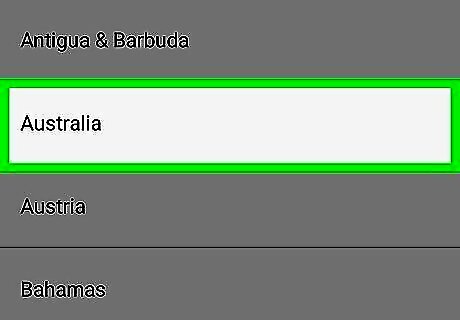
Select a dialect. Tap the region or dialect you want to use for your Android's voice. This will affect both the language and the accent used. Continuing with the English example, you would tap Australia.

Move the new language to the top of the menu. Tap and hold the = to the right of the language you just added, then drag it up to the top of the menu and release it there. It should now be in the position labeled 1. On a Samsung Galaxy, just tap SET AS DEFAULT when prompted.
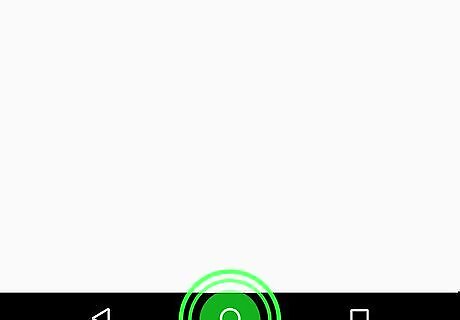
Press and hold the Home button to activate Google Assistant. It will use the new language or accent.



















Comments
0 comment