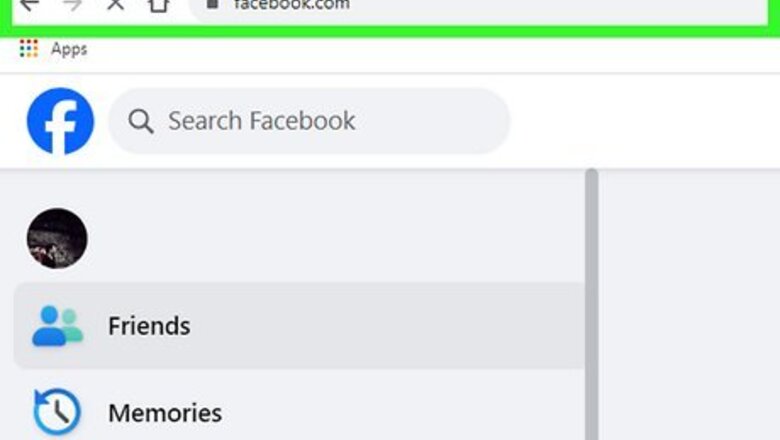
views
- Go to "Settings" → "Manage Account" → "Deactivate your account".
- If you have the Messenger app, open it. Tap your profile → "Privacy & Terms" → "Deactivate Messenger".
- You can easily reactivate your account by logging in.
Deactivating Facebook
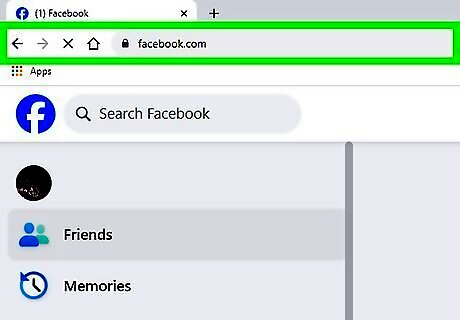
Go to https://www.facebook.com in a web browser. If you’re not already signed in to your Facebook account, sign in now.
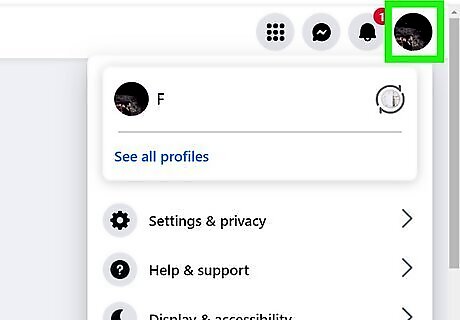
Click the down-arrow. It’s at the top-right corner of Facebook. A menu will expand.
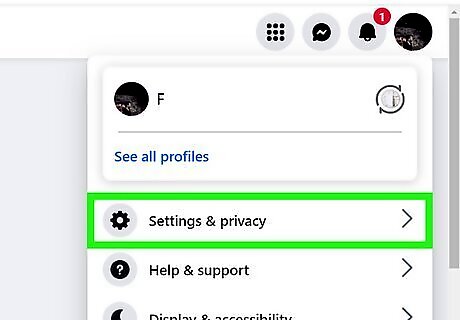
Click Settings. It’s near the bottom of the menu.
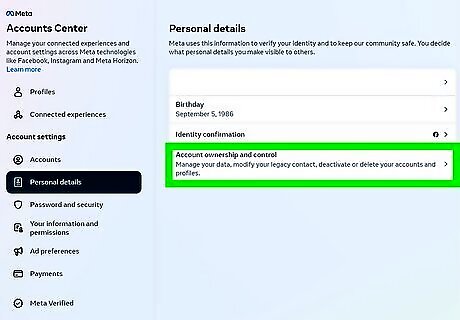
Click Manage Account. It’s at the bottom of the right panel.
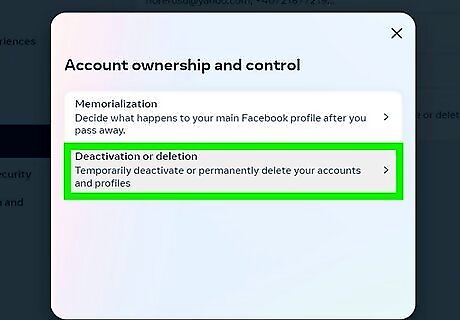
Click Deactivate your account.. It’s at the bottom of the gray “Deactivate your account” box in the right panel.
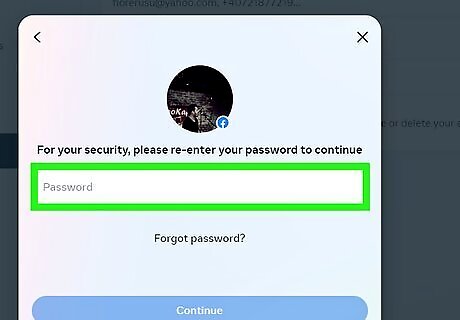
Enter your password and click Continue.
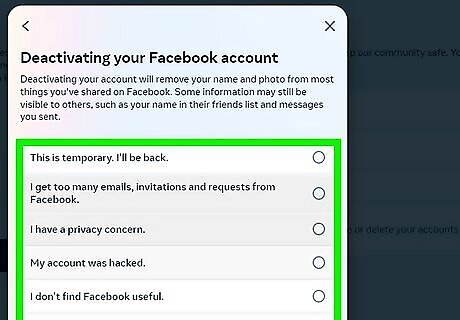
Select a reason for leaving. If your reason is not listed, select Other, then type something into the box.
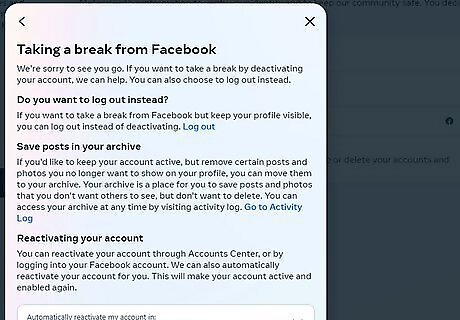
Choose whether to continue receiving messages from Facebook. Facebook will still send you email letting you know when friends tag you in photos, add you to groups, or invite you to events. If you don’t want these emails, check the “Email opt out” box.
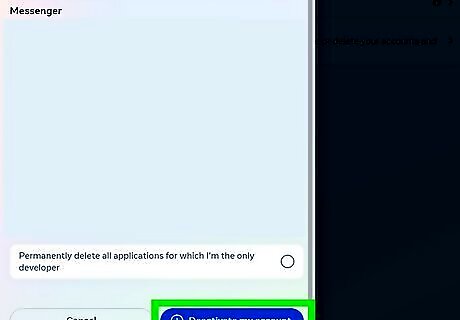
Click Deactivate. A confirmation message will appear.
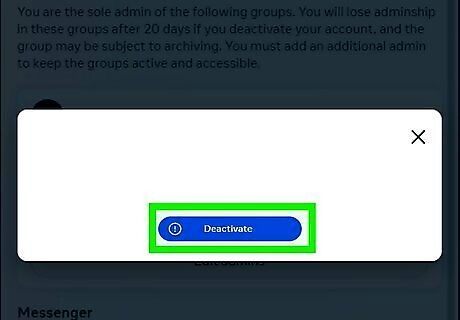
Click Deactivate Now. Your Facebook account is now deactivated. If you never used Facebook Messenger on a mobile phone or tablet, your Messenger account is now deleted. If you have used Facebook Messenger on a phone or tablet, continue to the next part to deactivate Messenger.
Deactivating Messenger on Mobile
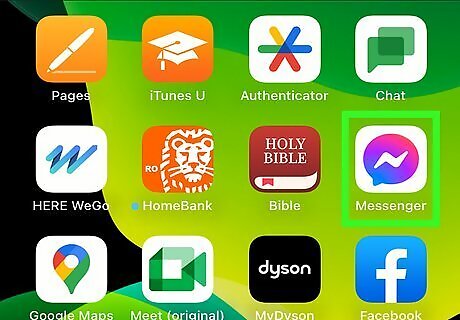
Open Facebook Messenger on your Android, iPhone, or iPad. It’s the blue chat bubble icon with a white lightning bolt inside. You’ll usually find it on the home screen or in the app drawer (Android).
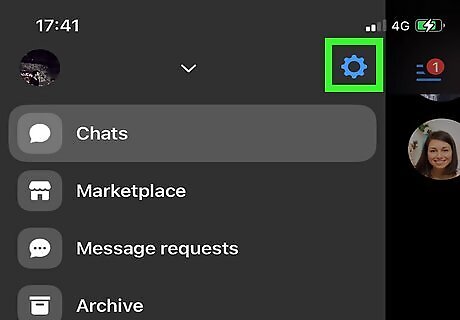
Tap your profile photo. It’s at the top-right corner of Messenger.
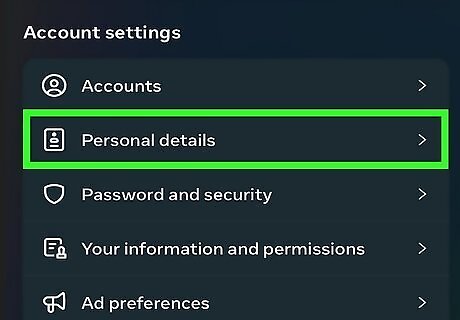
Scroll down and tap Privacy & Terms. It’s at the bottom of the menu.
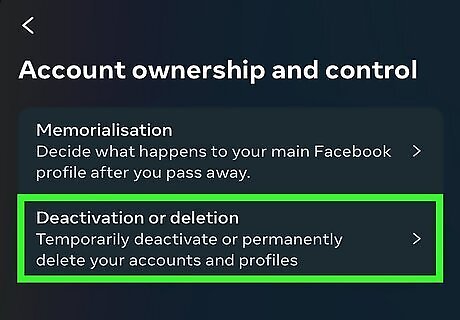
Tap Deactivate Messenger. It’s at the bottom of the list.
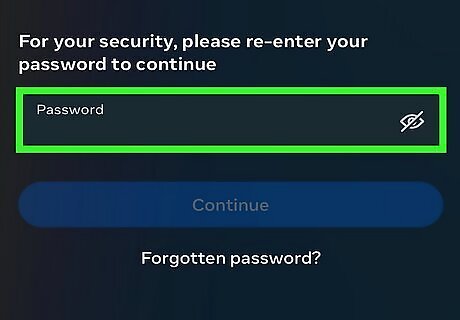
Enter your password and tap Continue.
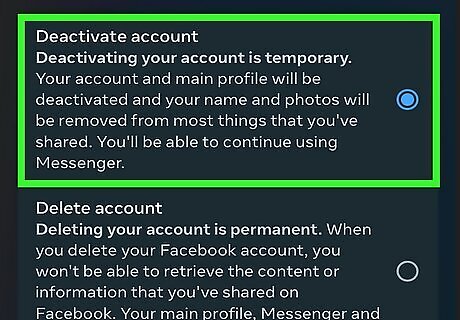
Tap Deactivate. This logs you out and deactivates your account. If you log back in with your Facebook username and password, your account will be reactivated.




















Comments
0 comment