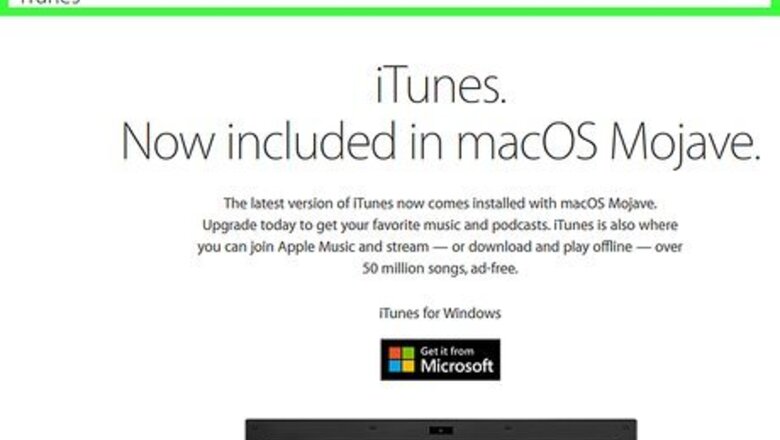
views
Desktop Program
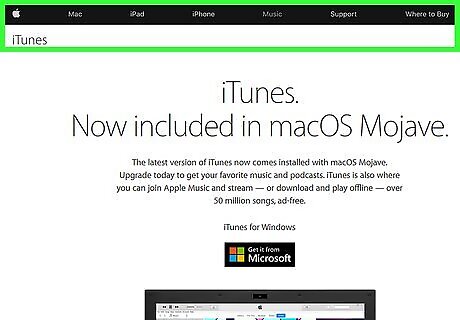
Open the iTunes download page in an internet browser. Type www.apple.com/ke/itunes/download into the address bar, and hit ↵ Enter or ⏎ Return on your keyboard.
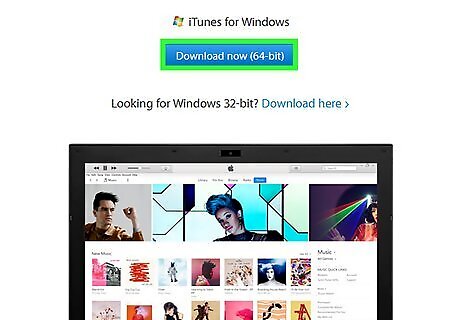
Click the blue Download Now button. This button is located on the left-hand side of the download page. It will download the iTunes setup file on your computer. On Windows, you’ll be prompted to select a download location. If you’re using Mac, the setup file will be saved to your Downloads folder.

Open the iTunes setup file on your computer. Find and run the setup file on your computer to start your installation. A new window will pop up. If you’re on a Mac, you’ll download a DMG file from the download page. When you open the DMG file, double-click and run the Install iTunes option to start the installation.
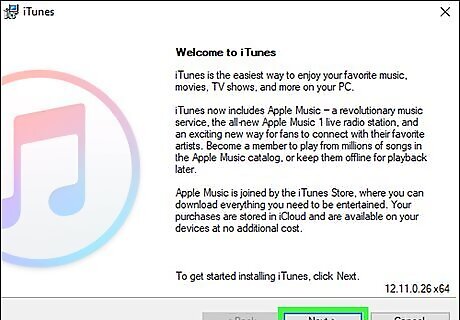
Click Next in the setup window. You will get to select a destination folder for your install on the next page. On Mac, you may have to click Continue before selecting a destination folder.
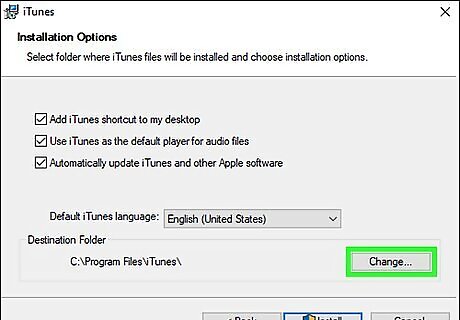
Select a destination folder for iTunes. You can install iTunes on any partition of your computer's drive. Changing the install location from the default folder is optional. If you're short on time, you can skip this step. On Windows, click the Change button under the Destination Folder heading, and select where you want to install. On Mac, click the Change Install Location button in the lower-right corner of the window, and select a folder directory.
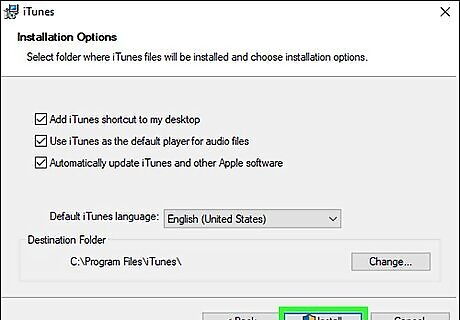
Click the Install button. This will install iTunes on your computer. You may be prompted to allow iTunes permissions or enter your computer password to proceed with the installation here.
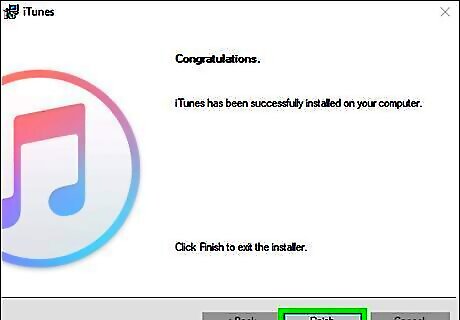
Click the Finish button. When the installation is complete, click the Finish button to close the installer window. You can now open and use iTunes on your computer.
Microsoft Store App
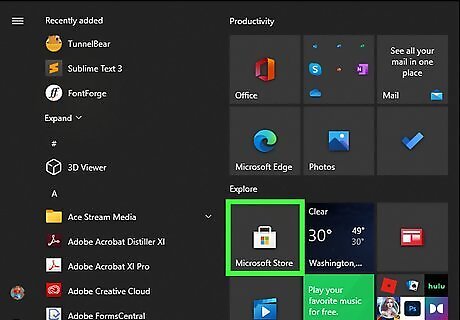
Open the Microsoft Store. This app has a Microsoft logo and a shopping bag icon.
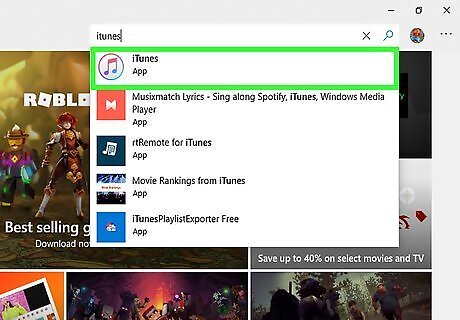
Search for "iTunes". It is one of the most popular apps, and has a music note on a white background.
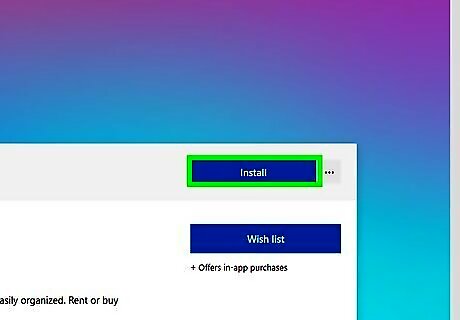
Choose "Get" or "Install". Open the app upon the completion of installation.
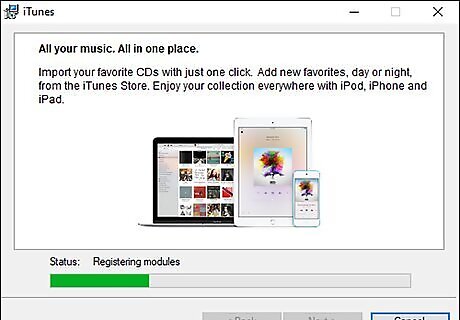
Migrate and uninstall the desktop version of iTunes. You can have the Microsoft Store app or the desktop app, but not both. Follow the prompts on-screen to do so. If you already uninstalled the desktop app, then you can skip this step.
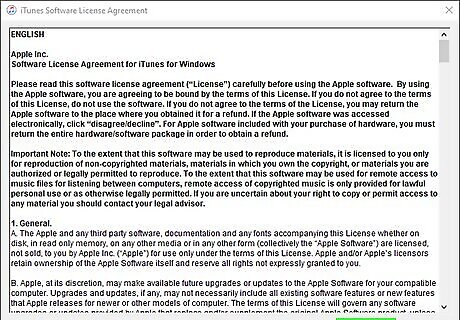
Click on "I agree". You can now start using iTunes on your Windows computer.
















Comments
0 comment