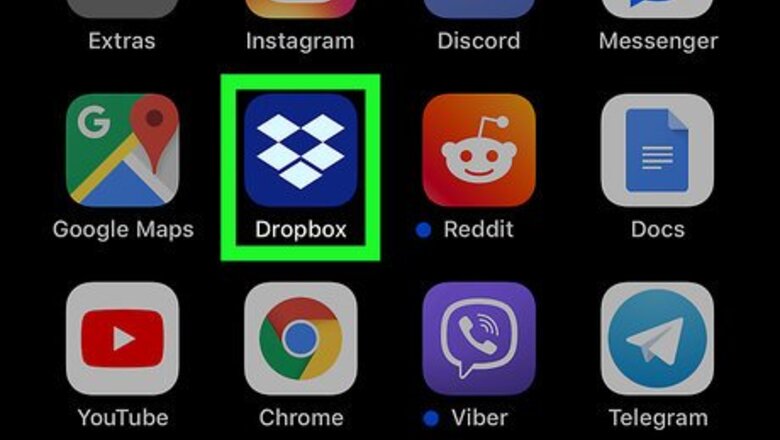
views
Starting a Dropbox Plus Trial
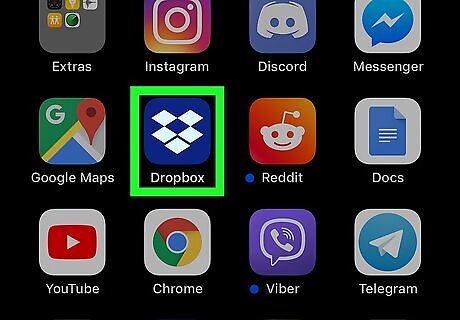
Open the Dropbox app on your iPhone or iPad. The Dropbox icon looks like an open box icon in a blue square. You can find it on your home screen or in an app folder.

Tap the Account tab. This button looks like a Android IG Profile icon in the lower-right corner of your screen. It will open your Account menu.
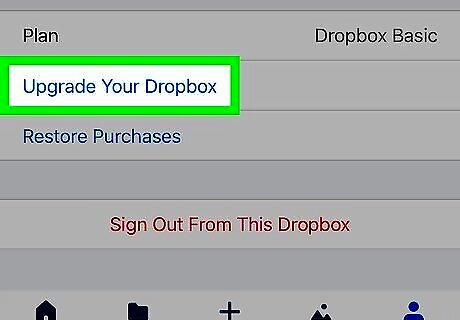
Tap the Upgrade Your Dropbox button. This option is written in blue letters under "Plan." It will allow you to start a free 30-day trial of Dropbox Plus, and get extra storage space.
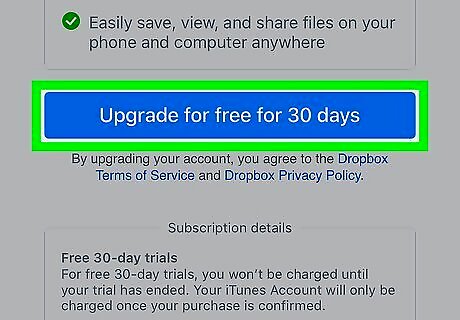
Tap the blue Upgrade for free for 30 days button. This will allow you to start your free trial of Dropbox Plus, and receive a total of 1 TB (1,000 GB) storage space for all your files. After 30 days, your Dropbox Plus subscription will be automatically renewed if you don't cancel it at least 24 hours before your billing period ends. In this case, you'll be charged the standard price of $9.99 / month.
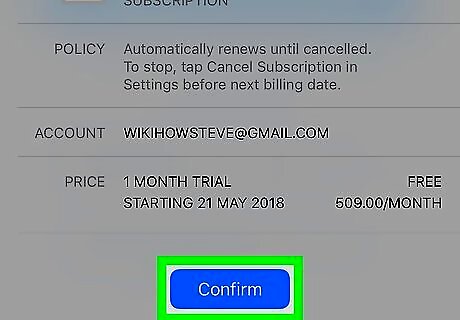
Tap the blue Confirm button. This will confirm your action, and start your free 30-day trial of Dropbox Plus. You can use your 1 TB of storage space for the next 30 days.
Cancelling Your Subscription
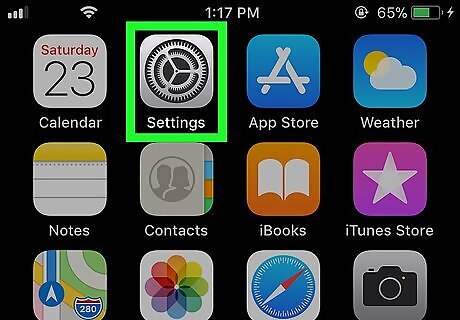
Open your iPhone or iPad's Settings. Find and tap the iPhone Settings App Icon icon on your home screen to open the Settings app.
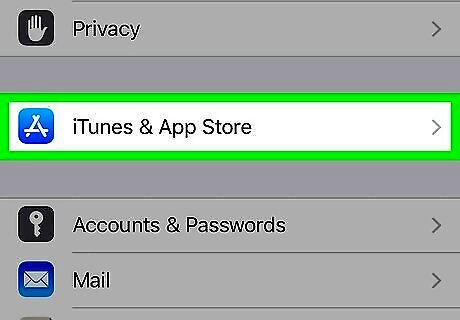
Scroll down and tap iTunes & App Store. This option is listed next to a iPhone App Store Icon icon on the Settings menu.
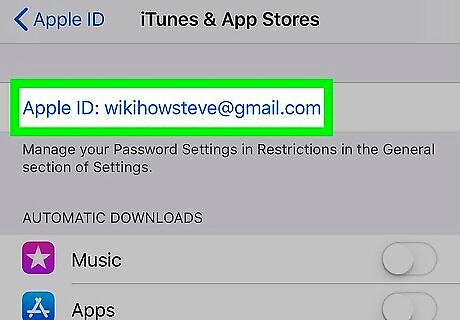
Tap your Apple ID on the iTunes & App Store menu. Your Apple ID is displayed in blue letters at the top of the iTunes & App Store menu. It will open your options on a pop-up menu.
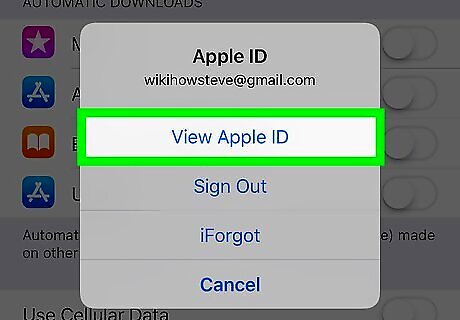
Tap View Apple ID. This will open your Apple ID's Account Settings menu on a new page. You may be prompted to provide your password and sign in to your Apple ID here. In this case, enter your password, and tap Sign In.
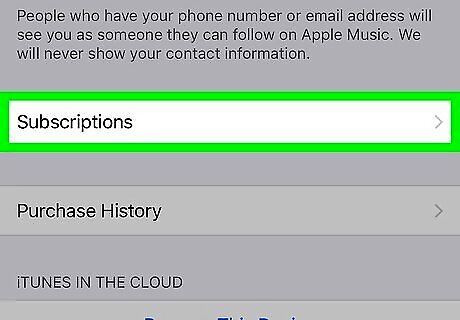
Tap the Subscriptions button. This will open a list of all your active and expired app subscriptions.
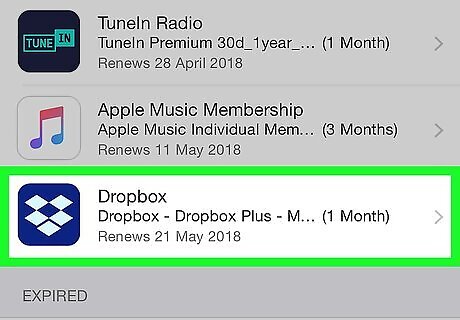
Tap Dropbox under the ACTIVE heading. This will open your Dropbox Plus subscription details and options on a new page.
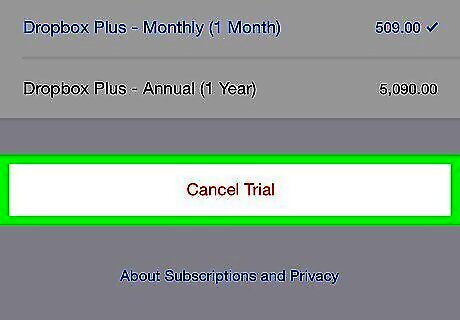
Tap Cancel Trial at the bottom. Scroll down to the bottom of the page, and tap the red Cancel Trial button. You will have to confirm your action in a new pop-up window.
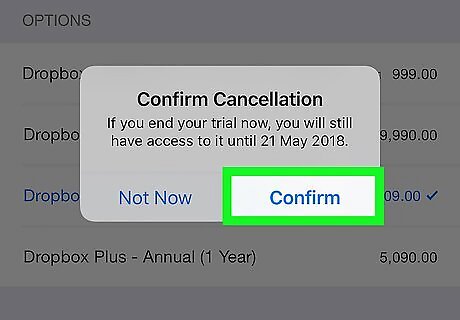
Tap Confirm in the confirmation pop-up. This will cancel your subscription, and prevent Dropbox Plus from automatically renewing it at the end of your trial period. You will still be able to continue using Dropbox Plus for your entire trial period. You won't lose your 1 TB storage space until the end of your current billing period.




















Comments
0 comment