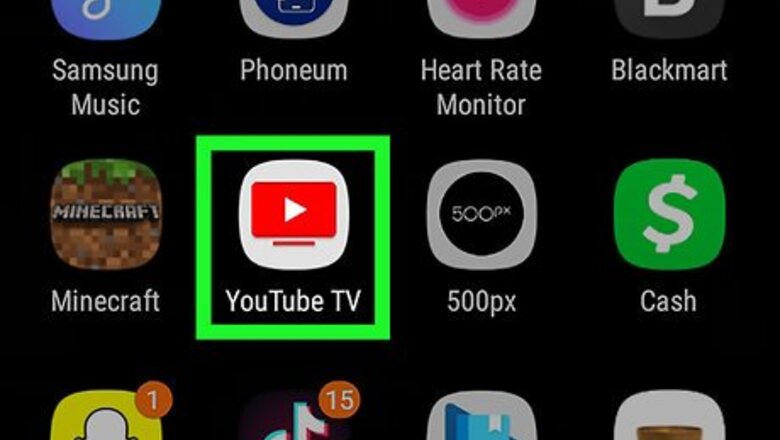
views
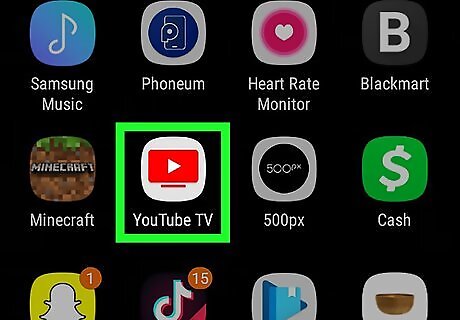
Open the YouTube TV app. It's the app that resembles the red flat-screen TV with a white play button in the middle. You can open YouTube TV by tapping the icon on your home screen or app drawer.
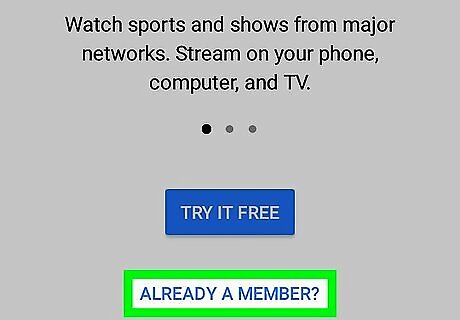
Tap Already a member?. It's the option at the bottom of the YouTube TV title screen when you open the app for the first time. If another account is already signed in, tap the profile image in the upper-right corner and then tap the account's name.
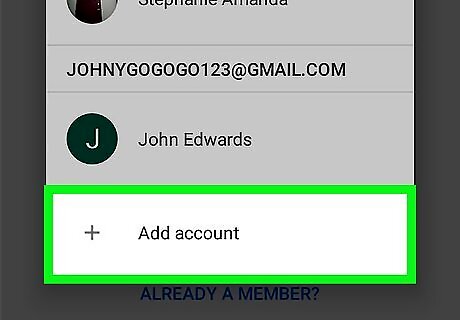
Tap a Google account or tap + Add account. If the account you want to log in with is listed in the pop-up window, tap it to log in. If the account you want to log in with is not listed, tap Add account. The account you log in with must have a YouTube TV subscription associated with it.
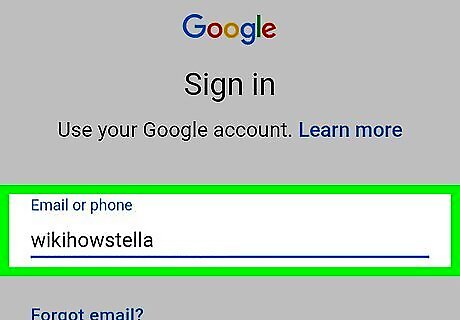
Enter your email address or phone number and tap Next. Enter the email address or phone number associated with your YouTube TV subscription, then tap Next when you are finished. If you don't have a Google account, or want a new one, tap Create account. Fill out the form to create a new Google account.
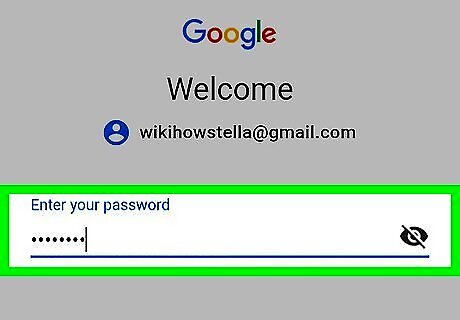
Type your password and tap Next. After you provide your email address, provide your password and tap Next.
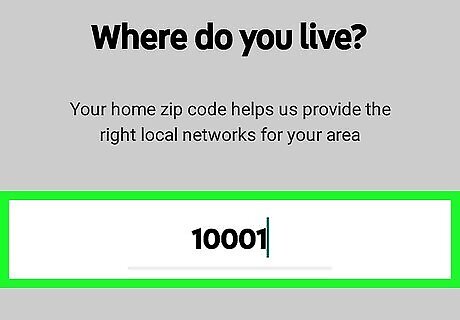
Verify your area. In order to watch local channels, YouTube TV needs to access your location. Make sure your location is enabled on your phone and then tap Next. This logs you into YouTube TV. In order to turn on Locations, swipe down from the top of the screen with two fingers and tap the icon that says Location. If you do not see this icon, swipe left to see more icons.

















Comments
0 comment