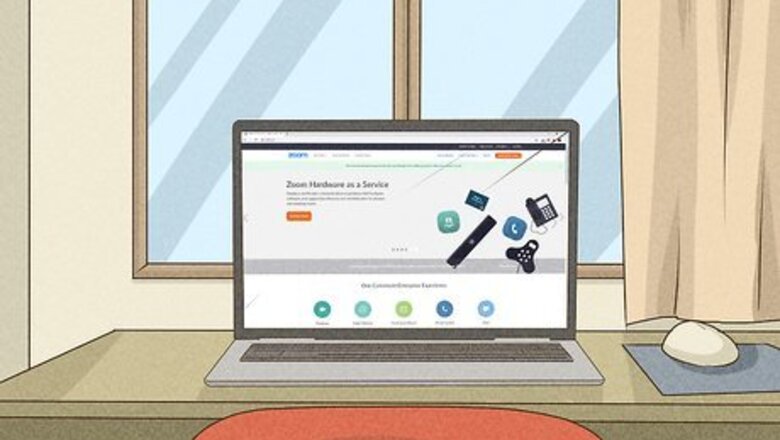
views
Setting Up Your Camera and Lighting
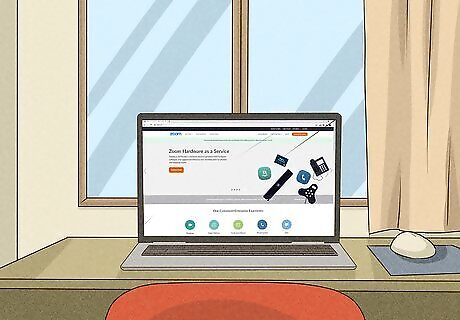
Flip your seating arrangement so the window light is facing you. Personal stylist Shelley Golden notes that "the light coming through a window is natural on your skin tone. Plus, when the window is in front of you, the sunlight looks balanced on both sides of your face." If your back is to the window, the sunlight could make your video look especially harsh.
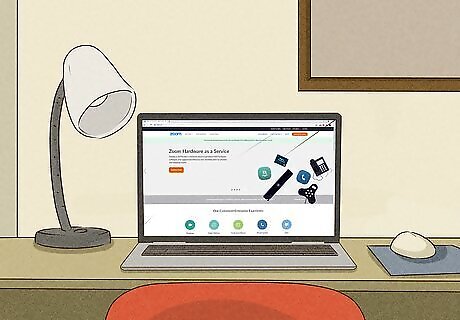
Place a couple lamps behind your computer if you’re not near a window. If you have a window on your left cheek, personal stylist Shelley Golden recommends "putting lights in front of you, as well as on your right side." Golden also suggests "putting extra lamps at the 10 o'clock and 2 o'clock positions facing your face so you don't get any glare on your eyes or glasses." If you'd really like the light to be balanced, Golden advises "putting fuschia and yellow sticky notes over the light, which creates a more neutral skin tone." Smaller lamps work best for this.
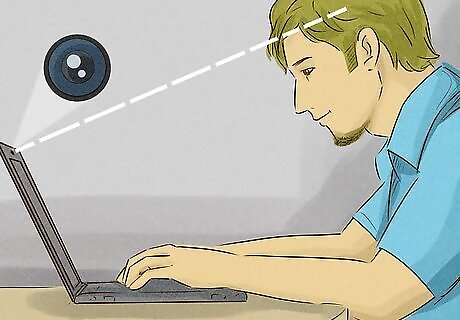
Center your camera at eye level. Line up your laptop, tablet, or phone camera so it’s roughly in line with your eyes. If the camera is too low, you won’t be displaying a very flattering view to the other members of the call. Instead, stack books or other sturdy items beneath your webcam or tablet until your camera is at the right angle. If your camera is too low, it may look like you have a double-chin to the camera.
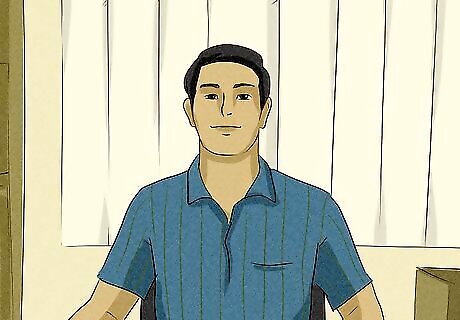
Seat yourself in front of a plain background. Find a space in your room that doesn’t have a lot of distractions, like piles of paper of other junk, Instead, try to frame yourself in front of a plain wall with minimal art, or something simple, like a bookcase. Simple backgrounds will help you look even more professional on camera. For instance, try to set up your camera in front of a plain wall without any major distractions, like a TV.
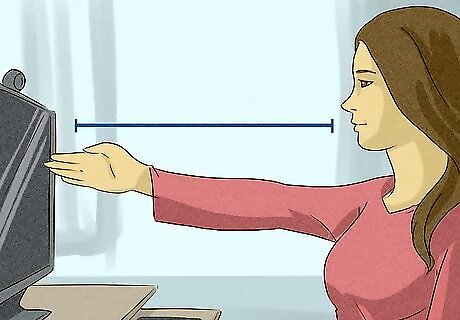
Sit at least an arm’s length behind the camera. Keep in mind that a lot of cameras have a wide-angle lens, which isn’t very flattering when you’re sitting up close. Instead, back yourself up from the camera so your entire face is captured onscreen. Ideally, you want to keep yourself centered in front of the camera without being too zoomed in. Have your eyes in the top third of your screen, with a small bit of open space above your head. Your armpits should be at the bottom of the screen.
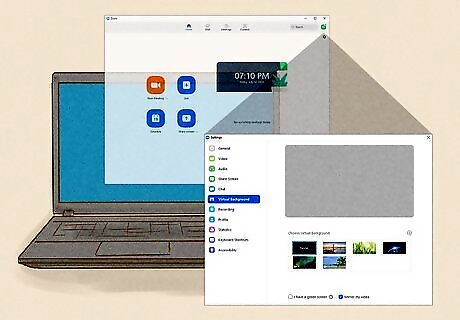
Use a virtual background if your space is cluttered. Visit the “settings” section of your Zoom program and tap or click on “Virtual Background.” Pick out 1 of the generic stock photos offered by Zoom, or upload your own picture to use as a background. Personal stylist Shelley Golden recommends "choosing a simple picture that enhances your video without being a distraction, like a picture of an office or living space." For instance, you can pick out a picture from a family vacation, or any other nice photo that you think would work well as a background. A background picture of a garden or park would be a better background than a crowded beach or another busy photo.
Checking Your Appearance
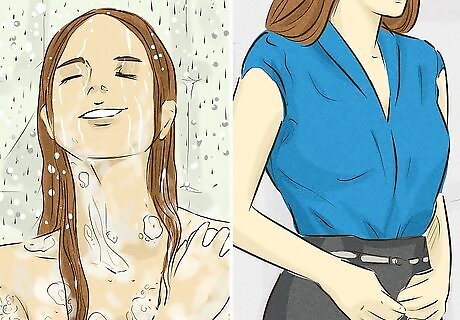
Get dressed and ready for the day like you usually would. Follow your morning routine as though you’re attending an in-person meeting. Take a shower and get dressed in an outfit that you’d wear for work, like a nice blouse, polo shirt, dress shirt, or blazer. Avoid the temptation to stay in your pajamas all day—as comfortable as they may be, they won’t look very professional for your Zoom call. You don’t have to get completely dressed up! What matters most is that you’re dressed professionally from the waist-up, where people will see you. However, if you know that you're going to stand up during the meeting, get dressed completely.

Wear shirts with bright, solid colors that show up well on camera. Search through your closet for a nice-looking shirt that’s a bold, solid color, like blue, red, green, teal, or something else. Avoid clothes that are really dark, like black, or have a lot of funky patterns, like zebra stripes or floral designs—these don’t show up well on camera, and won’t make you look very sharp. For instance, a black shirt or leopard-print blouse won’t look very flattering on camera.
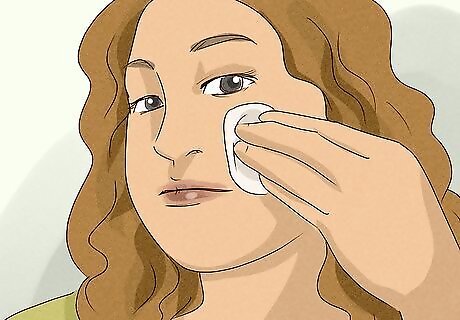
Blot away any oil so you don’t look sweaty. Grab a sheet of blotting paper and soak up any sweaty sections of your skin. Try to blot away as much sweat as possible so your complexion doesn’t look shiny during the call. You can find blotting paper online or at most stores that sell beauty products.
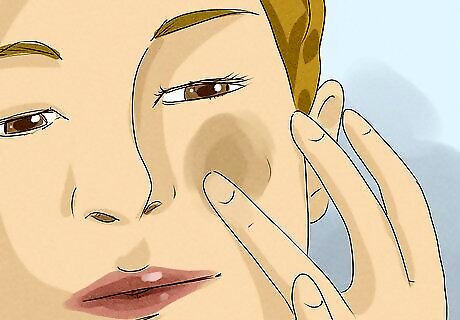
Even out your complexion with a tinted moisturizer if you'd like. Rub a pea-sized amount of moisturizer over your cheeks, forehead, nose, or any place where your skin looks uneven. Check that the product is thoroughly rubbed in before your video call starts, so you look as professional as possible. You can get tinted moisturizer from your local beauty shop or drug store.
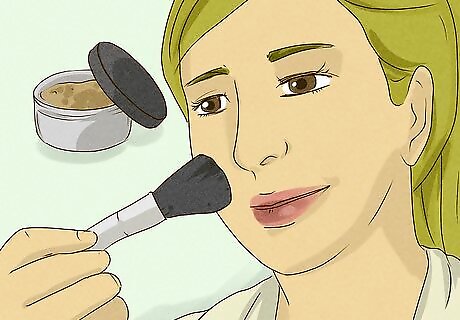
Powder your face to prevent any obvious sweat. Find a setting powder that matches your skin tone, so your complexion looks balanced out. Pat the powder all over your cheeks, chin, forehead, nose, or any area that looks especially sweaty or moist. For a really smooth look, apply the powder with a large powder brush. You can find setting powder at your local drugstore or beauty shop. Powder is a great solution for anyone, even if you don’t wear makeup usually.
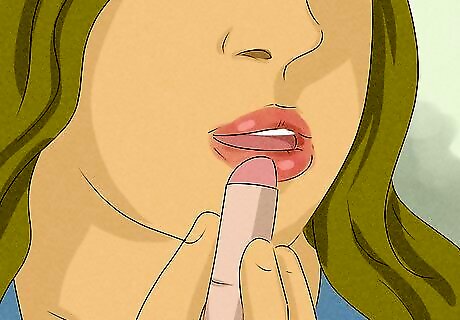
Swipe on some lip balm if your lips are chapped. Lick your lips to see if they feel dry and chapped. If your lips are looking a little worse for wear, apply a coat of lip balm before you join your video call. If you’d like to look extra classy, swipe on some lipstick or lip gloss as well.
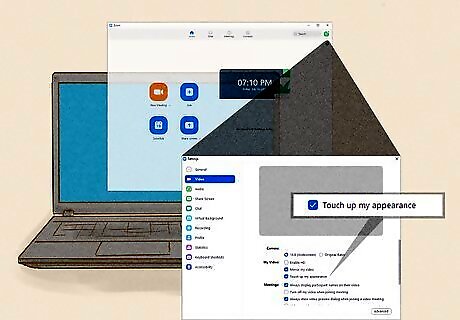
Select the “touch up my appearance” setting on Zoom for an easy option. Tap or click on the settings menu on your Zoom program. Select the “video” settings, and then pick the “touch up my appearance” button. This feature smooths out any obvious blemishes or marks, and helps add an extra layer of polish to your appearance. This is a great option if you’re in a rush and don’t have time to apply any makeup.
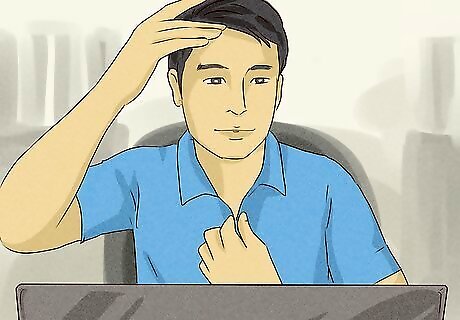
Preview your appearance before you go live. Toggle your settings so the Zoom interface shows you a small preview video before sending you into a call. At this point, take a few seconds to make sure your outfit looks good and your appearance looks sharp. If you’re unhappy with your outfit, you can take a minute or 2 to make the necessary adjustments before you join.



















Comments
0 comment