
views
X
Research source
Using the Trackpad
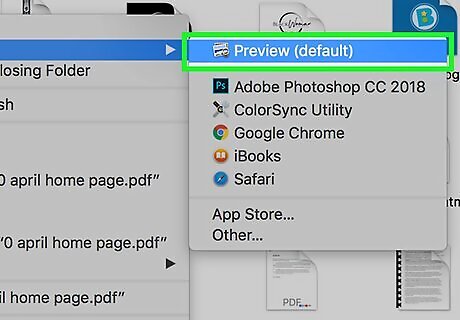
Open a PDF in Preview. By default, PDF files will open with the Mac's Preview app. It comes pre-installed on Mac OS X Lion and above. Double-click the PDF file to open it with your default PDF viewer. If your PDF files open with another program instead, right-click on the PDF file (click the PDF files with both fingers on the trackpad), select "Open With" and click "Preview".
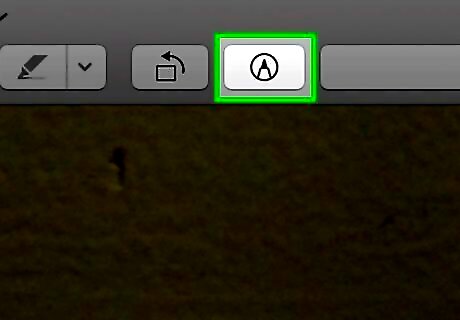
Click Mac Preview Markup. It's the button in the top menu bar that resembles a marker tip. It's at the top of the PDF, next to the search bar. This will display a bar with some tools at the top of the document.
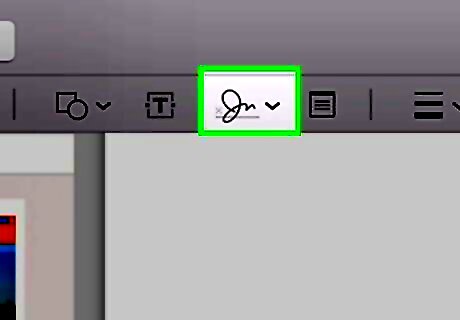
Click Mac Preview Signature. It's the signature button that resembles a signature on a faint line. You will see a drop-down menu appear below the Signature button.
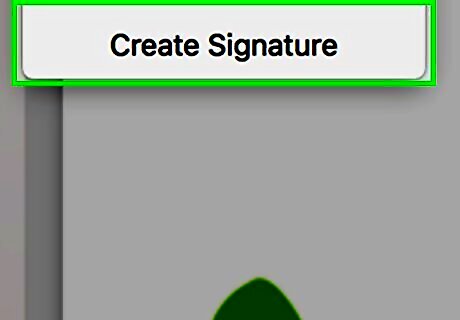
Click Create Signature. It's at the bottom of the drop-down menu under the Signature button.
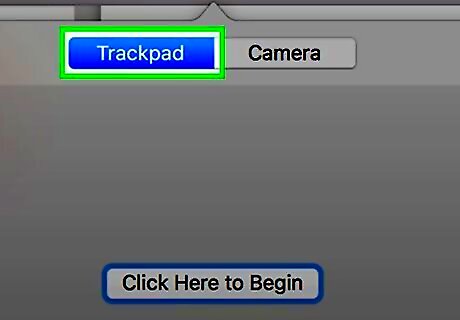
Click TrackPad. It's the first tab at the top of the popup window. If you don't have a TrackPad, this option will not be available.
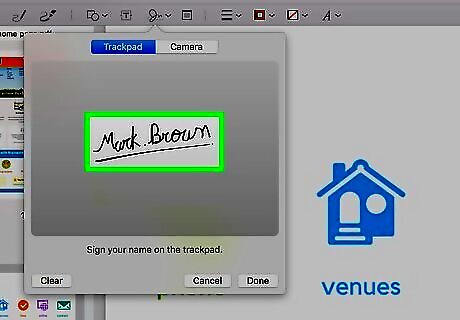
Draw your signature on the TrackPad. You will see your signature in the popup window as you draw.
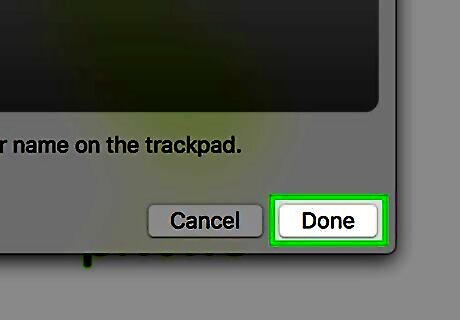
Click Done. It's in the lower-right corner of the popup window. This will save the signature under the Signature button. If you don't like how your signature looks, click "Clear" and draw your signature again.
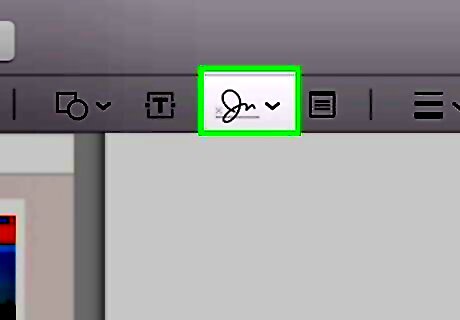
Click Mac Preview Signature again. This will open a drop-down menu with all the signatures you've saved previously.

Click and drag the signature onto the document. Use the mouse or TrackPad to the place where you want the signature to go. Click and drag the blue dots in the corner of the signature to resize the signature image.
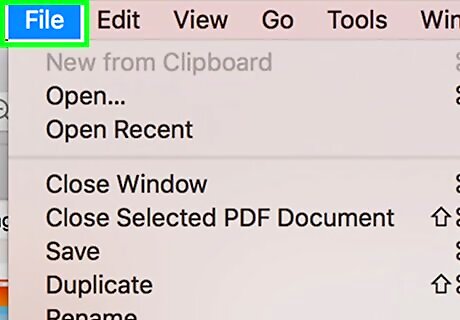
Click File. It's in the menu bar in the upper-left corner of the screen. This will display the dropdown File menu.
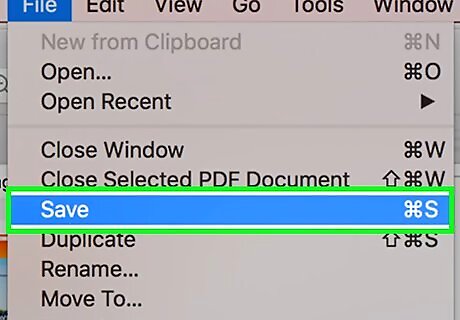
Click Save…. It's in the File drop-down menu. This will save the PDF with the signature.
Using the Camera
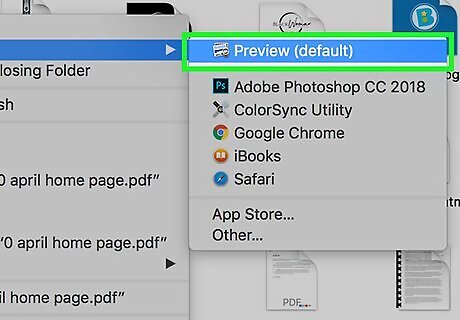
Open a PDF in Preview. By default, PDF files will open with the Mac's Preview app. It comes pre-installed on Mac OS X Lion and above. Double-click the PDF file to open it with your default PDF viewer. If your PDF files open with another program instead, right-click on the PDF file (click the PDF files with both fingers on the trackpad), select "Open With" and click "Preview".
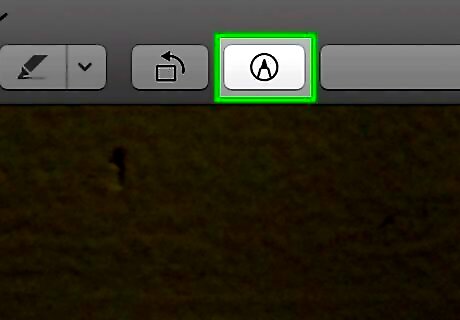
Click Mac Preview Markup. It's the button in the top menu bar that resembles a marker tip. It's at the top of the PDF, next to the search bar. This will display a bar with some tools at the top of the document.
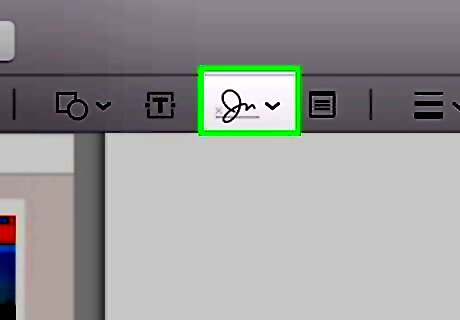
Click Mac Preview Signature. It's the signature button that resembles a signature on a faint line. You will see a drop-down menu appear below the Signature button.
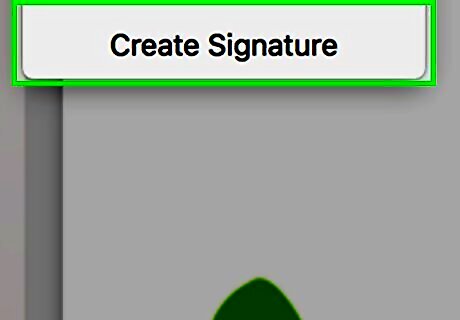
Click Create Signature. It's at the bottom of the drop-down menu under the Signature button.
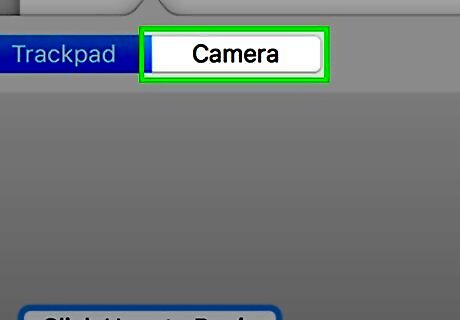
Click Camera. It's the second tab at the top of the pop-up window. The popup window will display what the camera sees.
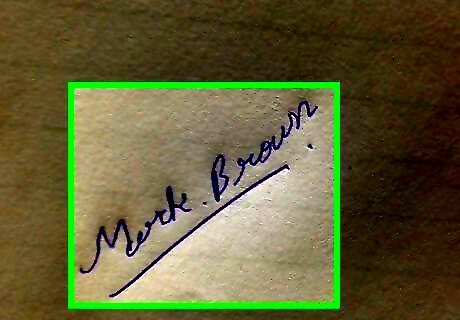
Draw your signature on paper. Use a pen or marker to draw your signature on white paper.
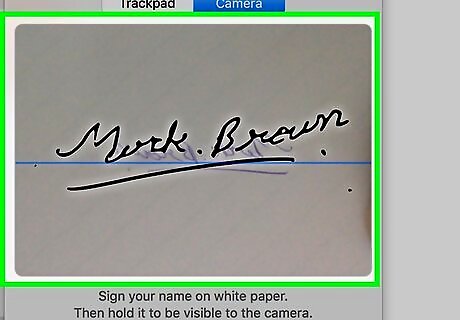
Place your signature in front of the camera. Hold the sheet of paper still for a few seconds. Your Mac will read your signature on the paper and draw it in the popup window.
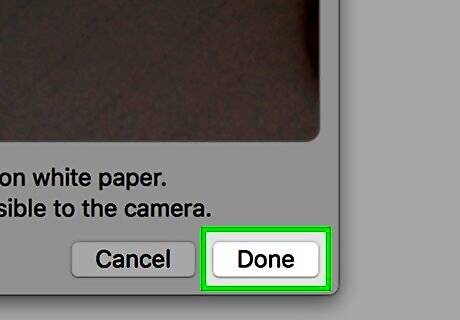
Click Done. It's in the lower-right corner of the popup window. This will save the signature under the Signature button. If you don't like how your signature looks, click "Clear" and draw your signature again.
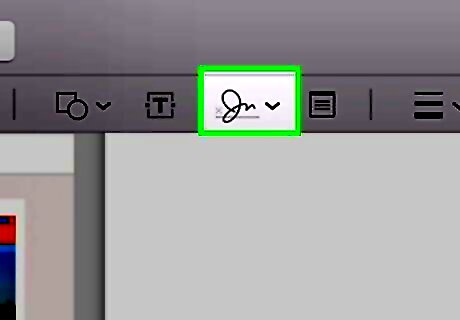
Click Mac Preview Signature again. This will open a drop-down menu with all the signatures you've saved previously.
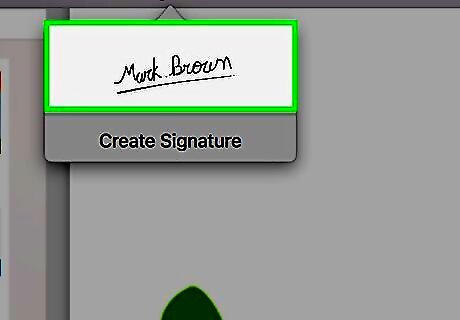
Click and drag the signature onto the document. Use the mouse or TrackPad to the place where you want the signature to go. Click and drag the blue dots in the corner of the signature to resize the signature image.
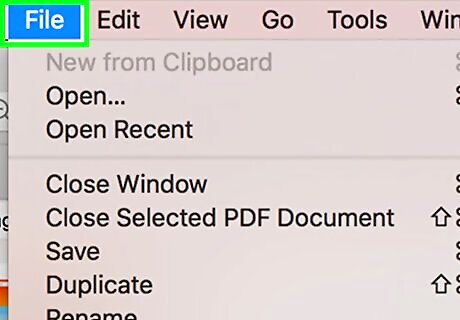
Click File. It's in the menu bar in the upper-left corner of the screen. This will display the File drop-down menu.
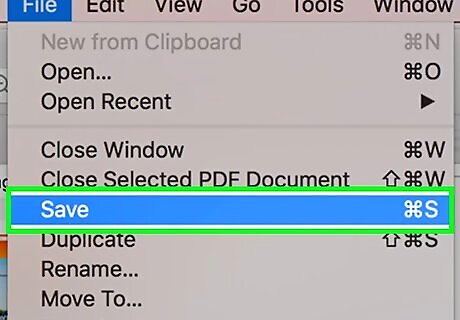
Click Save…. It's in the File drop-down menu. This will save the PDF with the signature.












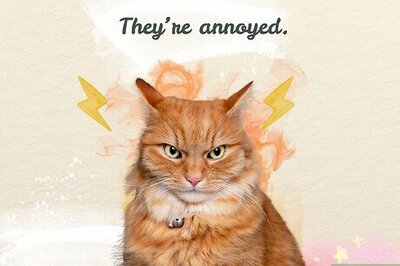



Comments
0 comment