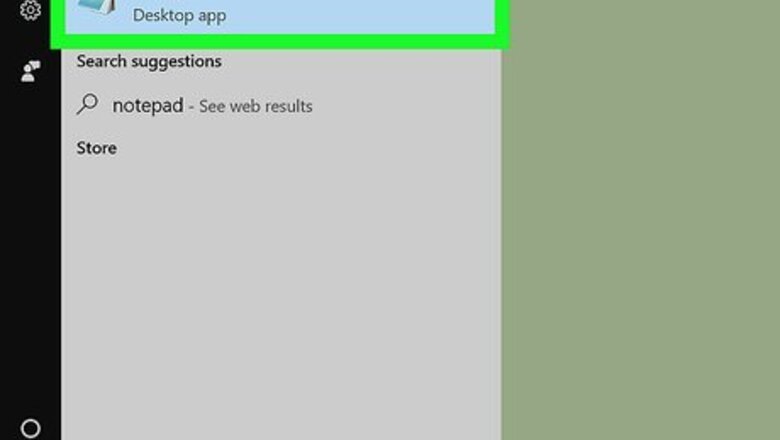
views
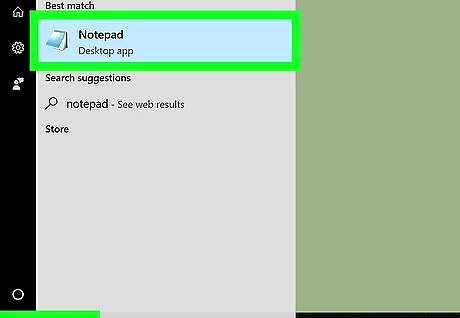
Open the app where you want to write. You can use the handwriting input in any app that accepts text. For example, your web browser, email app, Microsoft Word, or Notepad.
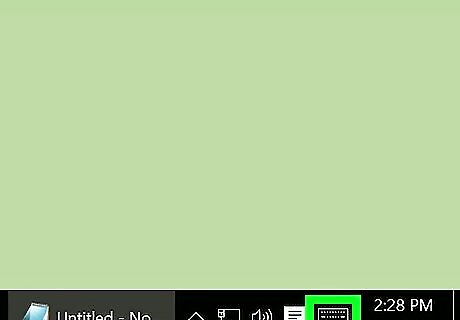
Click the keyboard icon. It’s in the taskbar at the bottom-right corner of the screen. This opens your device’s on-screen keyboard.
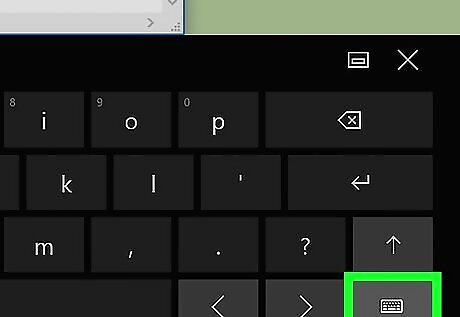
Click the keyboard icon on the keyboard. It looks just like the last one you clicked, but it’s on the keyboard’s bottom row.
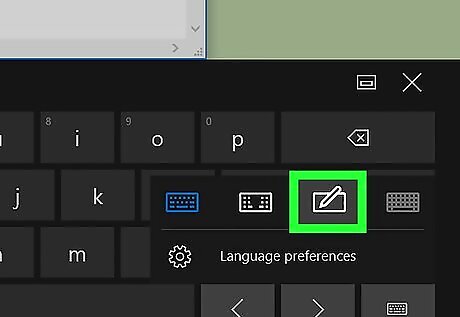
Click the handwriting icon. It’s the icon that looks like a pen and paper. This changes the on-screen keyboard to a handwriting panel.
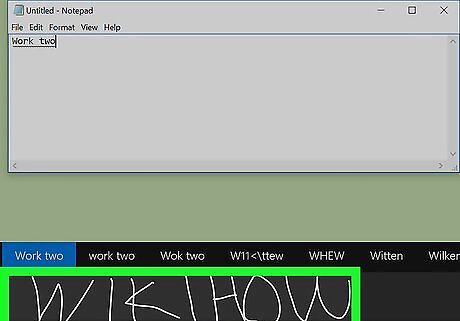
Draw the word(s) you want to write. Hold down the mouse button as you write on the gray panel along the bottom of the screen. Or, if you have a touch screen, you can use your finger. If Windows recognizes what you wrote, the text will appear in the app/document. Click the bracket (the first square on the right side of the handwriting input) to insert a space. Click the thick arrow with an X to delete the last character you wrote. Click the skinnier arrow to insert a line break (the equivalent to pressing Enter). Click the rectangle with a smaller rectangle inside (near the top-right corner of the handwriting panel) to undock the panel. This allows you to move it around the screen. Click the X at the top-right corner of the panel to close it.












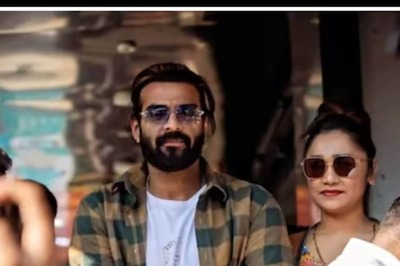



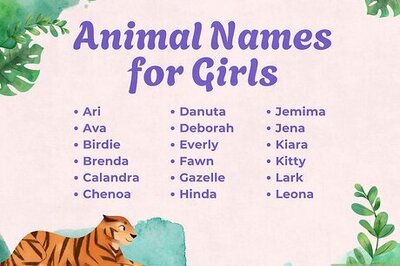


Comments
0 comment