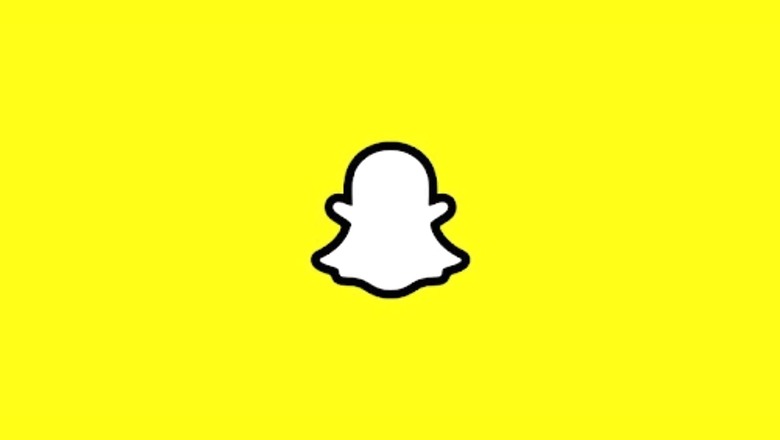
views
Since its introduction in 2011, Snapchat has enabled users to exchange ephemeral images that evaporate into thin air in a fraction of a second. Who would have guessed that the widely used social tool would eventually become a major social network for people of all ages? Snapchat is one of the top ten most popular platforms in the world, with over 53 million installs. Why is Snapchat so ubiquitous, particularly among Millennials?
One of the most important reasons is the possibility to use entertaining and creative filters and lenses to show your followers the fantastic park you’re exploring or the Sunday Funday excursions you’ve gone on. And the best part is that now you can create your own filter by following a few simple steps. So what are you waiting for? Check out the steps here:
Design
Select either you want to create your original filter or use an existing one. Templates for occasions such as weddings, anniversaries, and birthdays are also available. These layouts are easily adaptable. One of the most important things that you can do here is modify the colour, shading, size, and positioning. Bitmoji and other graphic components can also be included.
If you’re making a filter from zero, you may use a software system like Visme or Canvato create it and then upload it when you’re ready. If you’re doing it alone, make sure you read the submission rules carefully.
Snapchat suggests the following recommendations for creating and uploading creative artwork created in photo editing software or purchased on Etsy:
- You must only cover the top and bottom 25 percent of the frame.
After you’ve uploaded your own design, you’ll be able to see how it appears on a device by using the preview tool. Before proceeding, make sure to check your work.
Set Date forYour Filter and Create a Geofence
On the following screen, you must specify the start and end times for your filter. You may also choose to have the filter cycle at different times, such as daily or weekly.
To draw your geofence, click Next. The place where Users will discover the filters is within your geofence. Take into account that the cost of a Snapchat Geofilter is determined by the area’s square footage.
Confirmation and Payment
When you are finished customising your geofence, hit Checkout. You need to give a title to your filter, input your payment details, and then click Select. Keep a close eye out for Snapchat’s permission notification in your mailbox. And it’s all done!
Read all the Latest Tech News here


















Comments
0 comment