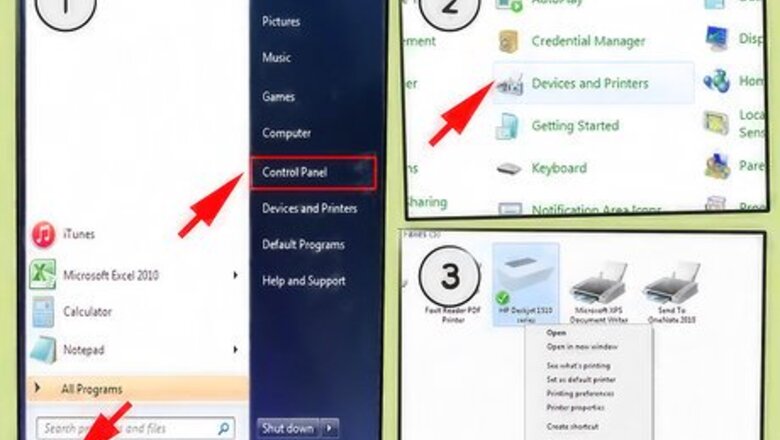
views
Using a Computer
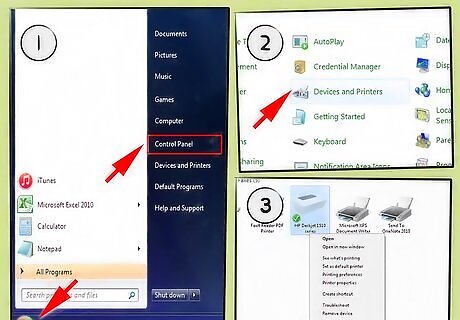
Click on the Windows start button and navigate to settings, control panel, printers. Right click on the printer to be shared.
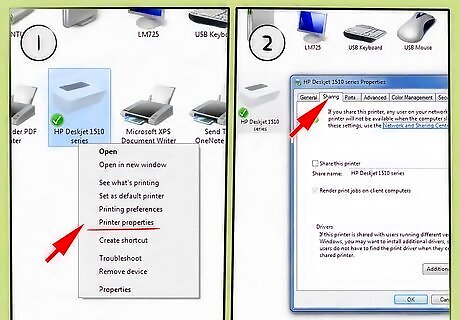
Select "change sharing options" if network and print sharing has not already been enabled. Follow the prompts to allow sharing.
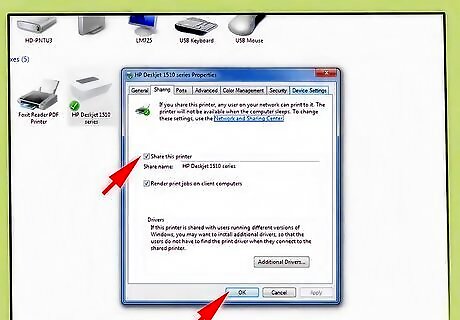
Check the button next to "share this printer." Enter a share name for the printer. This is the name that other users on the network will see when searching for printers. Limit the name to 8 letters with no characters or spaces.
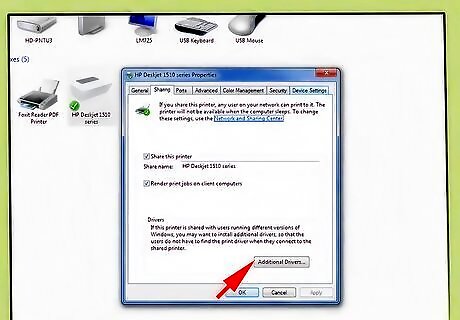
Select "additional drivers" if there are other computers on the network with older Windows operating systems. Follow the prompts to install drivers for these computers. This will save time since the drivers won't have to be downloaded and installed separately on the other computers.
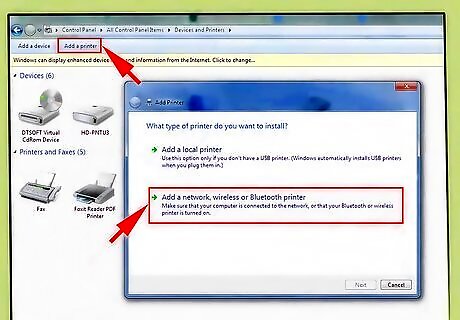
Follow the same steps to get to the printers setting on the other computer. Right click "add printer" and select "network printer." Allow Windows to search the network for printers. If the printer isn't found automatically, select "the printer I want is not listed." Select "browse for printers" and find the computer that is attached to the USB printer. Click the plus sign to expand it, and then select the printer.
Using a USB Server
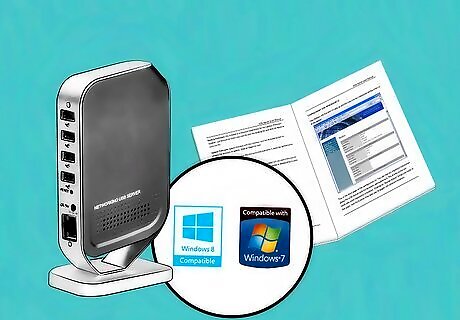
Check the system requirements for the USB server before purchasing it. Make sure it is compatible with the operating systems of all computers on the network and with the USB printer.
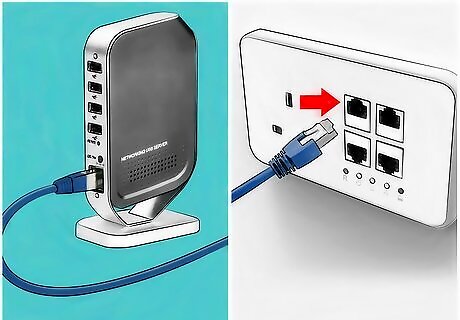
Locate the server near a network wall jack. Plug an RJ45 Ethernet cable into the server on one end and the network wall jack on the other.

Read the directions for the USB server. Follow the proper order for plugging in power, network and USB connections.
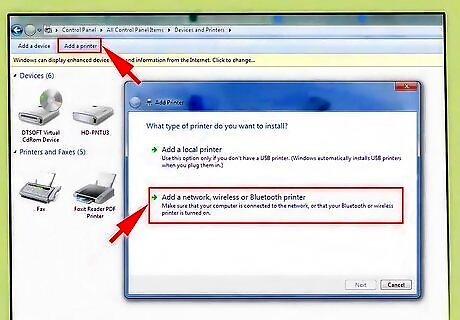
Go to each computer to add the printer. Navigate to the printers folder. Right click "add printer" and select "network printer."
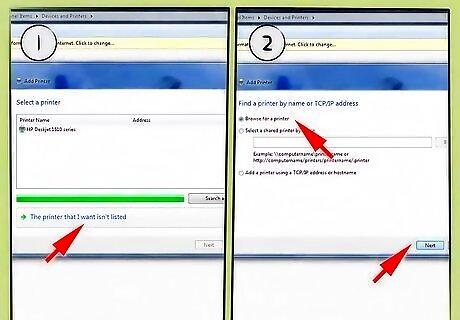
Allow Windows to search the network for printers. If a printer is not found, select "the printer I want is not listed." Select "browse for printers" and find the USB server that is attached to the USB printer. Click the plus sign to expand it, and then select the printer. Follow the prompts to install the printer.
















Comments
0 comment