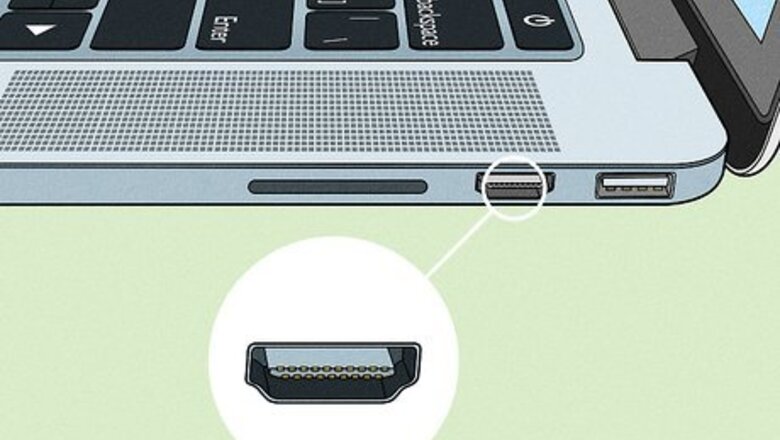
views
- Not every laptop has an HDMI port capable of receiving a charge. Just plugging the HDMI cable into your computer and expecting a charge is unlikely to happen.
- Many modern laptops come with USB-C ports, which can be used with an HDMI to USB-C adapter to help you charge with HDMI.
- If your laptop does not have a USB-C port, you can use a universal adapter instead to charge with HDMI.
Can I charge with HDMI?

Only a few laptops have an HDMI-IN port. Check your laptop's manual or look online to see if your model has an HDMI-IN or OUT port. Most laptops have an OUT port so the images on your laptop can project on another screen.
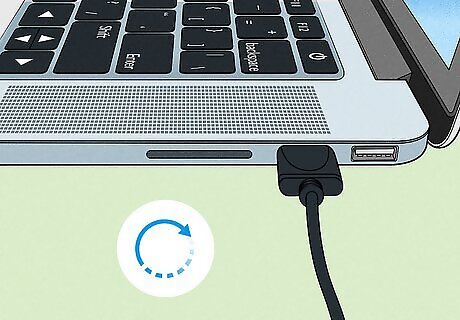
It's incredibly slow and runs the chance of damaging your laptop. HDMI was never meant to provide power to your laptop, so there are a few risks involved. The power from an HDMI port carries 5v while most laptop chargers provide is usually 18-20v, so it's considerably underpowered. If you connect to the wrong port (like two laptops that both have HDMI-OUT ports), you can short-circuit those laptops. HDMI ports do not provide the same safety features that your charging cable has. This means that there's no protection when your laptop battery is full of charge (which is a problem when an HDMI offers slow charging, so you plug it in and walk away). Know that you only charge via HDMI temporarily. Sustaining the low-power charge can damage your laptop.
HDMI-IN Port

Plug the HDMI cable into the HDMI-OUT port of the charging device. Common items that have HDMI-OUT ports include TVs, laptops, DVD players, and Blu-ray players. Only use this method if you're sure that you have an HDMI-IN port as using an HDMI-OUT port may cause damage to both devices.

Connect your laptop to the other end of the HDMI cable. You should see a power symbol in the system tray (on the battery icon). This method is working if you hover your mouse over that symbol and see "Plugged-in."
HDMI-IN to USB-C Adapter
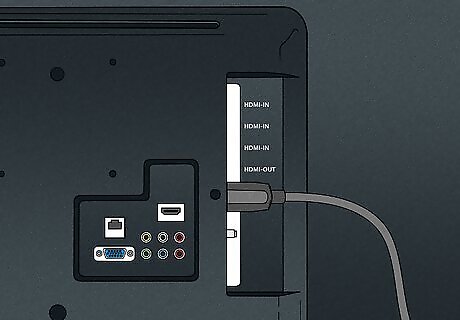
Plug the HDMI end of the cable into the HDMI-OUT port of the device. Common items that have HDMI-OUT ports include TVs, laptops, DVD players, and Blu-ray players. This method requires the use of an extra tool since many modern laptops have USB-C ports instead of HDMI-IN ports. If you don't have an HDMI-IN port on your laptop, this adapter is required. You can purchase an HDMI-IN to USB-C Adapter from any electronics retailer. Make sure it's an HDMI-IN to USB-C adapter since HDMI-OUT adapters are much more common.
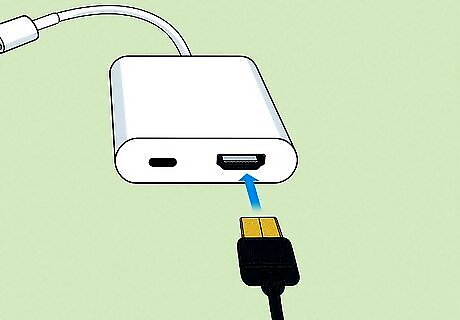
Plug the other end of your HDMI cable into the adapter. Plugging this cable directly into the HDMI port on your laptop (unless you have an HDMI-IN port) can cause serious damage. Make sure the cable fits snuggly into the adapter instead.
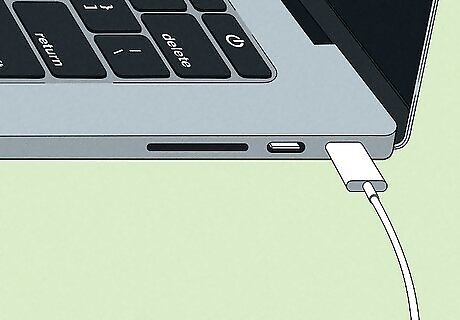
Connect your laptop to the adapter using the USB-C cable. You should see a power symbol in the system tray (on the battery icon). This method is working if you hover your mouse over that symbol and see "Plugged-in."
Universal Adapter

Plug the HDMI end of the cable into the HDMI-OUT port of the charging device. Common items that have HDMI-OUT ports include TVs, laptops, DVD players, and Blu-ray players. This method requires the use of a universal adapter. With that device, you can even get charging tips if they are available for your make and model of laptop, so charging via HDMI is easy. You can purchase a universal adapter from any electronics retailer.
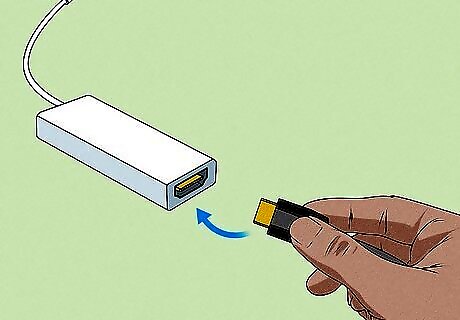
Plug the other end of your HDMI cable into the adapter. It should be labeled on the adapter as the HDMI-IN port so it can receive the charge from the OUT port on the other device.
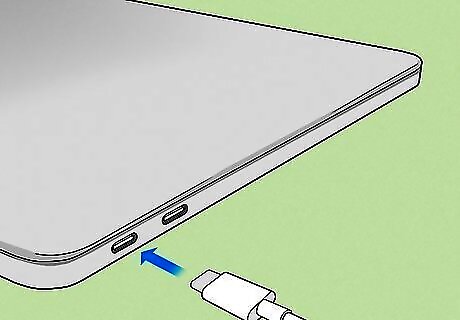
Connect your laptop to the adapter using the charging tip or another cable. If the universal adapter does not have a charging tip for your laptop, you can use one of the other cables that are attached to it. You should see a power symbol in the system tray (on the battery icon). This method is working if you hover your mouse over that symbol and see "Plugged-in."














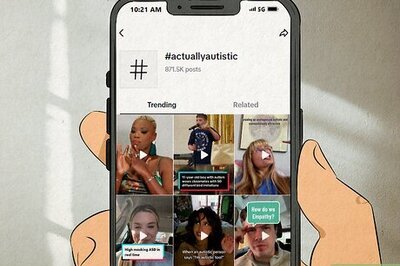
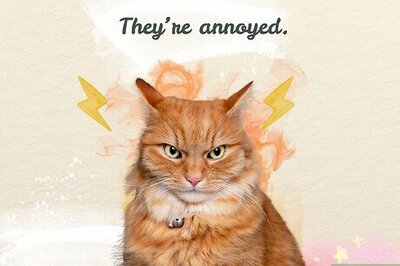

Comments
0 comment