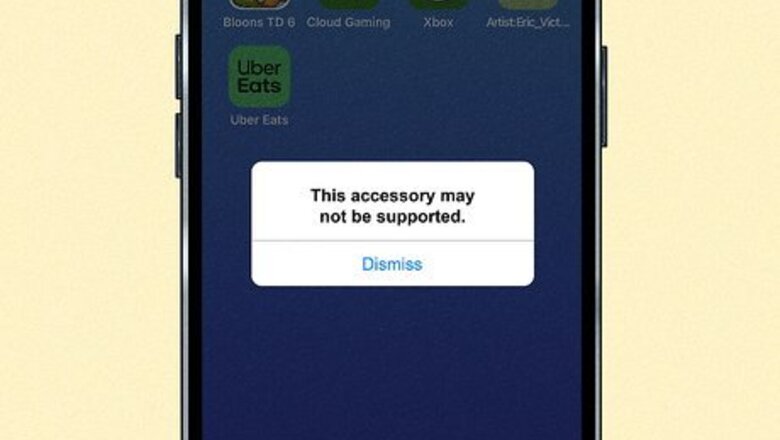
views
What does it mean?
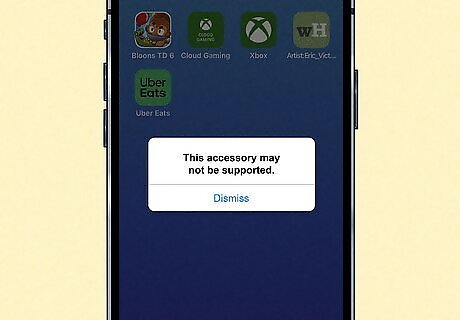
"This accessory may not be supported" occurs when you plug an accessory into your device. The error simply means that the accessory (like a charging cord or headphones) is not recognized by your iPhone or iPad. The error itself won't hurt your device. There are a number of reasons this error occurs, so just seeing it doesn't mean your device has been damaged. However, if you're using a non-Apple certified accessory, that accessory could damage your device by overheating it. You also might be seeing this error if your device or accessory is wet, which can cause damage to your phone or tablet as well.
Why does this error happen?

A dirty charging port. If your charging port has dirt or debris in it, you may notice that the accessories you plug into it don't work properly.
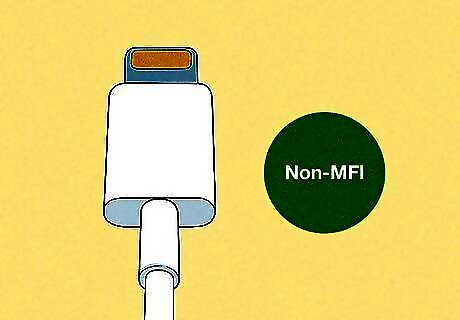
You're using a non-MFi accessory. MFi stands for "Made for iPhone/iPad" and has been approved by Apple for use. If you're using an off-brand product that doesn't have the MFi label on it, your iPhone or iPad may have trouble detecting the accessory. Apple doesn't recommend the use of non-MFi accessories, as these items could damage your phone by causing it to overheat.

Your iPhone or iPad is not up to date. If you're not running the latest version of iOS, your phone or tablet might be running into a technical glitch trying to detect the accessory.
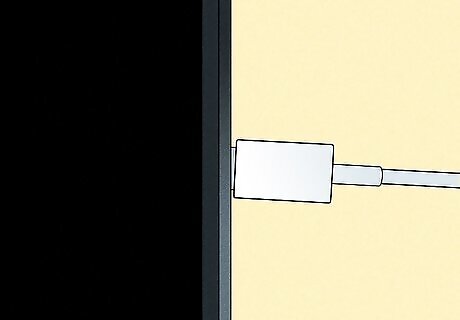
The accessory isn't connected securely. If your charging cable, headphones, or other accessory isn't plugged into your device snugly, your device might have a hard time detecting it and give you an error.
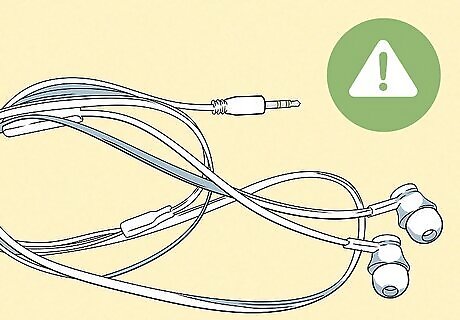
The accessory isn't compatible. Even if the accessory is MFi certified, it might be made for a specific device. Or, it might be too old and isn't recognized by your device due to its age.
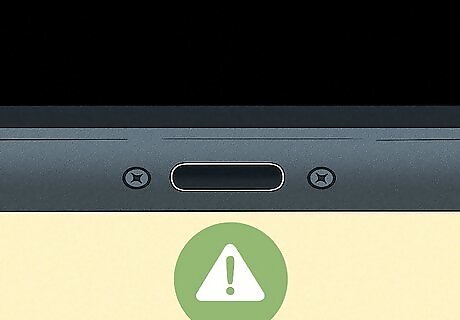
Your charging port is broken. If your phone has recently sustained some damage, your charging port could have broken. This would make it impossible for your device to detect an accessory that's been plugged into it.
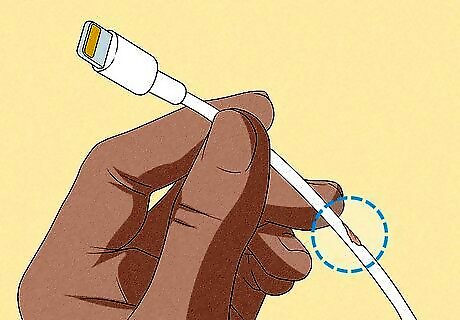
The accessory is broken. Conversely, your accessory could be damaged. If your charging cable or headset has a broken plug, your phone or tablet won't be able to detect it properly.
How to Fix the Error
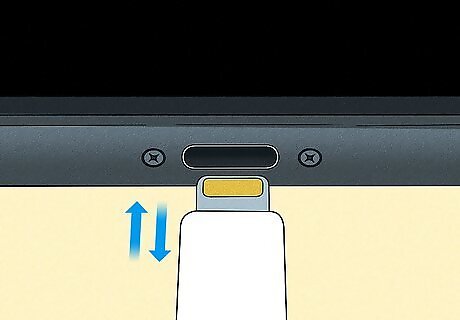
Reconnect the accessory. Try unplugging the accessory and plugging it back in to ensure that the accessory is plugged in securely.

Clean the Lightning port. Using a flashlight, look inside your charging port. If you notice dust, dirt, or debris, gently use a can of compressed air to clean the port out. Ensure you hold the can upright so none of the propellant gets inside the charging port.
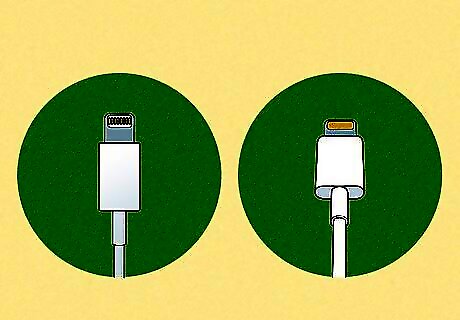
Try a different accessory. If you've got a spare charging cord or pair of headphones, try those to see if they work. If a different accessory works, your initial accessory may be damaged. If nothing works, your charging port may be damaged or the accessory isn't compatible.

Check your charging port or accessory for damage. Inspect the plug of your accessory or your device's charging port. If you suspect your accessory is damaged you will have to replace it. If you suspect your device's port is damaged, you'll need to bring it to an Apple Store for service.
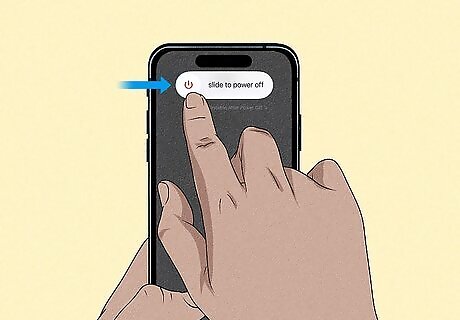
Restart your device. If your phone or tablet has been on for too long, it may start to encounter issues. Restarting it can help refresh the cache and clear out technical glitches that could be causing your device to not recognize your accessory.
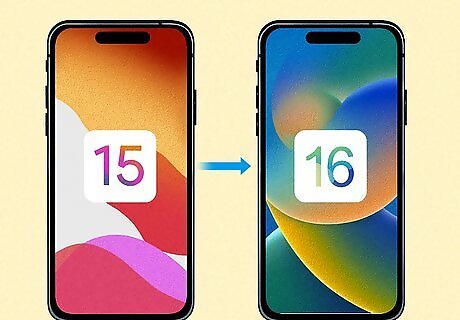
Update your device. Check your Settings app to see if there is a pending iOS update. If your phone or tablet is not updated, it could be interfering with your accessory, causing it to not work.

Ensure your device or accessory isn't wet. If your charging port or accessory is wet, it can not only cause issues with your phone or tablet recognizing the accessory but can also damage your device. If your accessory is wet simply dry it off with a lint-free towel and let it sit for 30 minutes for any residual water to evaporate. If your phone is wet, tap your phone against your hand with the Lightning port facing down to remove excess water, then allow your phone to dry for 30 minutes in an area with some airflow.
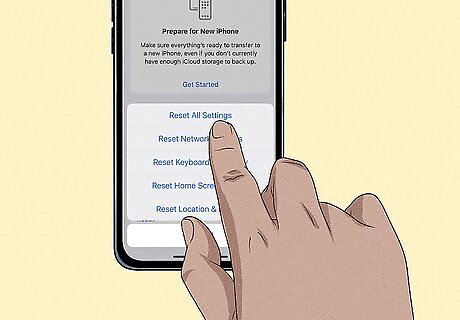
Reset your device settings. If nothing else works, you can try resetting your settings on your iPhone or iPad. This won't delete your data, but it will restore all of your settings to factory default. Go to Settings > General > Transfer or Reset iPhone/iPad > Reset > Reset All Settings. This process may take some time to complete.

Try a wireless connection. This isn't a solution, but rather a workaround—if you desperately need to charge your device or transfer files, you can do so wirelessly if your device has Bluetooth and supports wireless charging. All iPhones since the iPhone 8 support wireless charging while no iPads have wireless charging capabilities.
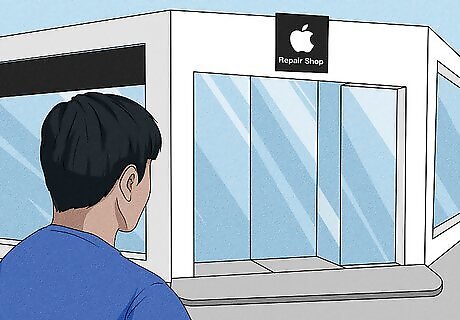
Bring your device to a repair shop. If nothing is working, you will need to get help from Apple-certified repair technicians to figure out what's up with your phone or tablet. You can bring your device to an Apple Store or an Apple-certified repair service for assistance.
















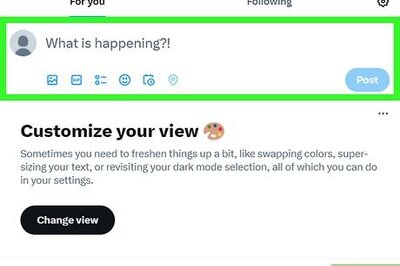
Comments
0 comment