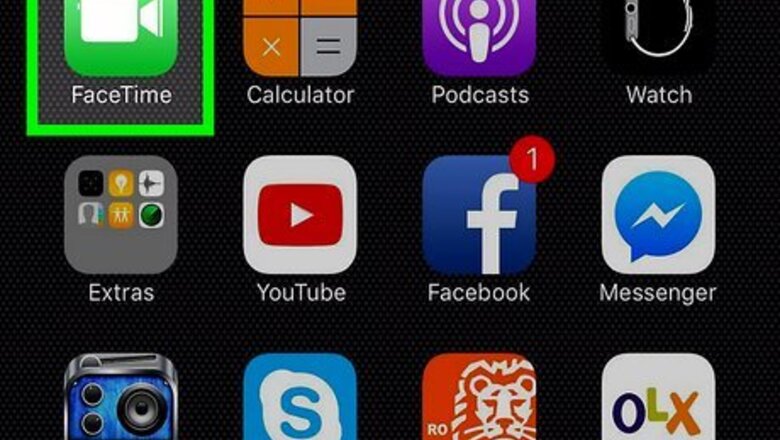
views
Making a FaceTime Call
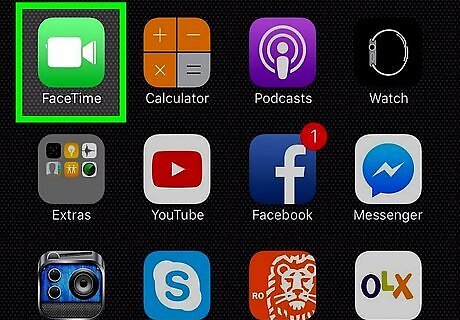
Start FaceTime. Tap the FaceTime icon on your iPad’s Home screen to launch the FaceTime app. FaceTime is a video calling program that lets you video chat with other FaceTime users on iPhone, iPad, iPod Touch, and Mac OS X. This app icon looks like a video camera inside a green square. You might have to check app folders like "Extras" to find FaceTime.

Tap New FaceTime. This indicates that you are starting a new call.
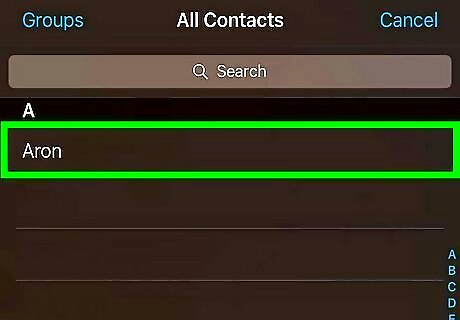
Choose who you want to call. You can use the search feature to enter the person's phone number, email, or name. You will only be able to call other FaceTime users. You can also start FaceTime calls through the Contacts app on your iPad. Open Contacts, select the person you want to call and then tap the FaceTime camera button. You must have the recipient in your Contacts in order to FaceTime with them.
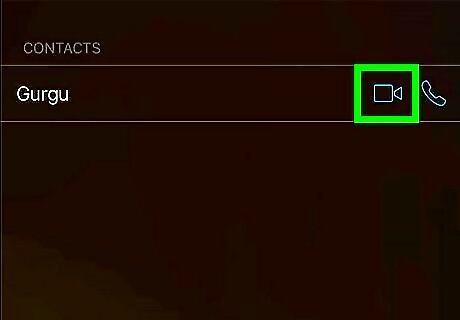
Choose how to contact the person. The contact’s information appears at the right of the screen. You can choose to either make a video call or an audio call. Tap the appropriate button for your desired call. To call someone on FaceTime, you will need either their phone number or their email address. If you are trying to FaceTime with someone using an iPhone, try using the phone number first. If they are using a different iDevice, use the email address.
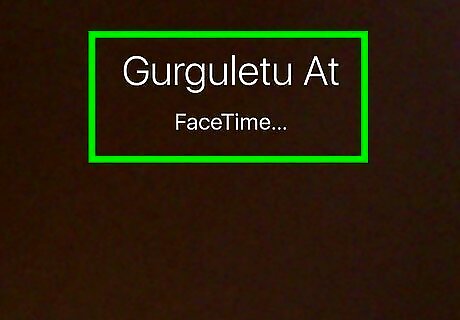
Wait for the call to connect. Your contact’s device will notify them that they are receiving a FaceTime call. Once they answer, the FaceTime call will begin.
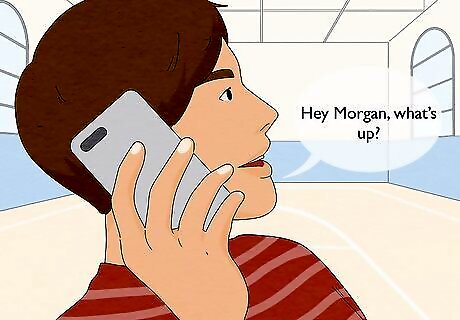
Start talking. When the call connects, your contact’s video is shown full screen while your video is displayed in a small box at the corner of the screen. During the call you can tap the microphone button to mute the call or the camera button to switch to the iPad’s rear camera. Tap the End button to end the call.
Creating a FaceTime Link
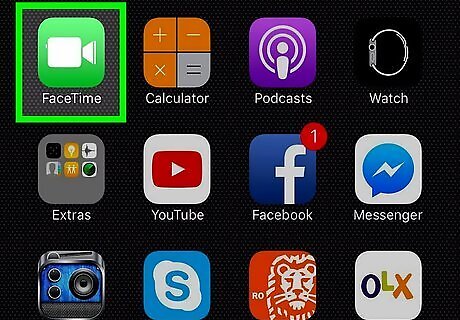
Launch FaceTime. This app icon looks like a video camera inside a green square. You might have to check app folders like "Extras" to find FaceTime.
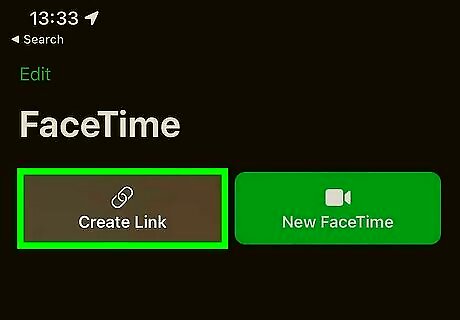
Tap Create Link. It's towards the upper left corner of your screen next to "New FaceTime."
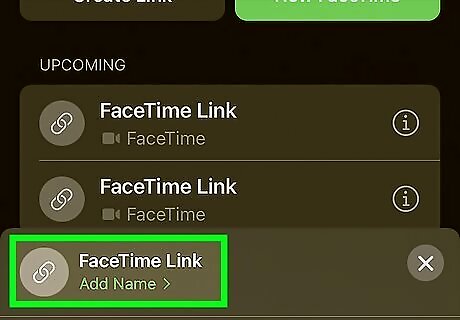
Copy the link or add a person to share the link with. If the person you want to FaceTime doesn't have an Apple device, you can copy the link and post it anywhere for them to get it. If the person you want to call has an Apple computer, phone, or tablet, and is in your Contacts, tap the + icon and enter that person's name, email, or phone number. Once you've copied and pasted the link, you're done!
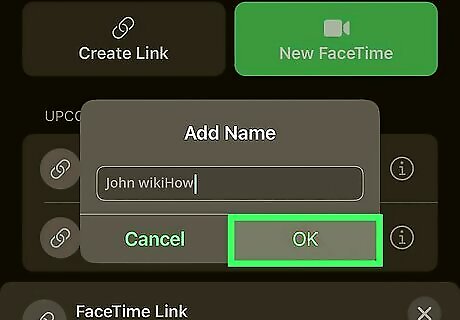
Tap OK (if you've entered contacts). Once you enter a contact's name, email, or phone number, they will receive a text via iMessage that gives them the link.















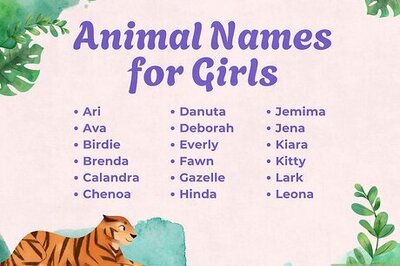

Comments
0 comment