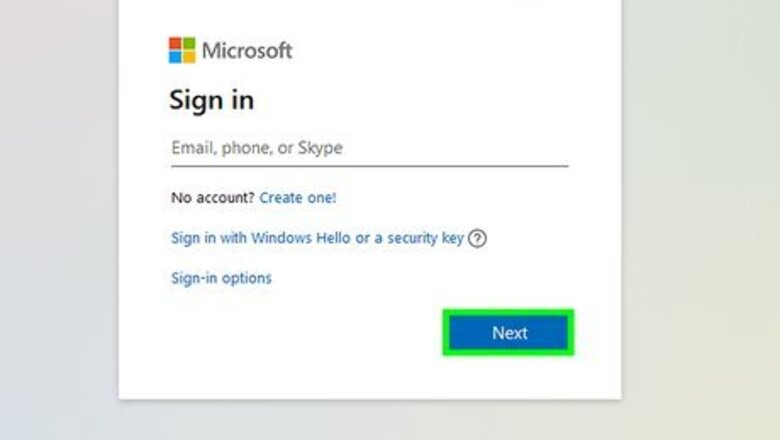
views
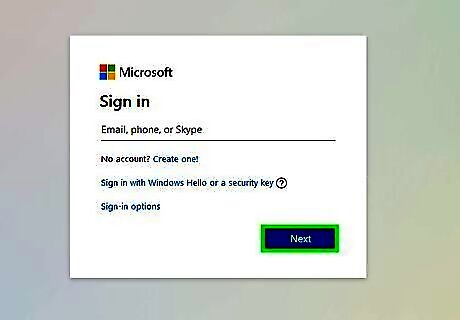
Go to www.live.com and log in your Microsoft account. If you don’t have one yet, click on the “Sign Up” button to get one.

Go to your profile. Click on your name at the upper right of the page and select “Edit Profile” from the drop down menu.
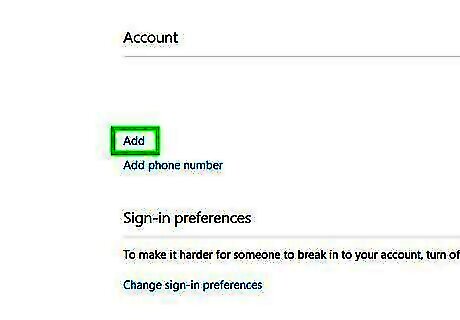
Connect an account. At the upper right of the page, you’ll see all the different sites your account is currently connected to. Click on “Add” to connect another account.
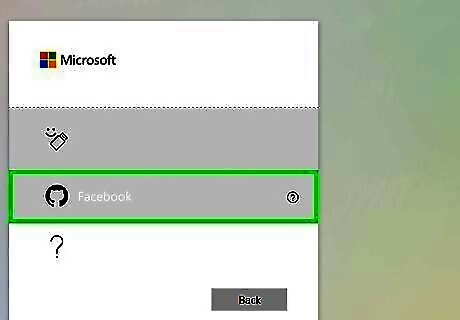
Select “Facebook” from the list of “accounts you use every day.” You’ll be directed to the Facebook Sign In page.
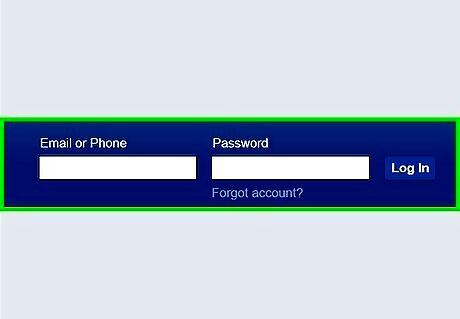
Log in your Facebook account.
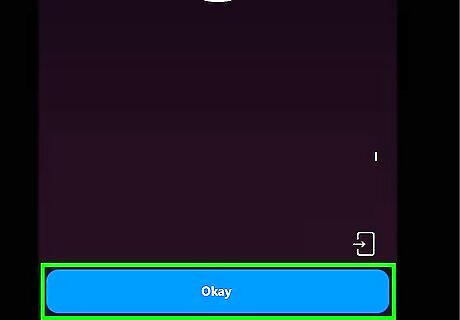
Read the Notification. A prompt will notify you about accessing your Facebook data. Read the notification and if you wish to proceed, click on “Okay.” Microsoft App will ask if you want it to post on your behalf and, send and receive messages. Click on “Okay” if you agree.
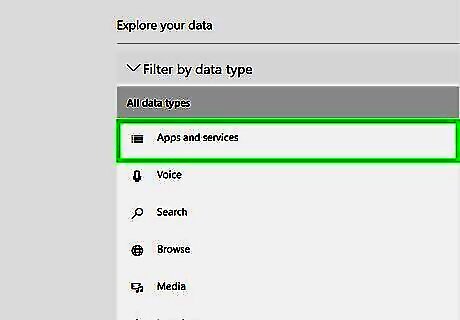
Set Privacy settings. You can also set the privacy settings of the posts made by the app. Click on the drop down menu at the lower left of the prompt and select the audiences you like. If you click on “Not Now,” Microsoft will ask one more permission from you about accessing your notifications and return you back to the same window.
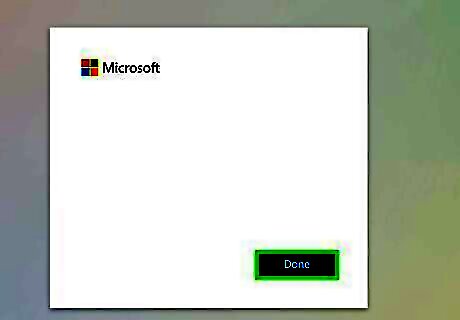
Click on “Done” to save the changes. Your Facebook is now linked to Microsoft account. Go back to your Microsoft profile page and you’ll see the Facebook icon under the list of accounts linked with Microsoft.



















Comments
0 comment