
views
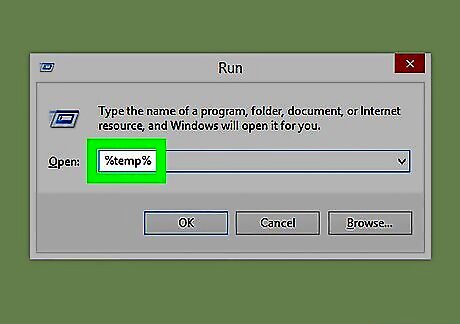
Search Temp files. Before starting the process, close all the running programs. Then press the Windows key. You can find a Run dialog box. Type “%temp%” in the blank box and press Enter. This opens the folder of temp files which is located in local disk (C).
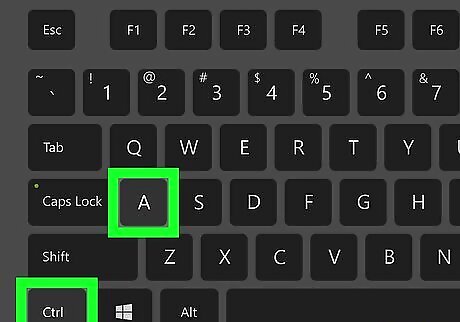
Select All Temp Files. From the folder of temp files, select all the files by pressing CTRL+A.
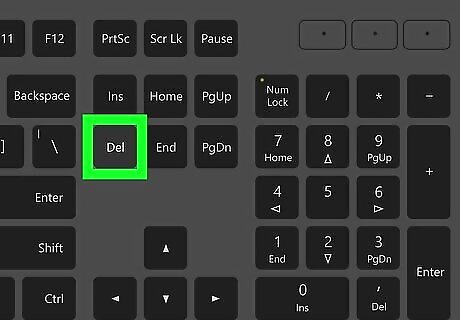
Delete All Temp files. Then press the Delete button. It may show a dialog box saying “You’ll need to provide administrator permission to delete this folder.” Just click the box next to “Do this for all current items” and click Continue. When you delete temp files from computer, you are deleting those items that your computer don’t use. Therefore, you can delete it without any problem, which will help to make your computer run cleanly and faster.










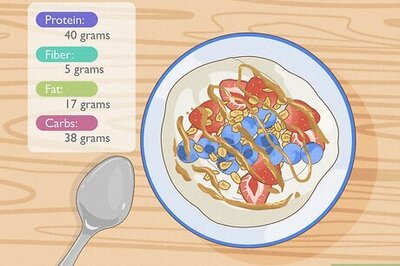

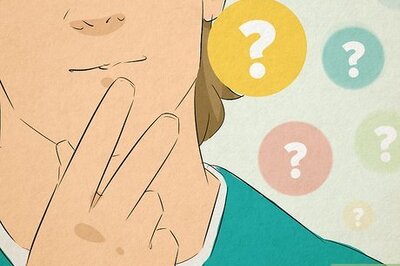


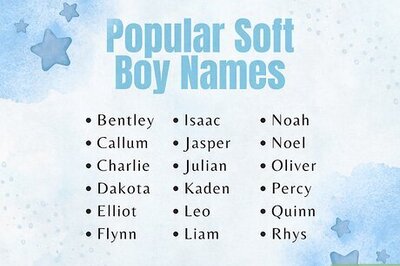
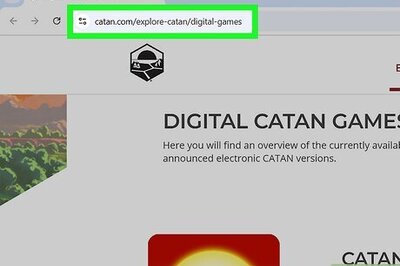
Comments
0 comment