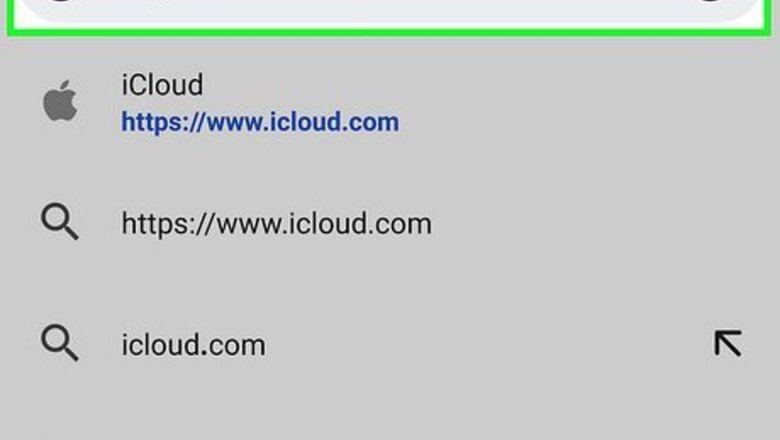
views
Using Find My iPhone
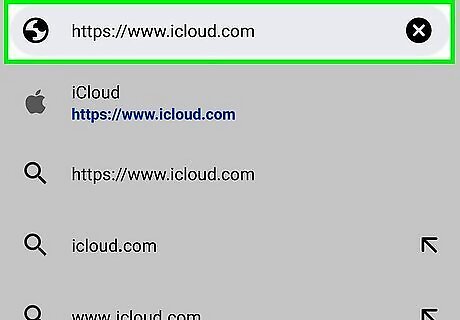
Go to https://www.icloud.com in a browser on your Android. You can use any web browser to get to iCloud.com, but if you aren't using your own Android, you'll want to use incognito mode on Chrome or private browsing features so none of your personal information is stored. In order for this to work, Find My iPhone must be enabled on your iPhone.
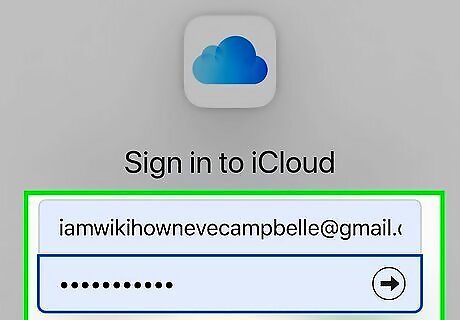
Sign into iCloud. Enter your Apple ID and password in the text boxes in the middle of the page, then tap →. This will open your iCloud dashboard. If you're already logged into iCloud, skip this step.
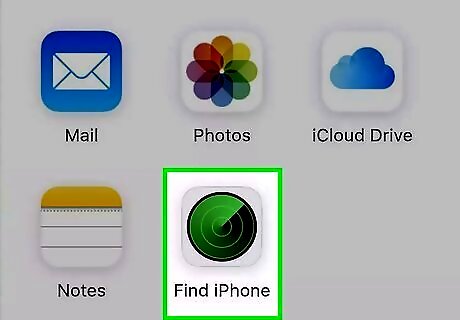
Tap Find iPhone. It's an icon that looks like a radar that you'll see on the right side of your screen. You may be prompted to enter your password again before you can continue.
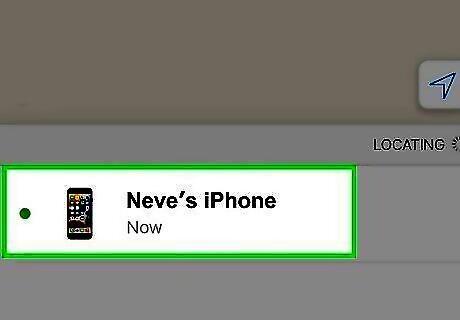
Select your iPhone. Click your iPhone's name in the menu at the bottom of the screen. You'll see a map on the top half of the screen if you have any active Apple devices, like AirPods or an iPhone.
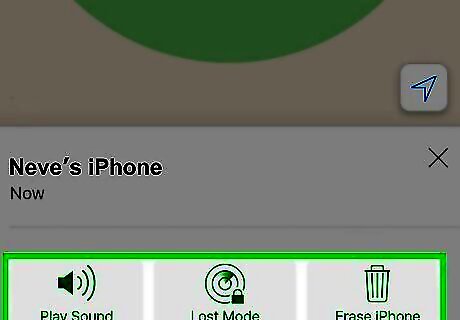
Select one of the options to help you locate or control the missing iPhone. When you tap your iPhone, a menu of three options appears, which can help you locate or manage the missing iPhone and protect its data. While you can see its location on a map, you can also: Play Sound - Prompts your iPhone to play an audible alert. Lost Mode - Locks down your iPhone and suspends Apple Pay on your iPhone. You can also select a message to display on the iPhone's screen. Erase iPhone - Removes all data from your iPhone. This action cannot be undone, so make sure that you have a backup available if you do this. When you're done, log out of your accounts and close the web browser.
Using Google Maps
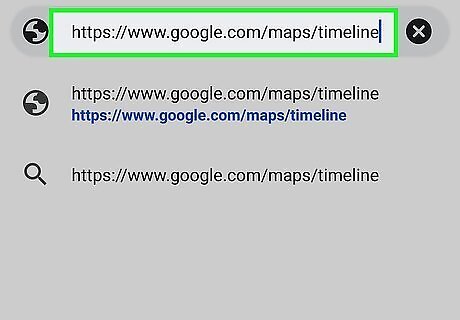
Go to https://www.google.com/maps/timeline with a web browser on the Android. You can use any web browser to access this site. For this method to work, the iPhone must have enabled location access as well as have Google Maps installed.
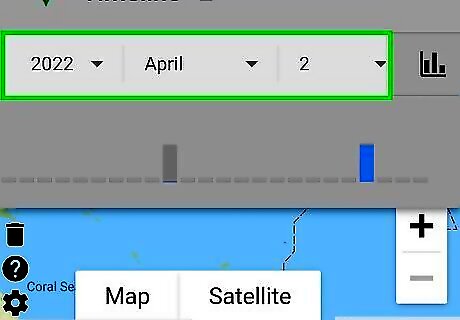
Change the date your iPhone went missing. From the drop-downs at the top of the web browser, you can narrow down the search results to show your history based on a specific date.
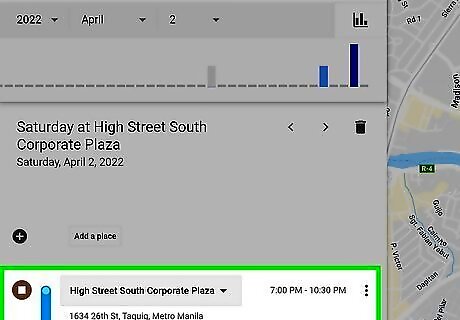
Review the location data. When you change the date, you'll see the photos and locations that your iPhone pinged the Google Maps servers in the bottom panel.


















Comments
0 comment